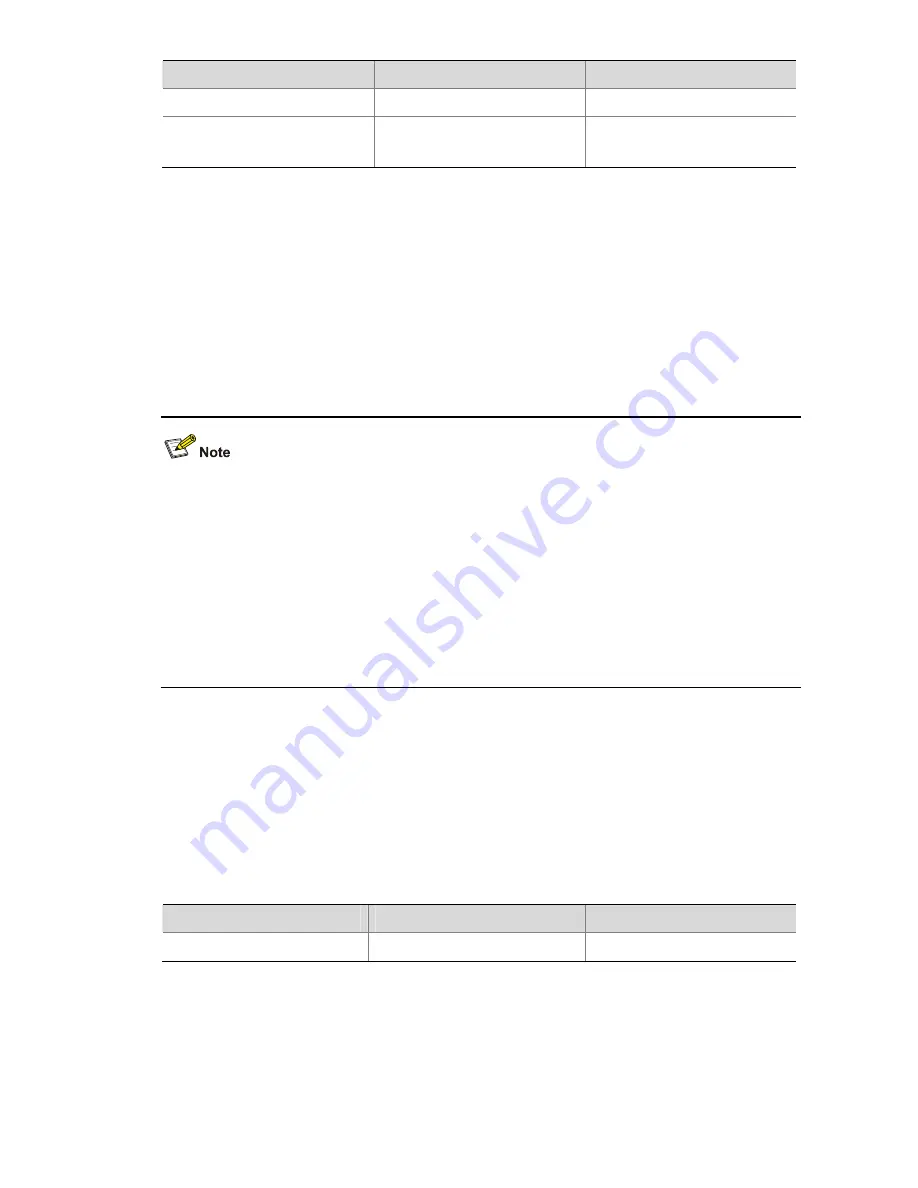
1-15
To do…
Use the command…
Remarks
Enter system view
system-view
—
Configure the connection idle
time for the SFTP server
ftp
timeout time-out-value
Optional
10 minutes by default.
Supported SFTP client software
A 3com switch 4500 operating as an SFTP server can interoperate with SFTP client software, including
SSH Tectia Client v4.2.0 (SFTP), v5.0, and WINSCP.
SFTP client software supports the following operations: logging in to a device; uploading a file;
downloading a file; creating a directory; modify a file name or a directory name; browsing directory
structure; and manually terminating a connection.
For configurations on client software, see the corresponding configuration manual.
z
Currently a 3com switch 4500 operating as an SFTP server supports the connection of only one
SFTP user. When multiple users attempt to log in to the SFTP server or multiple connections are
enabled on a client, only the first user can log in to the SFTP user. The subsequent connection will
fail.
z
When you upload a large file through WINSCP, if a file with the same name exists on the server,
you are recommended to set the packet timeout time to over 600 seconds, thus to prevent the
client from failing to respond to device packets due to timeout. Similarly, when you delete a large
file from the server, you are recommended to set the client packet timeout time to over 600
seconds.
SFTP Configuration: A Switch Operating as an SFTP Client
Basic configurations on an SFTP client
By default a switch can operate as an SFTP client. In this case you can connect the switch to the SFTP
server to perform SFTP-related operations (such as creating/removing a directory) by executing
commands on the switch.
Follow these steps to perform basic configurations on an SFTP client:
To do…
Use the command…
Remarks
Enter system view
system-view
—
















































