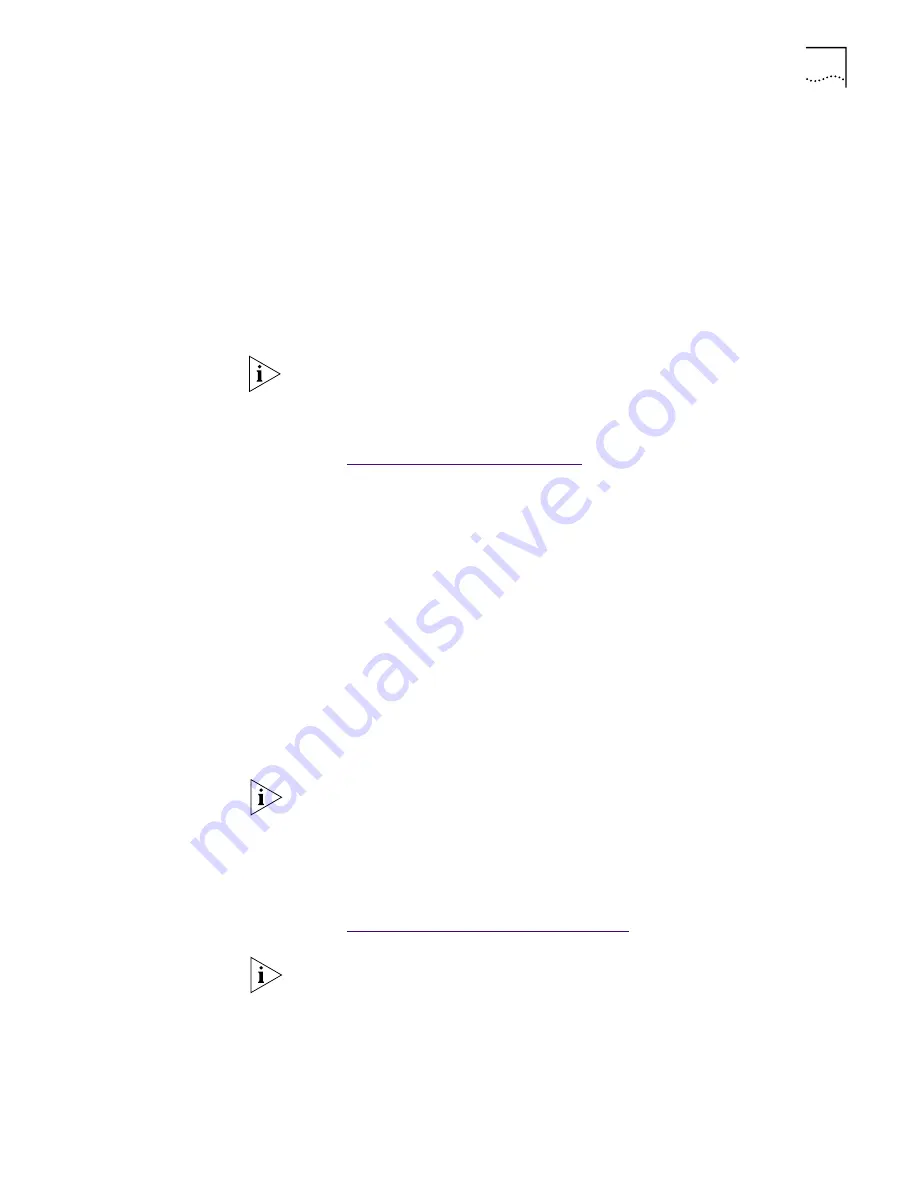
Verifying Successful Installation
81
If the
EtherCD
Welcome screen is not displayed, follow these steps:
1
Double-click the
DA15.EXE
file on your hard drive.
The DA15.EXE file is automatically copied to your hard drive during the NIC driver
installation into the following directory:
■
Windows 95/98 — C:\WINDOWS\SYSTEM
■
Windows NT 4.0 — C:\WINNT\SYSTEM32
■
Windows NT 3.51 — C:\WINNT35\SYSTEM32
The file is expanded and the Dynamic
Access
technology is installed on your PC.
2
Restart the PC.
Dynamic
Access
technology is installed. To verify that the installation
was successful,
Go to:
Verifying Successful Installation
.
Verifying Successful
Installation
After Dynamic
Access
technology is installed, the following changes are visible in
the Windows Network dialog box:
■
For each physical NIC installed in the PC, a virtual NIC entry appears in the list
of network adapters.
All protocols are re-bound to the virtual NIC. The bindings to the physical NIC
are still intact.
■
A 3Com Dynamic
Access
technology entry appears as a protocol.
■
A 3Com Dynamic
Access
technology icon in installed in the Windows
Control Panel.
Configuring
DynamicAccess
Technology
Contact your system administrator before using Dynamic
Access
technology
at your site.
These instructions are for configuring Dynamic
Access
technology on a local PC.
You can obtain the complete configuration instruction set by expanding the
downloadable file that contains the Dynamic
Access
technology software.
Go to:
http://www.3com.com/dynamicaccess
.
NOTE:
You must restart your PC to complete the installation.
NOTE:
DynamicAccess technology configuration instructions are intended for
network administrators who have experience installing software and using
management tools for an Ethernet network.
NOTE:
You need a Web browser to view the complete configuration instruction
set. You do not need to reinstall the software.
Summary of Contents for 3CR990
Page 8: ......
Page 22: ...22 CHAPTER 3 NIC INSTALLATION PCI 2 ...
Page 23: ...Installing the NIC 23 3 Remote Wake Up Cable 3A 2 1 PCI specifications compliant ...
Page 24: ...24 CHAPTER 3 NIC INSTALLATION 4 TX DATA ACT 10 100 L N K 5 ...
Page 26: ......
Page 38: ......
Page 74: ......
Page 84: ......










































