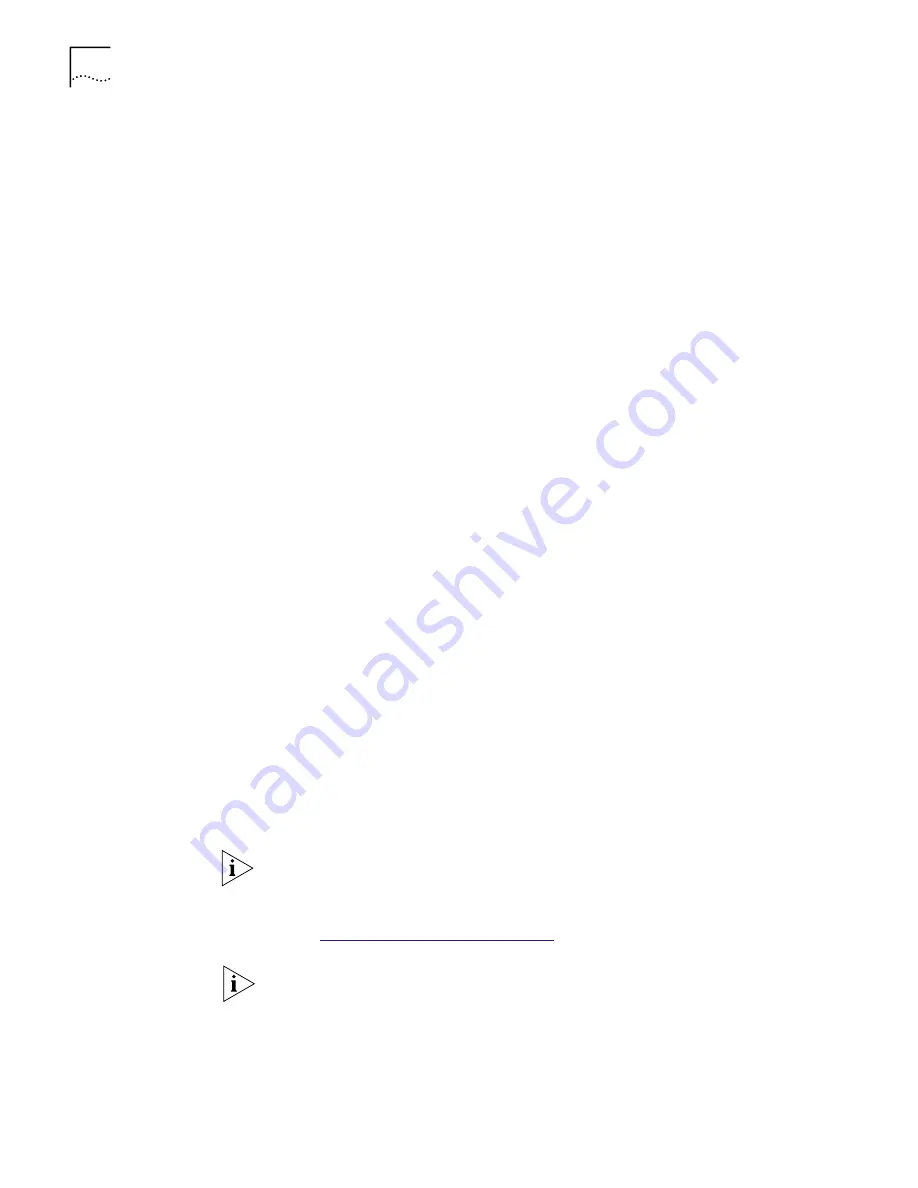
30
C
HAPTER
4: W
INDOWS
D
RIVERS
New Hardware Found
If the New Hardware Found screen appears, follow this procedure to install the
NIC driver:
1
Select the
Driver from disk provided by hardware manufacturer
option, and
then click
OK
.
The Install From Disk screen appears.
2
Insert the
EtherCD
in the CD-ROM drive, enter the path to the CD-ROM drive, and
click
OK
.
■
If networking has already been installed on your PC, go to step 4.
■
If this is the first time that networking is being installed on your PC,
the Identification tab of the Network screen appears. Go to step 3.
3
In the specified fields of the Identification tab screen, enter the following
information, and then click
Close
.
■
Computer Name
—Identifies the PC on the network for other users. This entry
must be a unique name of 15 characters or fewer, containing no spaces.
■
Workgroup
—Identifies the group (for example, your department name)
to which your PC belongs. If your computer is connected to a peer-to-peer
network, this entry must be exactly the same for all the PCs in your network.
■
Computer Description
—Displays additional details to other users on the
network about this PC. For example, you could specify that the PC is connected
to a printer. Filling in this field is optional.
4
The Insert Disk screen appears, prompting you for the Windows 95 CD-ROM.
Click
OK
.
The Copying Files screen appears.
5
Do one of the following:
■
If the Windows 95 files were not copied to your hard drive, remove the
EtherCD
from the CD-ROM drive, insert the Windows 95 CD, enter the path to
the CD-ROM drive, and then click
OK
.
■
If the Windows 95 files were copied to your hard drive, enter the path to the
directory containing these files, and then click
OK
.
Files are copied. The Systems Settings Change screen appears, prompting you to
restart your computer.
6
Click
Yes
.
The installation is complete. To verify that the installation was successful
Go to:
Verifying Successful Installation
.
NOTE:
You must restart your computer to complete the installation.
NOTE:
After Windows restarts, double-click the Network icon in the Windows
Control Panel and make sure that the configuration settings are properly set for
your network environment. Contact your system manager for assistance.
Summary of Contents for 3CR990
Page 8: ......
Page 22: ...22 CHAPTER 3 NIC INSTALLATION PCI 2 ...
Page 23: ...Installing the NIC 23 3 Remote Wake Up Cable 3A 2 1 PCI specifications compliant ...
Page 24: ...24 CHAPTER 3 NIC INSTALLATION 4 TX DATA ACT 10 100 L N K 5 ...
Page 26: ......
Page 38: ......
Page 74: ......
Page 84: ......






























