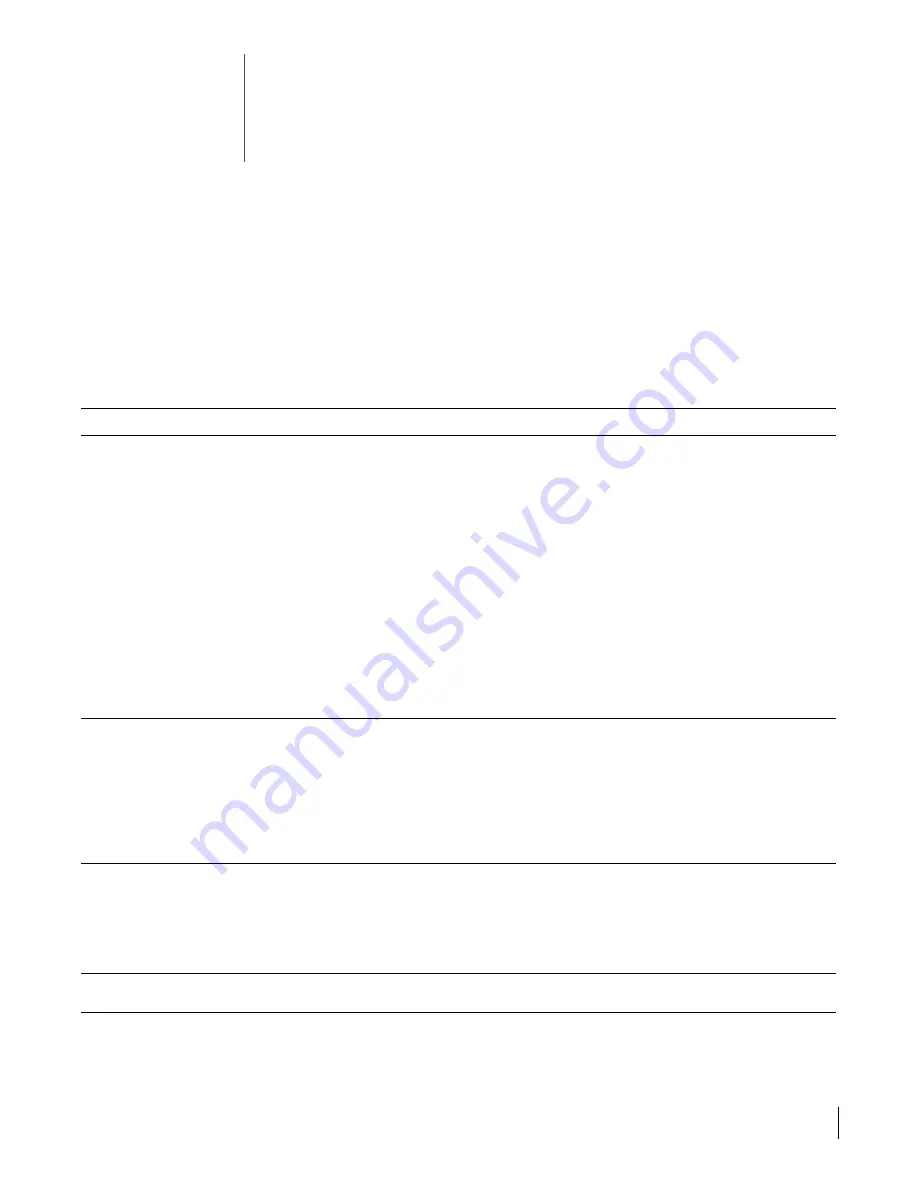
69
B
Troubleshooting
This appendix lists common problems you may encounter with the Embedded Firewall and
offers suggestions for solving these problems.
Common problem solutions
Many system problems can be traced to connectivity issues between EFW system
components. Information regarding system connectivity is included after the table in
this appendix. Many solutions described in the table refer to this information.
Management Console
Suggested Solution
Unable to perform
Management Console
functions
■
Verify that your monitor is set to 256 colors or higher
■
Verify that you are connected to a Policy Server by checking the lower left corner of the
Management Console window for the name of a Policy Server. If you are not connected to a
Policy Server, log in to a Policy Server in your domain (see “Starting and Logging in to the
Management Console” on page 26). If you are unable to connect to a Policy Server, check the
Management Console-to-Policy Server connectivity (see “Management Console-to-Policy Server
Communication Check” on page 77).
■
If you are having problems updating information in the Policy Server database, check the status
displayed in the lower right corner of the Management Console window. If “Read Only” is
displayed, you need to log in with Normal permission before performing the update.
NOTE:
Even if you initially logged in to the Management Console with Normal access, the write lock
could have been stolen by another administrator if you have multiple administrators for your domain.
■
Verify that your domain has a Policy Server license. In the Tools menu, select
License Manager
.
If you do not have a Policy Server license, you need to add a license (see “Adding an Activation
Key” on page 29).
■
If necessary, exit the Management Console, and then re-start the Management Console and log
in to a Policy Server again.
Received a “steal lock”
message when logging in to
the Management Console
■
This message indicates that another administrator is logged in to one of the Policy Servers in the
domain with Normal (read/write) access. Stealing the lock places the other administrator in “read
only” mode and gives you Normal access. This message also provides the name of the other
administrator, which allows you to check with that administrator before stealing the lock from
him or her. Once you steal the lock, the other administrator is not able to update information in
the Policy Server database.
■
If no other administrators are logged in and you receive this message, it could indicate that an
administrator exited a Management Console abnormally, which caused the lock to remain in
place. In this case, you can steal the lock without disrupting another administrator’s work.
When switching the console
between connecting to one
domain and then connecting to
a second domain, the system
repeats its earlier request to
accept the certificate for a
domain
■
Close and reopen the Management Console to fully initialize the required cryptographic
associations. This will eliminate the problem, and thereafter, you will be able to connect to
different domains without closing the console or repeatedly accepting certificates.
Unable to run the remote
console
■
Verify the user is either a Windows administrator, or a non-administrator with Read and Execute
permissions to the Windows Programs folder.




























