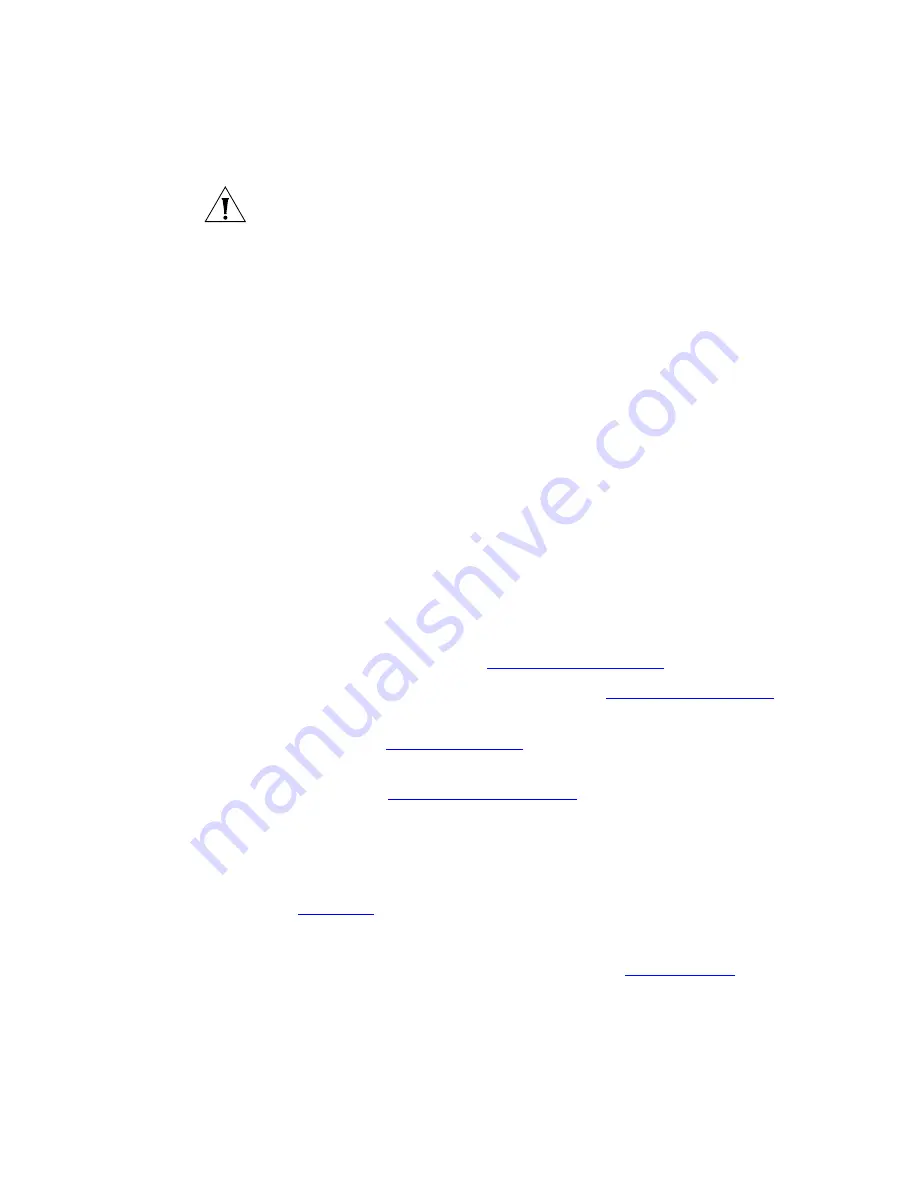
18
C
HAPTER
2: VCX B
ASIC
T
ELEPHONE
— M
ODEL
2101
CAUTION:
This option is for administrator use only. Unauthorized
modification of these parameters will disconnect your phone.
4 Soft buttons
— Use the soft buttons to navigate through Display Panel
options. A button’s function depends on the option selected. The buttons
are, left to right:
■
Slct
(Select) — Use this button to select a displayed item. For example,
you can use this button to automatically dial a previously placed or
received call or a missed call.
■
Back
— Use this button to move the cursor backwards one space and
delete the current space). You can also use this button to sort
displayed items.
■
Exit
— Use this button to exit the currently displayed option.
5 Scroll buttons
— Allow you to scroll through the items in the telephone
Display Panel.
6 MSG (Message) button
— Accesses your messages (voice, e-mail, or
fax) through the VCX Messaging system. See the
IP Messaging Module
User Guide
.
7 Telephone key pad
8 Volume control buttons
— Raise or lower the volume of the ringer, the
speaker, or the handset. See
Controlling the Volume
.
9 Hold button
— Places a caller on hold. See
Putting a Call on Hold
.
10 Transfer button
— Enables you to send a currently active call to another
telephone. See
Transferring a Call
.
11 Call Toggle button
— Enables you to manage two telephone calls at the
same time. See
Answering a Second Call
.
12 Feature button
— Enables you to access features that are not assigned
to an Access button. For example, you can enable and disable Do Not
Disturb. To enable a feature, press the
Feature
button and then press the
code on the telephone keypad. For more information on feature codes,
see
Chapter 8
.
The telephone LabelMaker, available through the 3Com web site
,
enables
you to print labels for the feature buttons. See
Printing Labels
.
















































