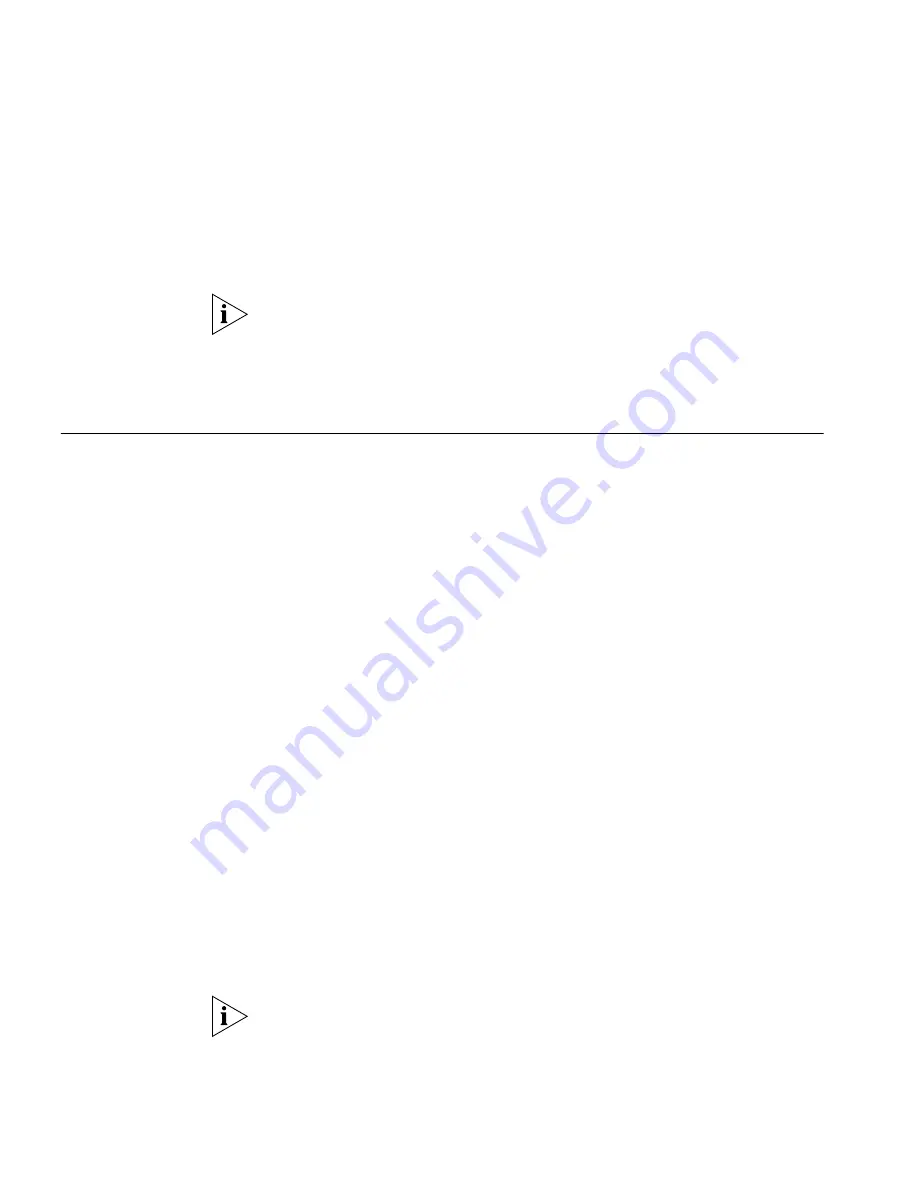
106
C
HAPTER
10: U
SING
THE
VCX U
SER
I
NTERFACE
■
No coverage
If the no coverage option is selected and a call is not answered, the
caller will hear a busy tone or an error message depending on the
reason for the unanswered call.
If you enable Do Not Disturb on your phone, calls will automatically go to
the call coverage point, which may or may not be voice mail.
The call coverage point must be set through the VCX User Interface (or
the Administrator Interface). It cannot be set through the TUI.
Enabling Bridged
Extensions
This section describes how to enable and use bridged extensions set up
through the VCX User Interface.
The VCX system allows you to set up your extension so that other users
can receive your calls at their phones. Through the VCX User Interface,
you can grant permission to up to four other users to receive calls
intended for your extension; that is, you are “bridging” your extension to
their phones.
The bridged phone is sometimes referred to as the primary phone. The
phone receiving bridged calls is sometimes referred to as the secondary
phone.
A bridged extension is typically used by an administrative assistant (the
secondary phone) to accept calls for one or more managers (primary
phones). Or one manager (primary phone) may be monitored by multiple
assistants (secondary phones).
Bridging an extension requires three steps:
1
On the phone whose extension you want to bridge (for example,
extension 1000):
a
Log in to the VCX User Interface, select the
My Extensions
option,
then access the
Bridge Permissions
tabbed page.
b
Specify the extension (for example, extension 1001) that you want to
receive a bridged call and click
Add
.
The bridged phone can identify up to four phone numbers to bridge
with, but the number of extensions it can actually bridge is determined by
the maximum number of contacts that the system administrator has set
up for the phone, which may be less than four.






























