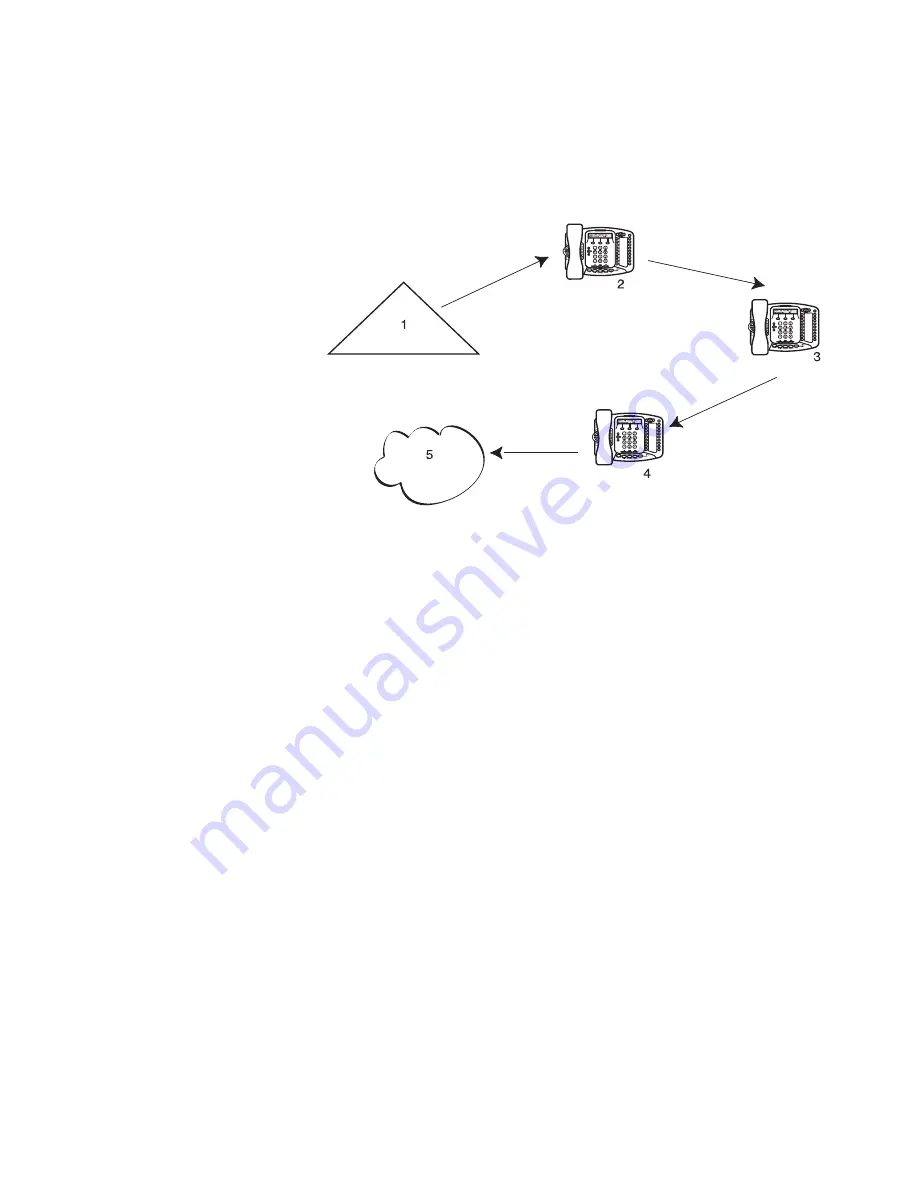
Automatic Call Distribution Groups, Hunt Groups, and Calling Groups
87
Figure 4
Sample Hunt Group Configuration
Hunt groups can be static or dynamic:
■
If you are in a
static
hunt group, you are always part of that group
along with the other group members.
■
If you are in a
dynamic
hunt group, you must log in to the group to be
part of it.
To log in to a dynamic hunt group using your 3Com Telephone:
1
Pick up the handset.
2
Press
Feature
+
the feature code for the hunt group. Your administrator
can tell you which feature code to use.
3
Dial the hunt group password and press
#
. Your administrator can tell you
which password to use.
To log out of a dynamic hunt group using your 3Com Telephone:
1
Pick up the handset.
2
Press
Feature
+
the feature code for the hunt group.
1
Incoming Telephone Call
2
Telephone #1
3
Telephone #2
4
Telephone #3
5
Group Voice Mailbox
Summary of Contents for 3101
Page 8: ...8...
Page 18: ...18 CHAPTER 1 GETTING STARTED...
Page 24: ...24 CHAPTER 2 3COM 3101 AND 3101SP BASIC TELEPHONES...
Page 44: ...44 CHAPTER 4 NBX MESSAGING...
Page 62: ...62 CHAPTER 5 STANDARD FEATURES...
Page 78: ...78 CHAPTER 6 PERSONALIZING YOUR TELEPHONE...
Page 110: ...110 CHAPTER 8 FEATURE CODES...
Page 118: ...118 CHAPTER 9 3COM 3105 AND 1105 ATTENDANT CONSOLES...
Page 128: ...128 APPENDIX A TELEPHONE INSTALLATION AND MAINTENANCE...






























