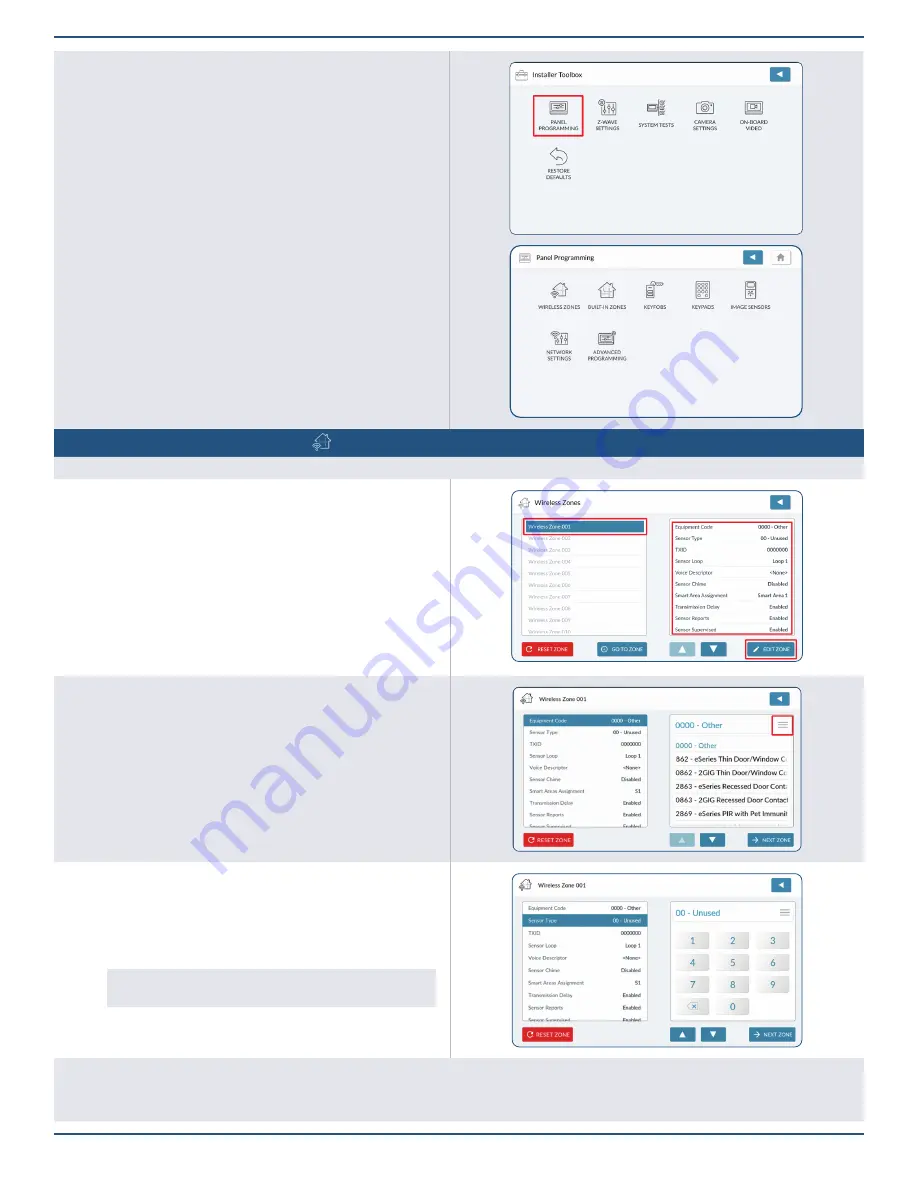
Installation Guide for the 2GIG EDGE Security Panel
28
P
anel
P
rogramming
– W
ireless
Z
ones
You can program up to 100 wireless zones per system. To get started, tap Wireless Zones to view the Wireless Zones screen.
Selecting a Wireless Zone
1 .
On the left side of the Wireless Zones screen, swipe up or down to scroll
the list of zones.
2 .
Tap and highlight one of the available zones.
3 .
Tap
EDIT ZONE
to view settings for the selected zone.
Equipment Code
1 .
Tap
Equipment Code
.
2 .
Tap
≡
to expand the list.
3 .
Tap to select the desired equipment code from the list.
4 .
Tap
to move to the next option.
Sensor Type
1 .
Tap
Sensor Type
.
2 .
Tap
≡
to expand the list.
3 .
Tap to select the appropriate sensor type from the list.
NOTE:
You can also use the keypad to enter the two-digit
code to display a Sensor Type.
4 .
Tap
to move to the next option.
Sensor Equipment Type (if needed)
I
f you selected
04-Interior Follower
,
06-24-Hour Silent Alarm
,
07- 24-Hour Audible Alarm
,
24-Hour Auxiliary Alarm
,
10-Interior with Delay
,
23-No Response
Type
in “
Sensor Type
" above, you must also select this option (
continued next page
).
5 .
Tap
Panel Programming
to view programming options (see below).






























