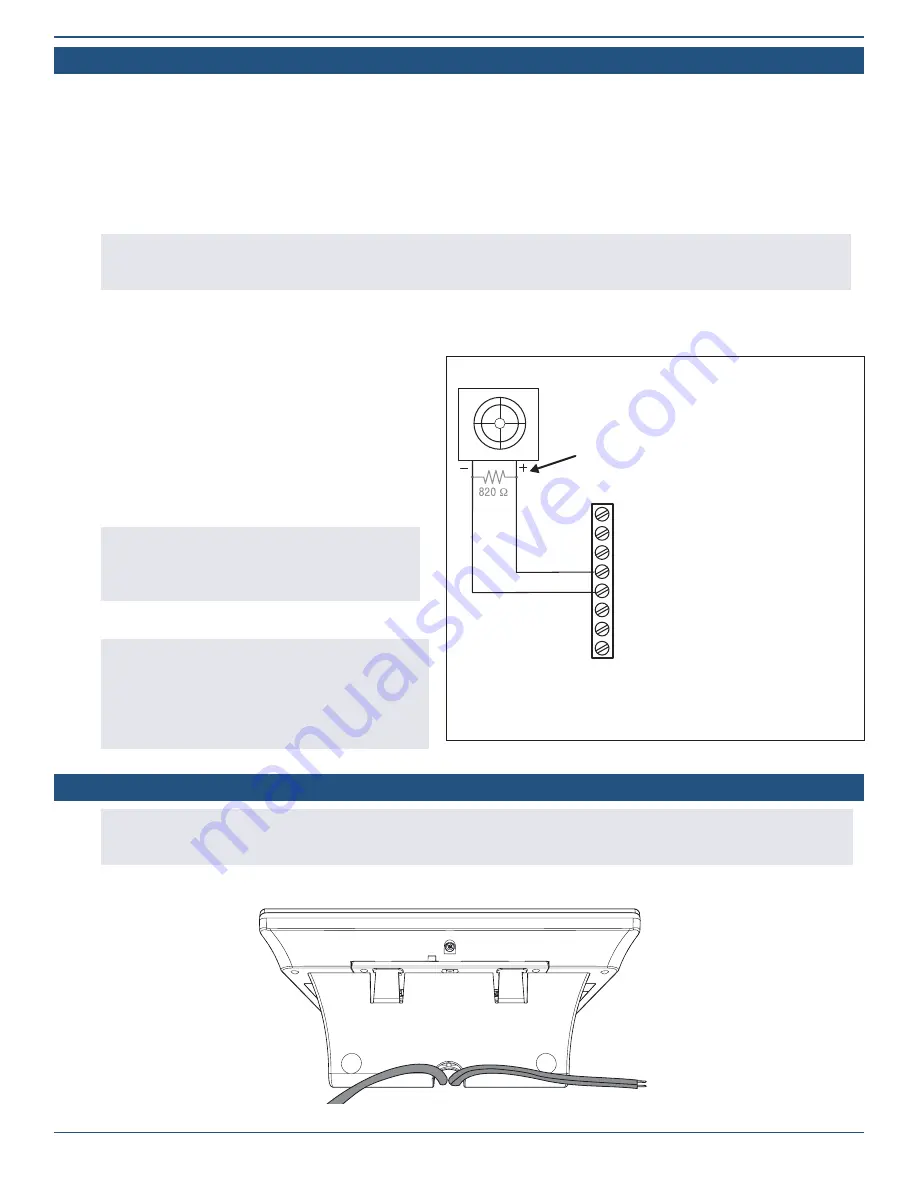
Copyright © 2022 Nortek Security & Control LLC
17
Connect an External Alarm Sounder
The terminal block inside the 2GIG EDGE Panel includes two (2) solid-state bell terminals (BELL+/BELL-) for an external alarm sounder. An external
alarm sounder is typically housed outside of a property, in a location that will attract the most attention, in order to scare unwanted intruders
away with an audible alarm. When choosing a location for the sounder, ensure it is protected from harsh weather (either housed indoors or in a
weatherproof box). It should also be mounted in a location where the siren can be easily heard by occupants.
»
If you are installing or replacing a new external sounder:
First, install or replace the external sounder in the desired
location. Once in place, route the wiring to the panel’s terminal block.
»
If an external sounder is already installed:
First, disconnect power to the external sounder. Ensure Panel is disconnected from
power and battery, then route the sounder’s existing wiring to the panel’s terminal block.
IMPORTANT:
The 2GIG EDGE Panel is designed to connect to Solid-State Relay sounders only. To avoid damage to the output, do NOT
connect an Electromechanical Relay bell to the BELL+ or BELL- position on the panel’s terminal block. In addition, bell output is only
provided when the panel’s power supply is connected to an AC power source.
To connect an external alarm sounder to the 2GIG EDGE Panel:
1 .
Install the sounder in a secure, weatherproof location where it can be easily heard.
2 .
Disconnect the sounder from its power source.
3 .
Ensure the 2GIG EDGE Panel is disconnected from both the
AC power source and the backup battery.
4 .
Route the wiring from the sounder through the wiring
cutout in the back of the 2GIG EDGE panel.
5 .
Connect the sounder’s wires to the BELL+ and BELL-
positions on the panel’s terminal block.
6 .
Connect the battery and AC power source.
NOTE:
For sounders with low current consumption, low
current relays, or in the event that the Piezo Sounder
produces a humming sound or noise, install an 820Ω
resistor in parallel with the sounder.
Wiring Diagram—Bell Output
TIP:
After the installation is complete, navigate to the
Panel Programming menu to configure siren supervision.
This lets the system notify both the user and the Central
Station if the wire between the external alarm sounder
and 2GIG EDGE Panel is cut. By default, this setting is
turned OFF. See “Q212: Siren supervision time.”
The bell output can be programmed for supervision
to detect if the wire to the bell is cut.
1
: GND
2
: AUX+
3
: GND
4
: BELL+
5
: BELL–
Supervised bell output
6 - 12VDC @ 200mA
Maximum
6
: ZONE 1
7
: ZONE 2
8
: GND
Use Solid State Sounders ONLY.
Do NOT connect to an electromechanical bell.
Piezo/Siren
For sounders with low current consumption or if
the Piezo siren on the sounder produces a hum
or noise, install an 820Ω resistor in parallel with
the sounder.
Optional Desktop Kit
NOTE:
If necessary, the Panel can be mounted on a stand that can be placed on a flat surface, such as desk or counter using the
2GIG Desktop Kit. Keep in mind that this option may affect compliance with state or regional codes. For additional information see the
installation instructions for the 2GIG-EDG-DESK.
Optional 2GIG Desktop Kit—Rear View






























