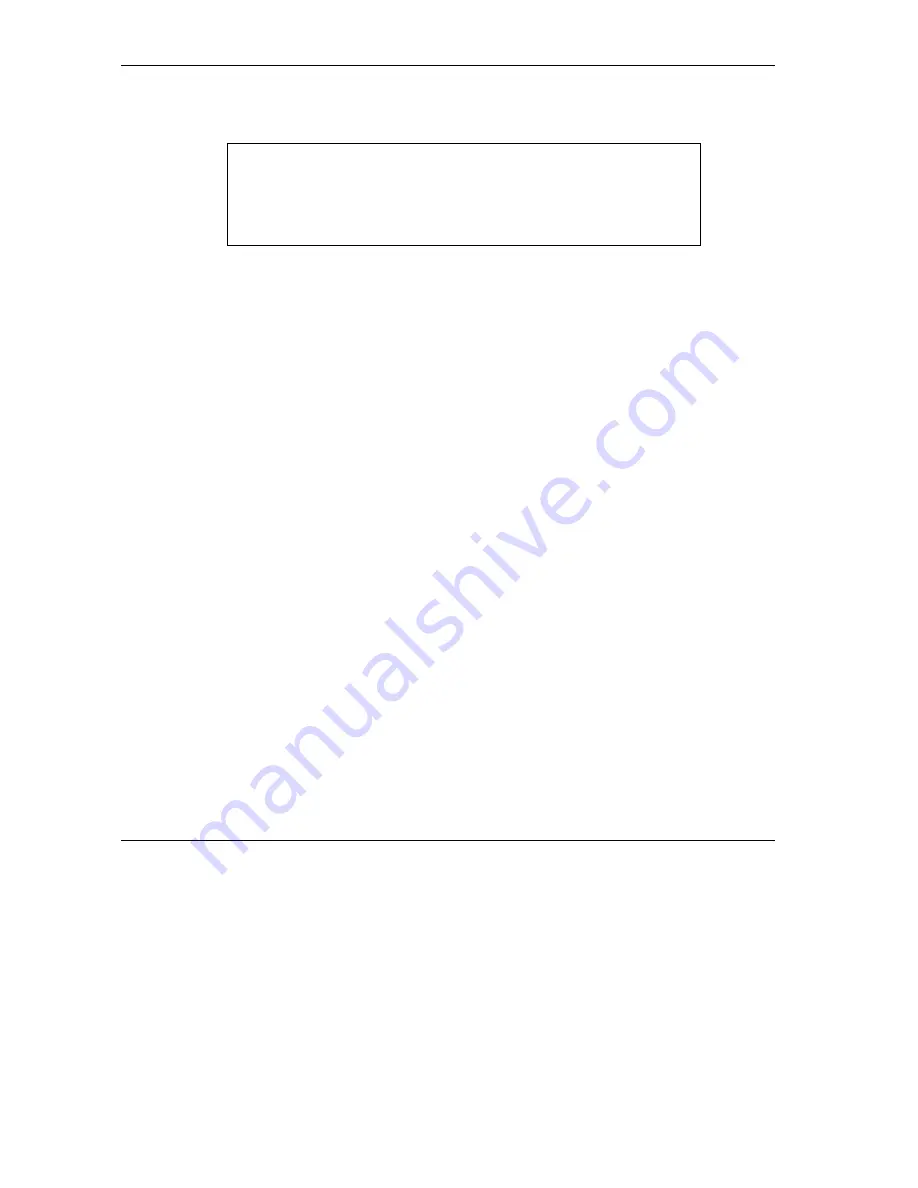
ZyAIR G-1000 Access Point User’s Guide
10-2
Introducing the SMT
Step 2.
Enter 1 to display
Menu 23.1 – System Security – Change Password
as shown next.
Step 3.
Type your existing system password in the
Old Password
field, and press
[ENTER]
.
Figure 10-2 Menu 23.1 System Security : Change Password
Step 4.
Type your new system password in the
New Password
field (up to 30 characters), and press
[ENTER]
.
Step 5.
Re-type your new system password in the
Retype to confirm
field for confirmation and press
[ENTER]
.
Note that as you type a password, the screen displays an asterisk “*” for each character you type.
10.4 ZyAIR SMT Menu Overview Example
The following figure gives you an overview of the various SMT menu screens for your ZyAIR.
Menu 23.1 – System Security – Change Password
Old Password= ****
New Password= ?
Retype to confirm= ?
Enter here to CONFIRM or ESC to CANCEL:
Содержание ZYAIR G-1000
Страница 1: ...ZyAIR G 1000 Wireless 54 Mbps Access Point User s Guide Version 3 50 July 2003...
Страница 6: ......
Страница 20: ......
Страница 32: ......
Страница 33: ...System and Wireless LAN II Part II SYSTEM AND WIRELESS LAN This part covers the System and Wireless LAN screens...
Страница 34: ......
Страница 40: ......
Страница 64: ......
Страница 66: ......
Страница 70: ......
Страница 76: ......
Страница 77: ...Maintenance IV Part IV MAINTENANCE This part describes the Maintenance screens...
Страница 78: ......
Страница 90: ......
Страница 92: ......
Страница 95: ...ZyAIR G 1000 Access Point User s Guide Introducing the SMT 10 3 Figure 10 3 SMT Menu Overview...
Страница 98: ......
Страница 120: ......
Страница 140: ......
Страница 144: ......
Страница 146: ......
Страница 150: ......
Страница 162: ......
Страница 166: ...ZyAIR G 1000 Access Point User s Guide C 4 Wireless LAN and IEEE 802 11 Diagram 2 ESS Provides Campus Wide Coverage...
Страница 182: ......
Страница 186: ......
Страница 192: ......






























