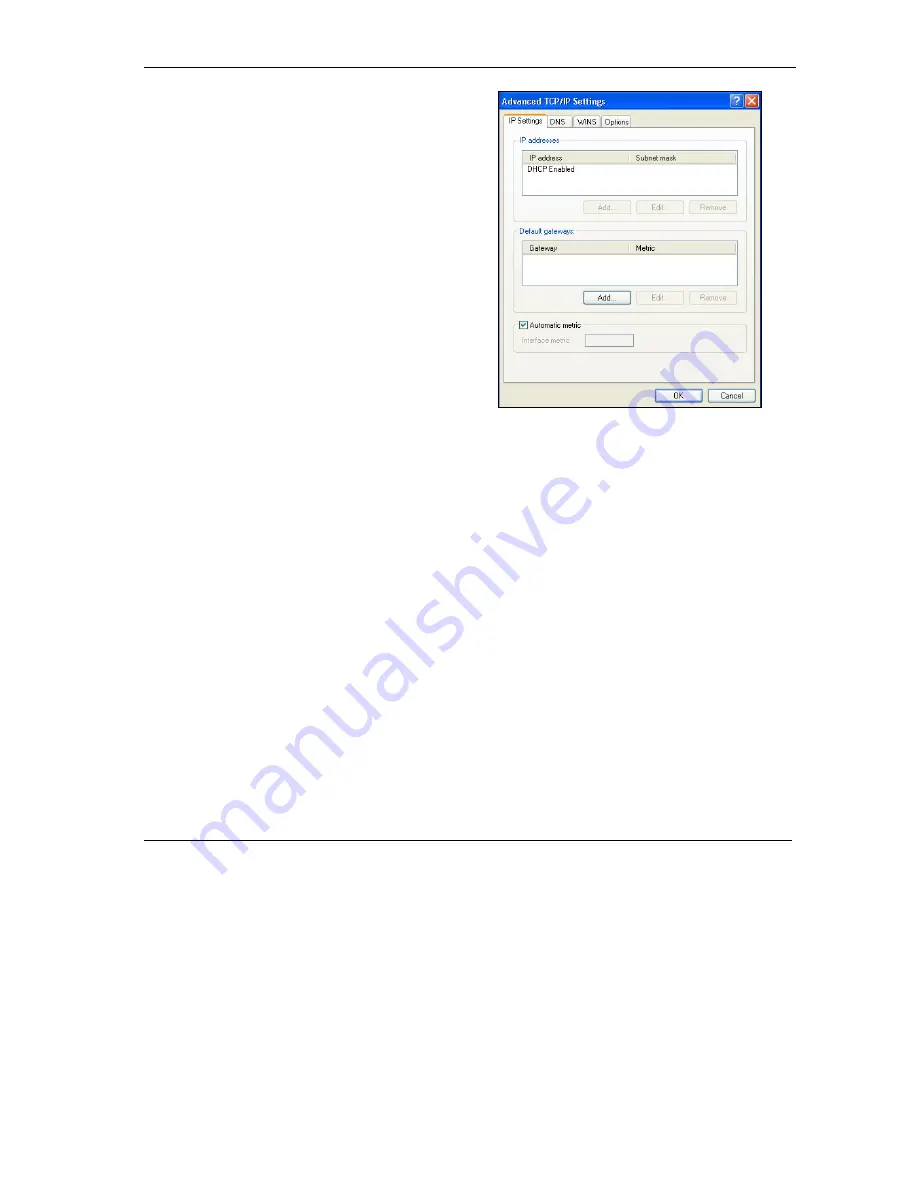
ZyAIR G-1000 Access Point User’s Guide
Setting Up Your Computer’s IP Address B-7
6. -If you do not know your gateway's IP address,
remove any previously installed gateways in the
IP Settin
gs tab and click
OK
.
Do one or more of the following if you want to
configure additional IP addresses:
-In the
IP Settings
tab, in IP addresses, click
Add
.
-In
TCP/IP Address
, type an IP address in
IP
address
and a subnet mask in
Subnet mask
,
and then click
Add
.
-Repeat the above two steps for each IP address
you want to add.
-Configure additional default gateways in the
IP
Settings
tab by clicking
Add
in
Default
gateways
.
-In
TCP/IP Gateway Address
, type the IP
address of the default gateway in
Gateway
. To
manually configure a default metric (the number
of transmission hops), clear the
Automatic
metric
check box and type a metric in
Metric
.
-Click
Add
.
-Repeat the previous three steps for each default gateway you want to add.
-Click
OK
when finished.
Содержание ZYAIR G-1000
Страница 1: ...ZyAIR G 1000 Wireless 54 Mbps Access Point User s Guide Version 3 50 July 2003...
Страница 6: ......
Страница 20: ......
Страница 32: ......
Страница 33: ...System and Wireless LAN II Part II SYSTEM AND WIRELESS LAN This part covers the System and Wireless LAN screens...
Страница 34: ......
Страница 40: ......
Страница 64: ......
Страница 66: ......
Страница 70: ......
Страница 76: ......
Страница 77: ...Maintenance IV Part IV MAINTENANCE This part describes the Maintenance screens...
Страница 78: ......
Страница 90: ......
Страница 92: ......
Страница 95: ...ZyAIR G 1000 Access Point User s Guide Introducing the SMT 10 3 Figure 10 3 SMT Menu Overview...
Страница 98: ......
Страница 120: ......
Страница 140: ......
Страница 144: ......
Страница 146: ......
Страница 150: ......
Страница 162: ......
Страница 166: ...ZyAIR G 1000 Access Point User s Guide C 4 Wireless LAN and IEEE 802 11 Diagram 2 ESS Provides Campus Wide Coverage...
Страница 182: ......
Страница 186: ......
Страница 192: ......






























