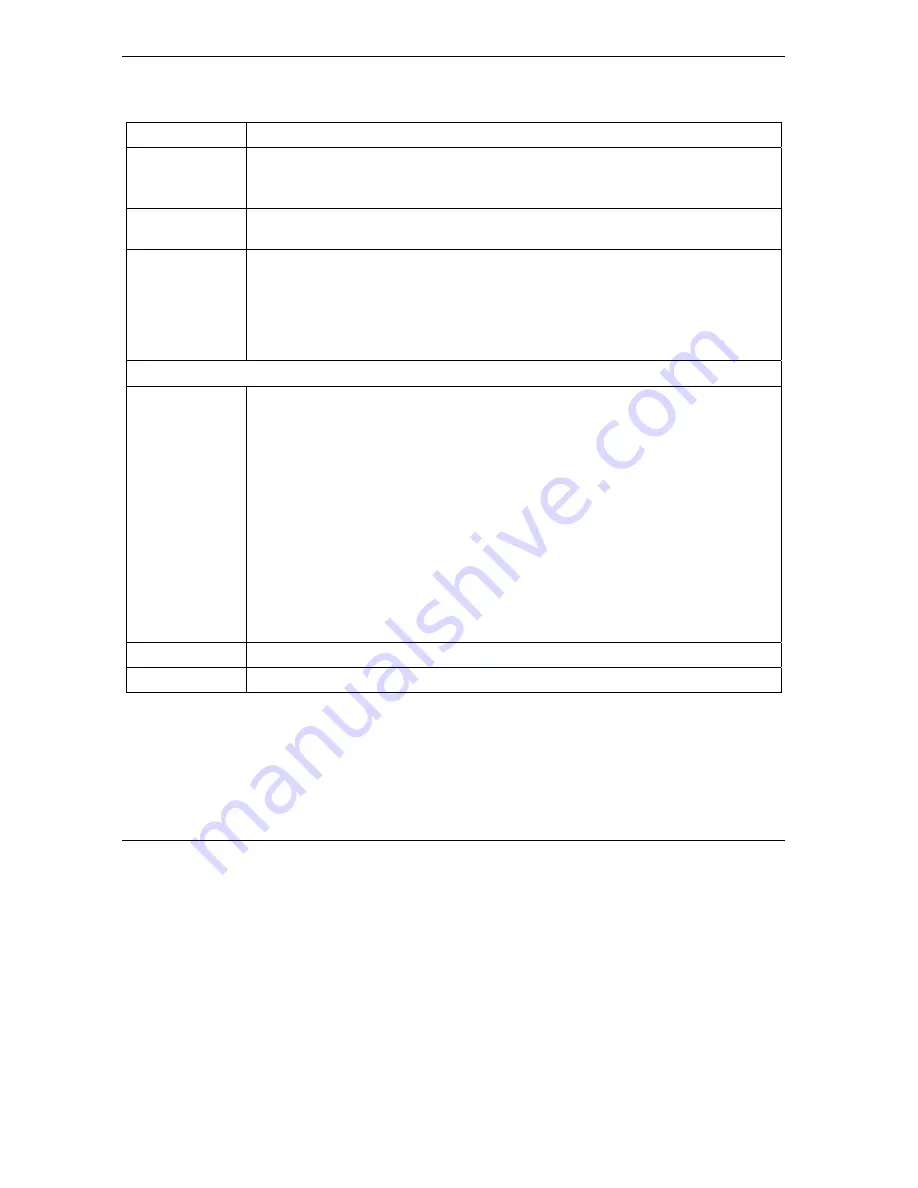
ZyAIR G-1000 Access Point User’s Guide
4-2
System Screens
Table 4-1 System General Setup
LABEL DESCRIPTION
System Name
Type a descriptive name to identify the ZyAIR in the Ethernet network.
This name can be up to 30 alphanumeric characters long. Spaces are not allowed, but
dashes "-" and underscores "_" are accepted.
Domain Name
This is not a required field. Leave this field blank or enter the domain name here if you
know it.
Administrator
Inactivity Timer
Type how many minutes a management session (either via the web configurator or
SMT) can be left idle before the session times out.
The default is 5 minutes. After it times out you have to log in with your password again.
Very long idle timeouts may have security risks.
A value of "0" means a management session never times out, no matter how long it
has been left idle (not recommended).
System DNS Servers
First DNS Server
Second DNS
Server
Third DNS
Server
Select
From DHCP
if your DHCP server dynamically assigns DNS server information
(and the ZyAIR's Ethernet IP address). The field to the right displays the (read-only)
DNS server IP address that the ISP assigns. If you chose
From DHCP
, but the ZyAIR
has a fixed Ethernet IP address,
From DHCP
changes to
None
after you click
Apply
.
If you chose
From DHCP
for the second or third DNS server, but the DHCP server
does not provide a second or third IP address,
From DHCP
changes to
None
after
you click
Apply
.
Select
User-Defined
if you have the IP address of a DNS server. Enter the DNS
server's IP address in the field to the right. If you chose
User-Defined
, but leave the IP
address set to 0.0.0.0,
User-Defined
changes to
None
after you click
Apply
. If you set
a second choice to
User-Defined
, and enter the same IP address, the second
User-
Defined
changes to
None
after you click
Apply
.
Select
None
if you do not want to configure DNS servers. If you do not configure a
DNS server, you must know the IP address of a machine in order to access it.
The default setting is
None
.
Apply
Click
Apply
to save your changes back to the ZyAIR.
Reset
Click
Reset
to reload the previous configuration for this screen.
4.3 Configuring
Password
To change your ZyAIR’s password (recommended), click
ADVANCED
,
SYSTEM
and
then the
Password
tab. The screen appears as shown. This screen allows you to change the ZyAIR’s password.
Содержание ZYAIR G-1000
Страница 1: ...ZyAIR G 1000 Wireless 54 Mbps Access Point User s Guide Version 3 50 July 2003...
Страница 6: ......
Страница 20: ......
Страница 32: ......
Страница 33: ...System and Wireless LAN II Part II SYSTEM AND WIRELESS LAN This part covers the System and Wireless LAN screens...
Страница 34: ......
Страница 40: ......
Страница 64: ......
Страница 66: ......
Страница 70: ......
Страница 76: ......
Страница 77: ...Maintenance IV Part IV MAINTENANCE This part describes the Maintenance screens...
Страница 78: ......
Страница 90: ......
Страница 92: ......
Страница 95: ...ZyAIR G 1000 Access Point User s Guide Introducing the SMT 10 3 Figure 10 3 SMT Menu Overview...
Страница 98: ......
Страница 120: ......
Страница 140: ......
Страница 144: ......
Страница 146: ......
Страница 150: ......
Страница 162: ......
Страница 166: ...ZyAIR G 1000 Access Point User s Guide C 4 Wireless LAN and IEEE 802 11 Diagram 2 ESS Provides Campus Wide Coverage...
Страница 182: ......
Страница 186: ......
Страница 192: ......






























