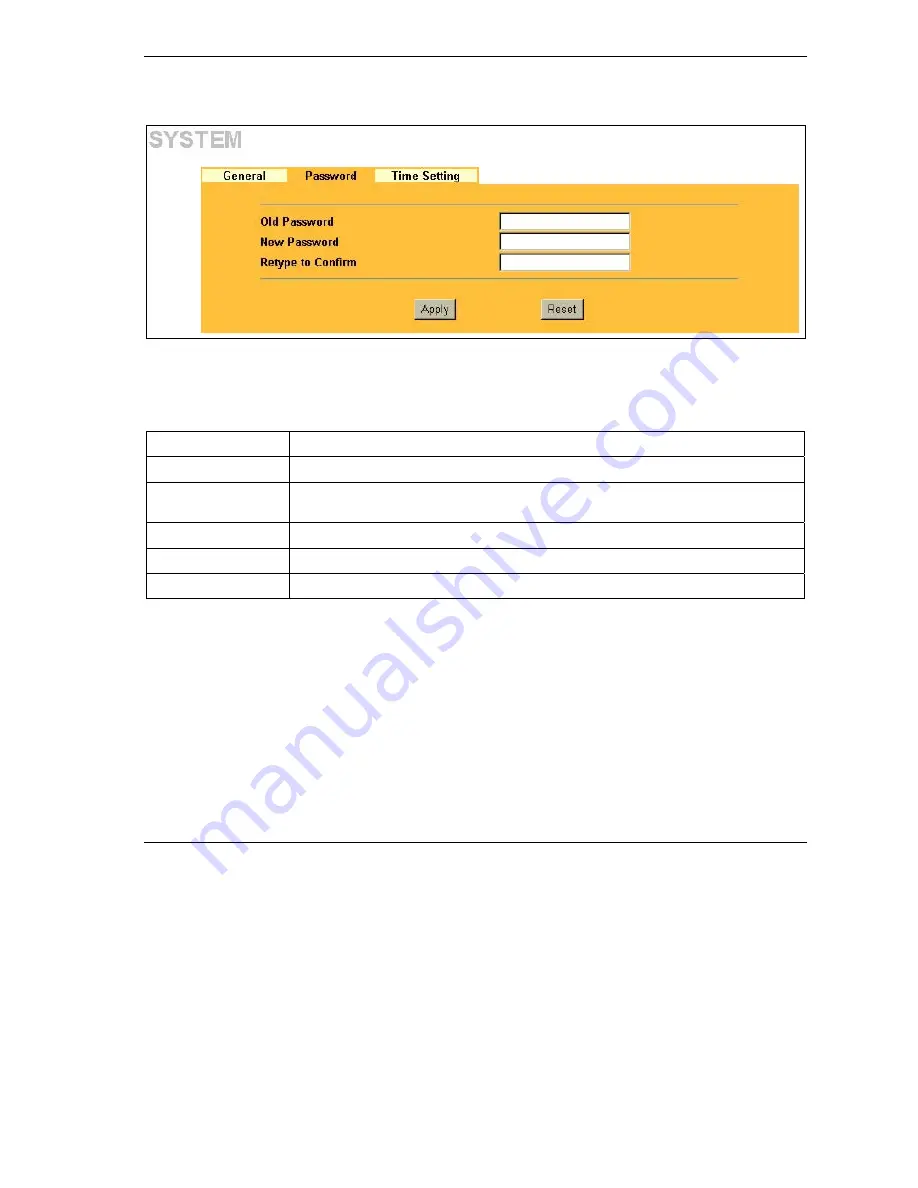
ZyAIR G-1000 Access Point User’s Guide
System Screens
4-3
If you forget your password (or the ZyAIR IP address), you will need to reset the ZyAIR. See the
Resetting
the ZyAIR
section in for details.
Figure 4-2 Password
The following table describes the labels in this screen.
Table 4-2 Password
LABEL DESCRIPTION
Old Password
Type in your existing system password (1234 is the default password).
New Password
Type your new system password (up to 31 characters). Note that as you type a
password, the screen displays an asterisk (*) for each character you type.
Retype to Confirm
Retype your new system password for confirmation.
Apply
Click
Apply
to save your changes back to the ZyAIR.
Reset
Click
Reset
to reload the previous configuration for this screen.
4.4 Setting the Time
To set the time and date on your ZyAIR, click
ADVANCED
,
SYSTEM
and
then the
Time Setting
tab. The
screen appears as shown.
Содержание ZYAIR G-1000
Страница 1: ...ZyAIR G 1000 Wireless 54 Mbps Access Point User s Guide Version 3 50 July 2003...
Страница 6: ......
Страница 20: ......
Страница 32: ......
Страница 33: ...System and Wireless LAN II Part II SYSTEM AND WIRELESS LAN This part covers the System and Wireless LAN screens...
Страница 34: ......
Страница 40: ......
Страница 64: ......
Страница 66: ......
Страница 70: ......
Страница 76: ......
Страница 77: ...Maintenance IV Part IV MAINTENANCE This part describes the Maintenance screens...
Страница 78: ......
Страница 90: ......
Страница 92: ......
Страница 95: ...ZyAIR G 1000 Access Point User s Guide Introducing the SMT 10 3 Figure 10 3 SMT Menu Overview...
Страница 98: ......
Страница 120: ......
Страница 140: ......
Страница 144: ......
Страница 146: ......
Страница 150: ......
Страница 162: ......
Страница 166: ...ZyAIR G 1000 Access Point User s Guide C 4 Wireless LAN and IEEE 802 11 Diagram 2 ESS Provides Campus Wide Coverage...
Страница 182: ......
Страница 186: ......
Страница 192: ......






























