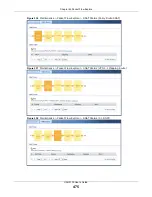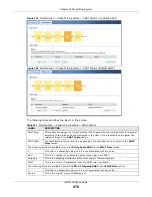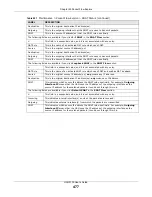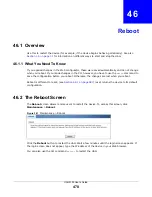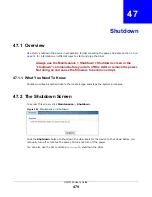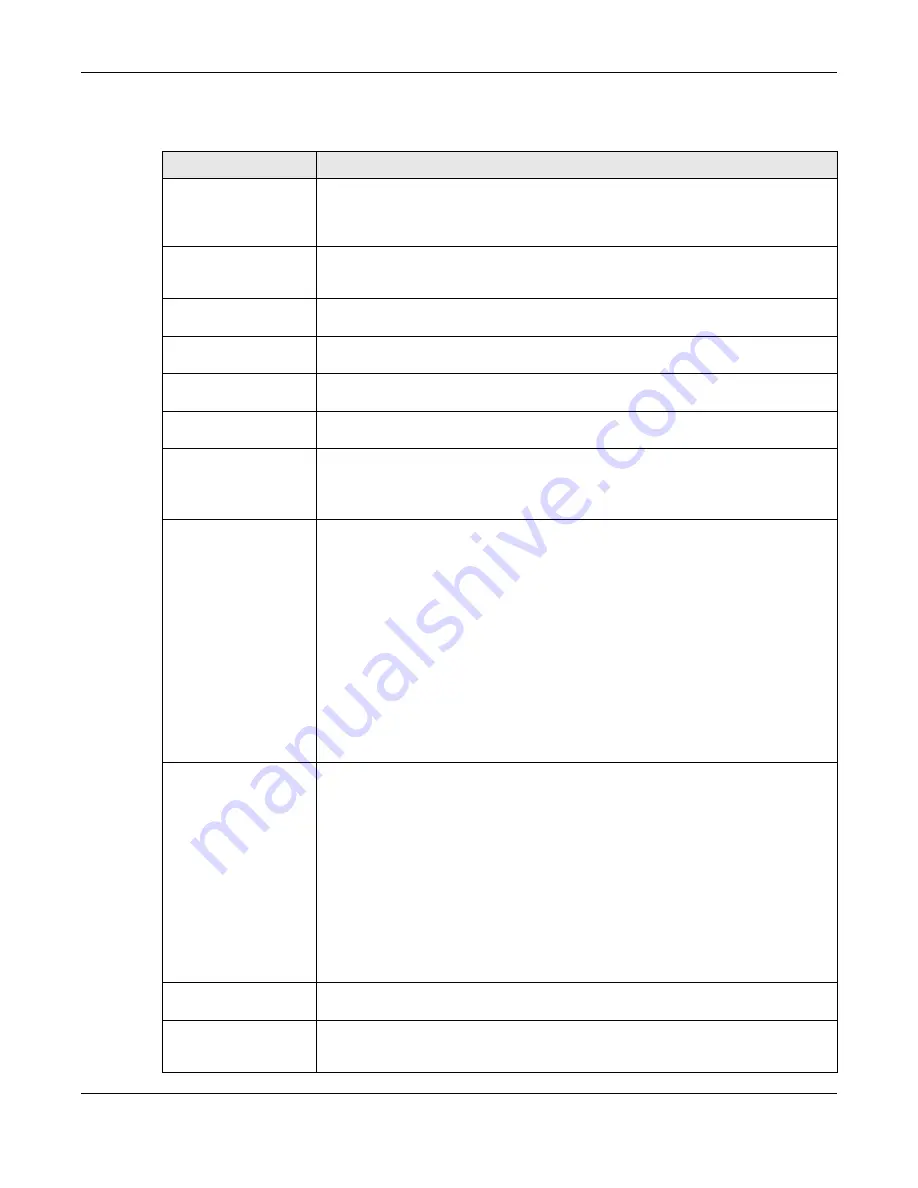
Chapter 44 Diagnostics
UAG5100 User’s Guide
464
The following table describes the labels in this screen.
Table 215
Maintenance > Diagnostics > Packet Capture
LABEL
DESCRIPTION
Interfaces
Enabled interfaces (except for virtual interfaces) appear under Available
Interfaces. Select interfaces for which to capture packets and click the right arrow
button to move them to the Capture Interfaces list. Use the [Shift] and/or [Ctrl]
key to select multiple objects.
IP Version
Select the version of the Internet Protocol (IP) by which traffic is routed across the
networks and Internet. Select any to capture packets for traffic sent by either IP
version.
Protocol Type
Select the protocol type of traffic for which to capture packets. Select any to capture
packets for all types of traffic.
Host IP
Select a host IP address object for which to capture packets. Select any to capture
packets for all hosts. Select User Defined to be able to enter an IP address.
Host Port
This field is configurable when you set the Protocol Type to any, tcp, or udp.
Specify the port number of traffic to capture.
Continuously capture
and overwrite old ones
Select this to have the UAG keep capturing traffic and overwriting old packet capture
entries when the available storage space runs out.
Save data to onboard
storage only
Select this to have the UAG only store packet capture entries on the UAG. The
available storage size is displayed as well.
Note: The UAGL reserves some onboard storage space as a buffer.
Save data to USB
storage
Select this to have the UAG store packet capture entries only on a USB storage
device connected to the UAG.
Status:
Unused - the connected USB storage device was manually unmounted by using the
Remove Now button or for some reason the UAG cannot mount it.
none - no USB storage device is connected.
available - you can have the UAG use the USB storage device. The available
storage capacity also displays.
service deactivated - the USB storage feature is disabled and the UAG cannot use
a connected USB device to store the system log and other diagnostic information.
Note: The UAG reserves some USB storage space as a buffer.
Captured Packet Files
When saving packet captures only to the UAG’s onboard storage, specify a
maximum limit in megabytes for the total combined size of all the capture files on
the UAG.
When saving packet captures to a connected USB storage device, specify a
maximum limit in megabytes for each capture file.
Note: If you have existing capture files and have not selected the
Continuously
capture and overwrite old ones
option, you may need to set this size larger or
delete existing capture files.
The valid range depends on the available onboard/USB storage size. The UAG stops
the capture and generates the capture file when either the file reaches this size or
the time period specified in the Duration field expires.
Split threshold
Specify a maximum size limit in megabytes for individual packet capture files. After
a packet capture file reaches this size, the UAG starts another packet capture file.
Duration
Set a time limit in seconds for the capture. The UAG stops the capture and
generates the capture file when either this period of time has passed or the file
reaches the size specified in the File Size field. 0 means there is no time limit.
Содержание UAG5100
Страница 42: ...Chapter 3 Printer Deployment UAG5100 User s Guide 42 ...
Страница 124: ...Chapter 10 Interfaces UAG5100 User s Guide 124 Figure 82 Configuration Network Interface Ethernet Edit External Type ...
Страница 125: ...Chapter 10 Interfaces UAG5100 User s Guide 125 Figure 83 Configuration Network Interface Ethernet Edit Internal Type ...
Страница 135: ...Chapter 10 Interfaces UAG5100 User s Guide 135 Figure 88 Configuration Network Interface PPP Add ...
Страница 213: ...Chapter 20 UPnP UAG5100 User s Guide 213 Figure 139 Network Connections My Network Places Properties Example ...
Страница 227: ...Chapter 24 Web Authentication UAG5100 User s Guide 227 Figure 152 Configuration Web Authentication Web Portal ...
Страница 228: ...Chapter 24 Web Authentication UAG5100 User s Guide 228 Figure 153 Configuration Web Authentication User Agreement ...
Страница 273: ...Chapter 26 Billing UAG5100 User s Guide 273 Figure 190 Configuration Billing Payment Service Custom Service ...
Страница 292: ...Chapter 30 IPSec VPN UAG5100 User s Guide 292 Figure 201 Configuration VPN IPSec VPN VPN Connection Add Edit ...
Страница 298: ...Chapter 30 IPSec VPN UAG5100 User s Guide 298 Figure 203 Configuration VPN IPSec VPN VPN Gateway Add Edit ...
Страница 314: ...Chapter 30 IPSec VPN UAG5100 User s Guide 314 ...
Страница 387: ...Chapter 39 Certificates UAG5100 User s Guide 387 Figure 256 Configuration Object Certificate Trusted Certificates Edit ...
Страница 436: ...Chapter 42 Log and Report UAG5100 User s Guide 436 Figure 302 Configuration Log Report Email Daily Report ...
Страница 440: ...Chapter 42 Log and Report UAG5100 User s Guide 440 Figure 304 Configuration Log Report Log Settings Edit System Log ...
Страница 445: ...Chapter 42 Log and Report UAG5100 User s Guide 445 Figure 306 Configuration Log Report Log Settings Edit Remote Server ...
Страница 491: ...Appendix A Legal Information UAG5100 User s Guide 491 Environmental Product Declaration ...