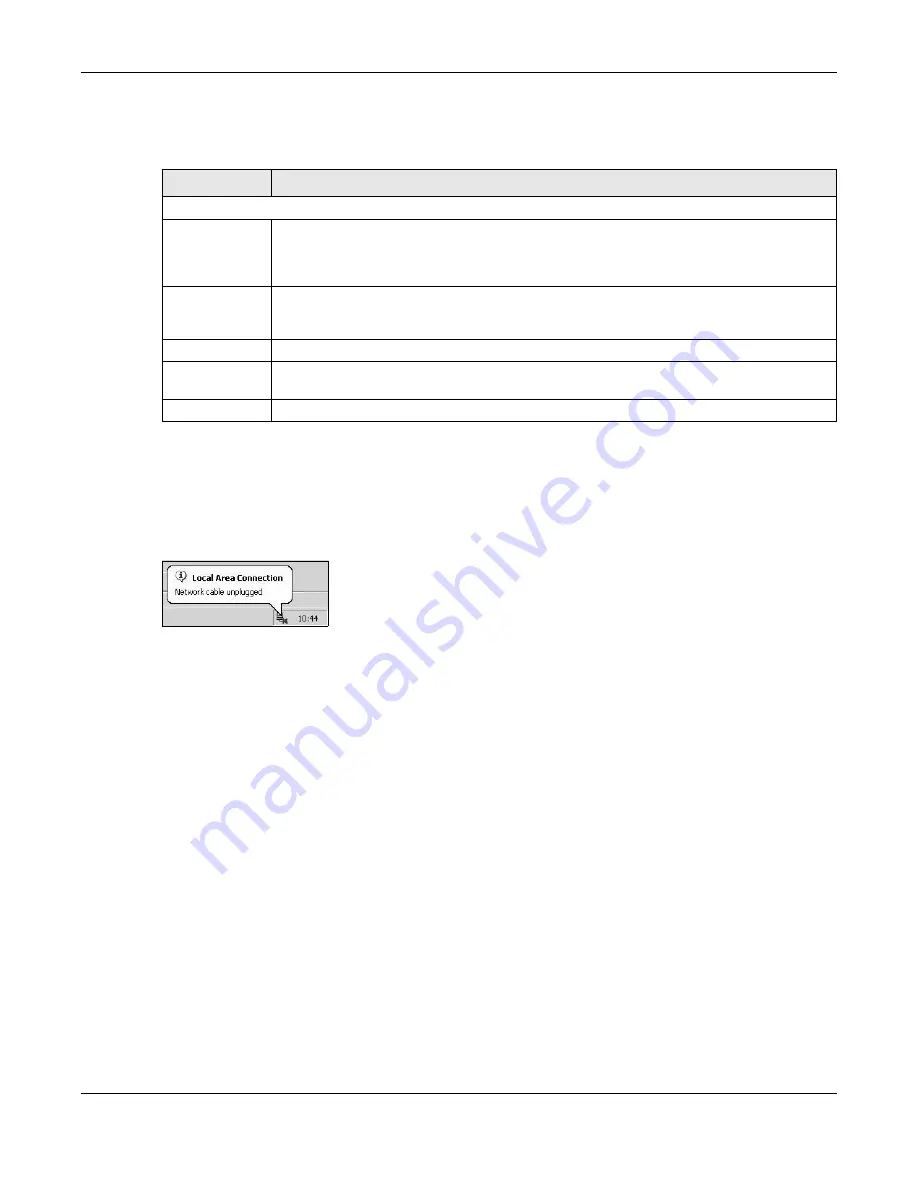
Chapter 14 Firmware Upgrade
PM7300-T0 User’s Guide
48
The following table describes the labels on this screen. After you see the firmware updating screen, wait
two minutes before logging into the PM7300-T0 again.
After you see the firmware updating screen, wait a few minutes before logging into the PM7300-T0
again.
The PM7300-T0 automatically restarts in this time causing a temporary network disconnect. In some
operating systems, you may see the following icon on your desktop.
Figure 33
Network Temporarily Disconnected
After two minutes, log in again and check your new firmware version in the
Status
screen.
If the upload was not successful, an error screen will appear. Click
OK
to go back to the
Firmware
Upgrade
screen.
Table 25 Maintenance > Firmware Upgrade
LABEL
DESCRIPTION
Upgrade Firmware
Restore Default
Settings After
Firmware
Upgrade
Click the check box to have the PM7300-T0 automatically reset itself after the new firmware is
uploaded.
Current
Firmware
Version
This is the present Firmware version and the date created.
File Path
Type in the location of the file you wasn’t to upload in this field or click
Browse
to find it.
Browse
Click this to find the .bin file you want to upload. Remember that you must decompress
compressed (.zip) files before you can upload them.
Upload
Click this to begin the upload process. This process may take up to two minutes.






























