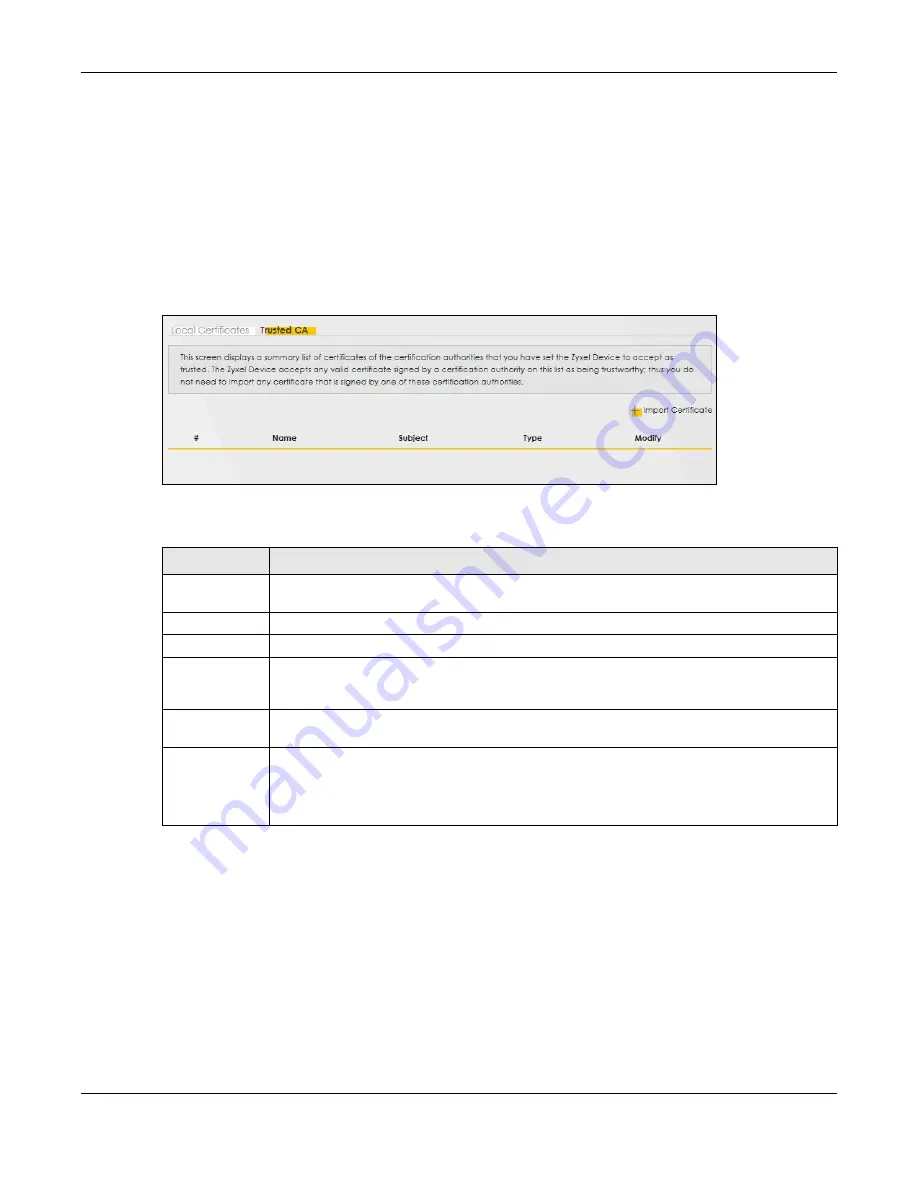
Chapter 7 Certificates
PM7300-T0 User’s Guide
32
7.4 Trusted CA
Click
Security > Certificates > Trusted CA
to open the following screen. This screen displays a summary list
of certificates of the certification authorities that you have set the PM7300-T0 to accept as trusted. The
PM7300-T0 accepts any valid certificate signed by a certification authority on this list as being
trustworthy; thus you do not need to import any certificate that is signed by one of these certification
authorities.
Note: A maximum of 10 trusted certificates can be added.
Figure 21
Security > Certificates > Trusted CA
The following table describes the fields in this screen.
7.4.1 View Trusted CA Certificate
Click the
View
icon in the
Trusted CA
screen to open the following screen. Use this screen to view in-
depth information about the certification authority’s certificate. The certificate text box is read-only and
can be distributed to others.
Table 13 Security > Certificates > Trusted CA
LABEL
DESCRIPTION
Import
Certificate
Click this button to open a screen where you can save the certificate of a certification authority
that you trust to the PM7300-T0.
#
This is the index number of the entry.
Name
This field displays the name used to identify this certificate.
Subject
This field displays information that identifies the owner of the certificate, such as Common Name
(CN), OU (Organizational Unit or department), Organization (O), State (ST) and Country (C). It is
recommended that each certificate have unique subject information.
Type
This field displays general information about the certificate.
ca
means that a Certification
Authority signed the certificate.
Modify
Click the
View
icon to open a screen with an in-depth list of information about the certificate (or
certification request).
Click the
Remove
button to delete the certificate (or certification request). You cannot delete a
certificate that one or more features is configured to use.






























