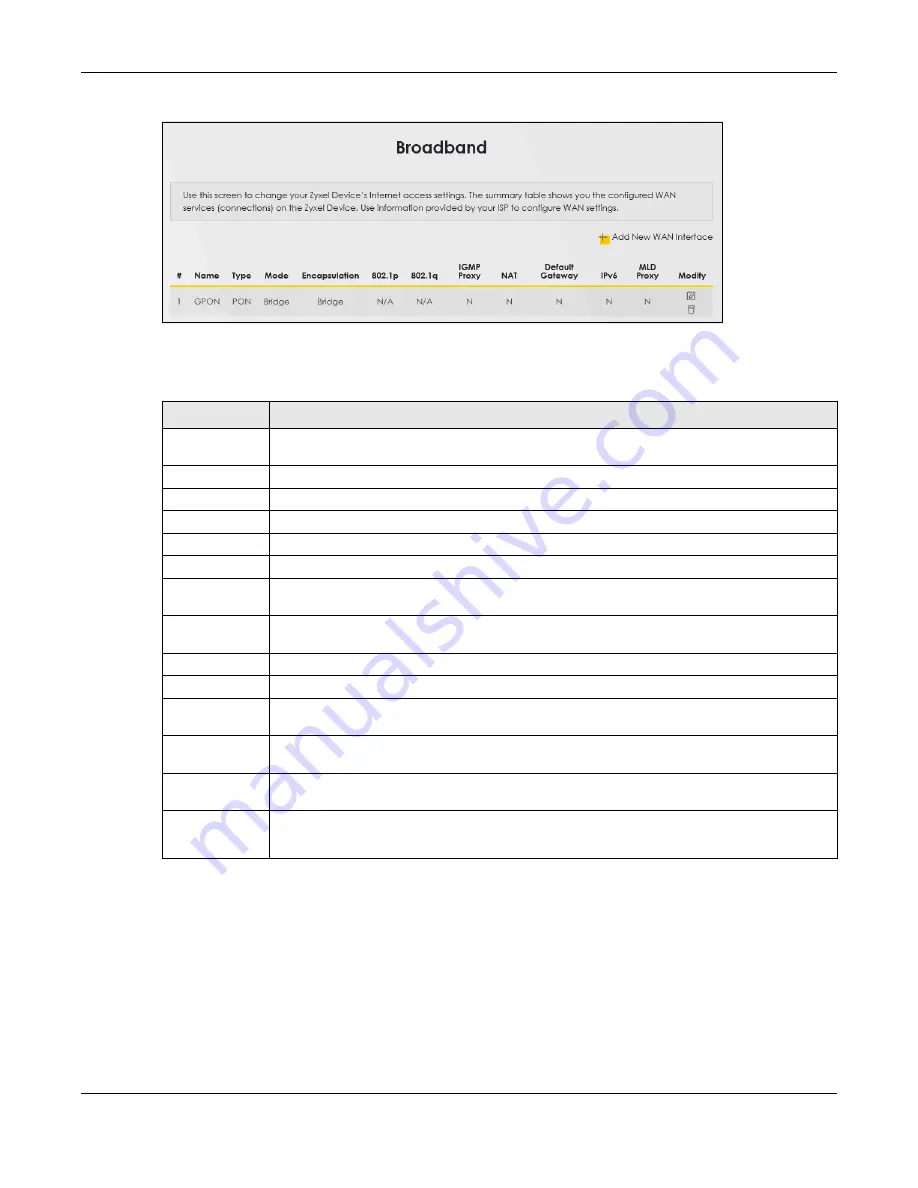
Chapter 5 Broadband
PM7300-T0 User’s Guide
24
Figure 15
Network Setting > Broadband
The following table describes the labels in this screen.
5.2.1 Add/Edit Internet Connection
Click
Add New WAN Interface
in the
Broadband
screen or the Edit icon next to an existing WAN
interface to open the following screen. Use this screen to configure a WAN connection.
Bridge Mode
Click the
Add New WAN Interface
in the
Network Setting > Broadband
screen or the
Edit
icon next to the
connection you want to configure. The following example screen displays when you select
Bridge
mode.
Table 7 Network Setting > Broadband
LABEL
DESCRIPTION
Add New WAN
Interface
Click this button to create a new connection.
#
This is the index number of the entry.
Name
This is the service name of the connection.
Type
This shows the types of the connections the PM7300-T0 has.
Mode
This shows the connection is in bridge mode.
Encapsulation
This is the method of encapsulation used by this connection.
802.1p
This indicates the 802.1p priority level assigned to traffic sent through this connection. This
displays
N/A
when there is no priority level assigned.
802.1q
This indicates the VLAN ID number assigned to traffic sent through this connection. This displays
N/A
when there is no VLAN ID number assigned.
IGMP Proxy
This shows whether the PM7300-T0 act as an IGMP proxy on this connection.
NAT
This shows whether NAT is activated or not for this connection.
Default
Gateway
This shows whether the PM7300-T0 use the WAN interface of this connection as the system
default gateway.
IPv6
This shows whether IPv6 is activated or not for this connection. IPv6 is not available when the
connection uses the bridging service.
MLD Proxy
This shows whether Multicast Listener Discovery (MLD) is activated or not for this connection. MLD
is not available when the connection uses the bridging service.
Modify
Click the
Edit
icon to configure the WAN connection.
Click the
Delete
icon to remove the WAN connection.






























