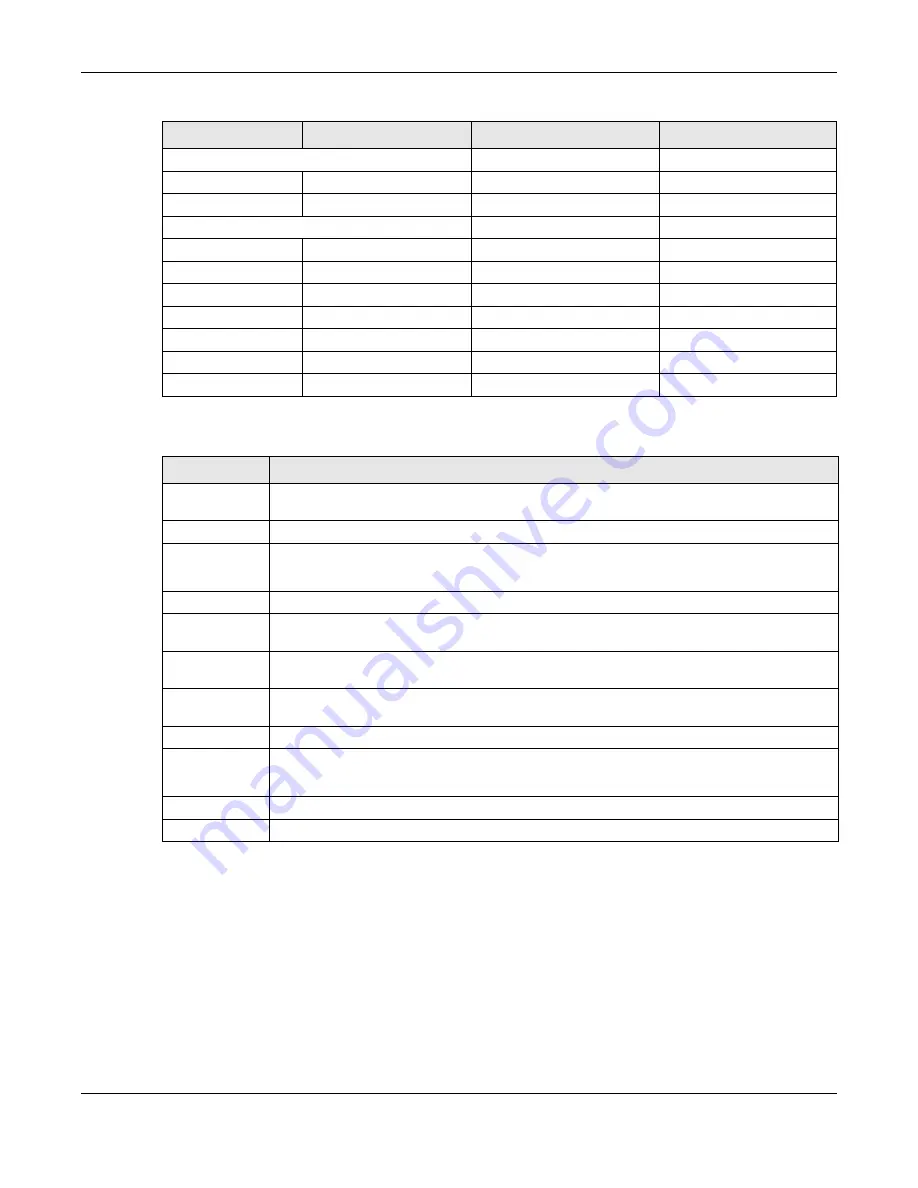
Chapter 11 User Account
PM7300-T0 User’s Guide
42
The following table describes the labels on this screen.
11.2.1 The User Account Add/Edit Screen
Click
Add New Account
or the
Modify
icon of an existing account in the
Maintenance > User Account
to
open the
following
screen.
System Monitor
Log
Yes
Yes
Traffic Status
Yes
Yes
Maintenance
System
Yes
No
User Account
Yes
Yes
Remote Management
Yes
Yes
Log Setting
Yes
Yes
Firmware Upgrade
Yes
Yes
Backup Restore
Yes
Yes
Reboot
Yes
Yes
Table 21 Maintenance > User Account
LABEL
DESCRIPTION
Add New
Account
Click this button to add a new user account.
#
This is the index number
Active
This field indicates whether the user account is active or not.
Clear the check box to disable the user account. Select the check box to enable it.
User Name
This field displays the name of the account used to log into the PM7300-T0 Web Configurator.
Retry Times
This field displays the number of times consecutive wrong passwords can be entered for this
account. 0 means there is no limit.
Idle Timeout
This field displays the length of inactive time before the PM7300-T0 will automatically log the user
out of the Web Configurator.
Lock Period
This field displays the length of time a user must wait before attempting to log in again after a
number of consecutive wrong passwords have been entered as defined in
Retry Times
.
Group
This field displays whether this user has
Administrator
or
User
privileges.
Modify
Click the
Edit
icon to configure the entry.
Click the
Delete
icon to remove the entry.
Apply
Click
Apply
to save your changes back to the PM7300-T0.
Cancel
Click
Cancel
to restore your previously saved settings.
Table 20 Administrator/User privilege differences
LINK
TAB
ADMINISTRATOR
USER






























