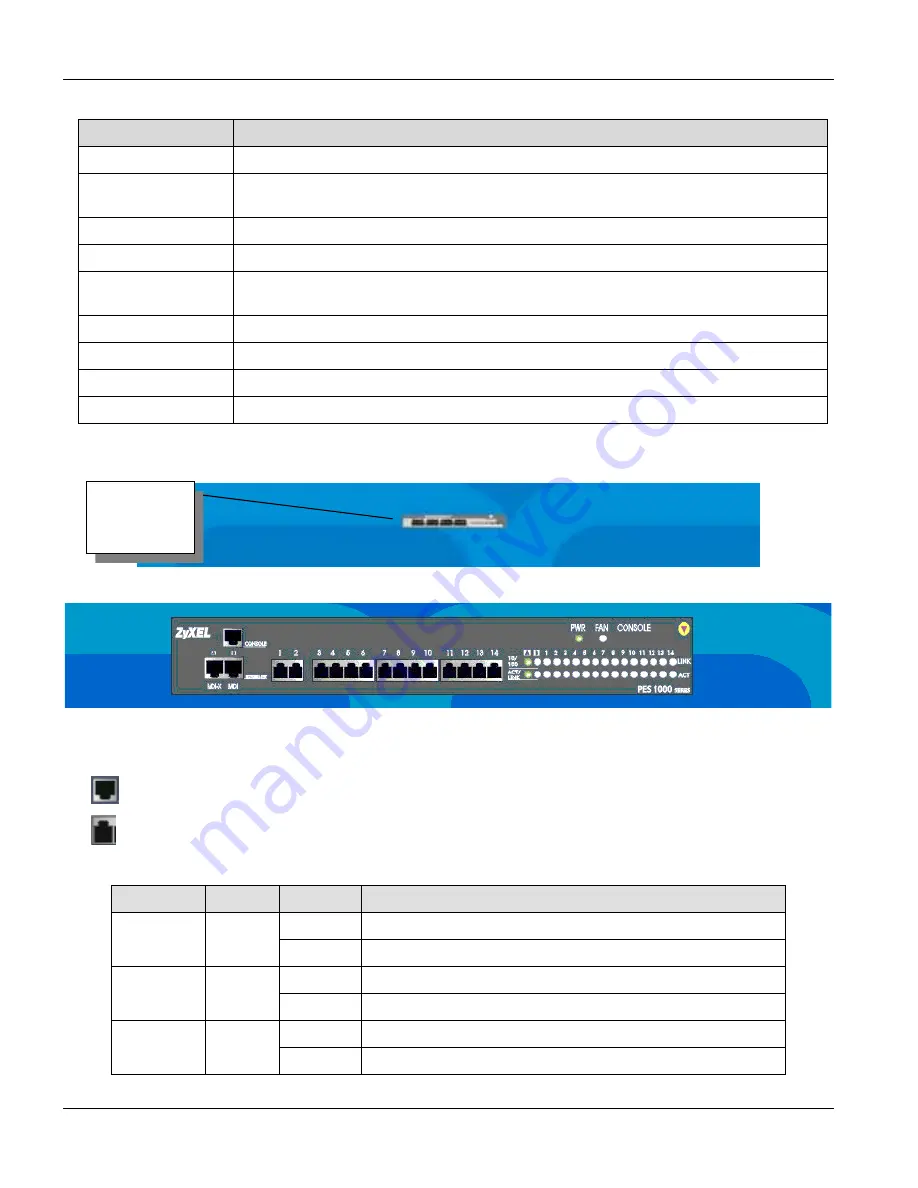
PES-1014 User’s Guide
3-4
Getting Started
Table 3-1 Information Descriptions
LINK
DESCRIPTION
System
Use System to view general system information and set related system functions.
Port
Use Port to view information about the main functions and status of each port and set
individual port functions.
Trunk
Use Trunk to view trunk status, and set trunk configuration and mapping.
VLAN
Use VLAN to display VLAN status and edit VLAN setup.
Forwarding DB
Use Forwarding DB to display the status of the MAC-based forwarding database and
edit entries.
Statistics
Use Statistics to view the statistical contents of each port and host.
STP
Use STP to edit the Spanning Tree Protocol switch and port parameters.
Reset
Use Reset to reset counters and factory defaults or restart the switch.
Account
Use Account to view and add/delete accounts or change passwords.
3.5.2 Front
Panel
Figure 3-8 Switch Icon
Figure 3-9 Front Panel
On the front of the switch, we see different ports and LEDs.
•
Represents an Ethernet port.
•
Represents an RJ-11 Port
Table 3-2 Manager Front Panel LEDs
LED
COLOR
STATUS
DESCRIPTION
On
The PES-1014 is receiving power.
PWR
Green
Off
The PES-1014 is not receiving power.
On
The fan is malfunctioning.
FAN
Orange
Off
The fan is operating normally
On
The CONSOLE port is connected.
CONSOLE
Green
Off
The CONSOLE port is not connected.
Click to
enlarge.
















































