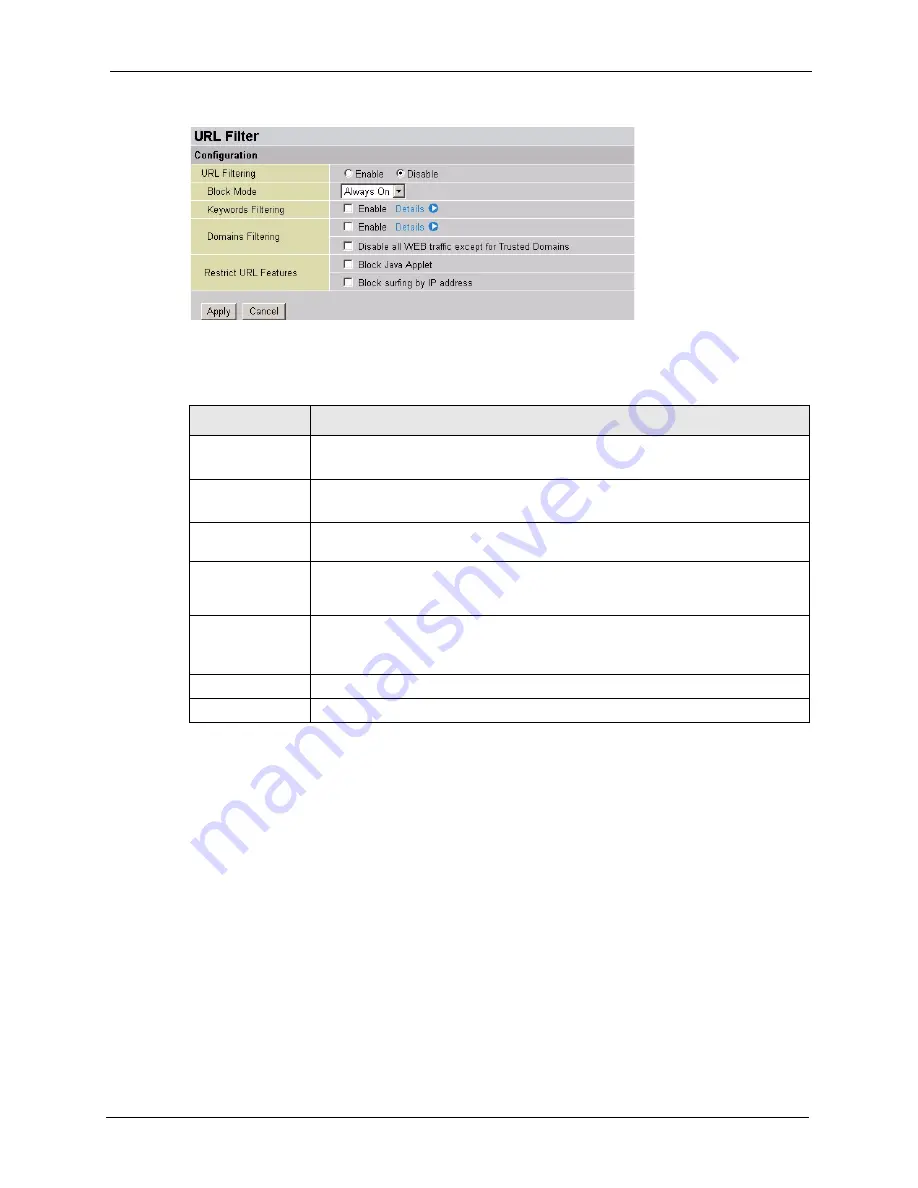
Prestige 794M User’s Guide
Chapter 6 Firewall
74
Figure 50
Firewall: URL Filter
The following table describes the labels in this screen.
6.6.1 Keywords Filtering
Use the
Keywords Filtering
screen to specify the keywords in the URL. For example, if you
specify the keyword "xxx", the Prestige blocks all sites containing this keyword including the
URL http://www.website.com/xxx.html.
In the
URL Filter
screen, select
Enable
for
Keywords Filtering
and click
Details
to display
the screen as shown next.
Table 36
Firewall: URL Filter
LABEL
DESCRIPTION
URL Filter
Select
Enable
to activate this feature.
Select
Disable
to deactivate this feature.
Block Mode
Select
Always Block
to apply the filter(s) at all times.
Select
Block From
and specify the time period the Prestige applies the filter(s).
Keywords Filtering Select
Enable
to set the Prestige to block access to web address containing the
specified keyword(s). Click
Details
to configure the keywords.
Domain Filtering
Select
Disable all WEB traffic except for Trusted Domains
to set the Prestige to
allow access to the specified web sites whose address contains trusted keywords
or domains you configure in the
Keyword Filer
and
Domain Filter
screens.
Restrict URL
Features
Select
Block Java Applet
to prevent Java applet applications from running.
Select
Block surfing by IP address
to set the Prestige to disallow Internet access
based on a device’s IP address.
Apply
Click
Apply
to save the settings.
Cancel
Click
Cancel
to discard all changes.






























