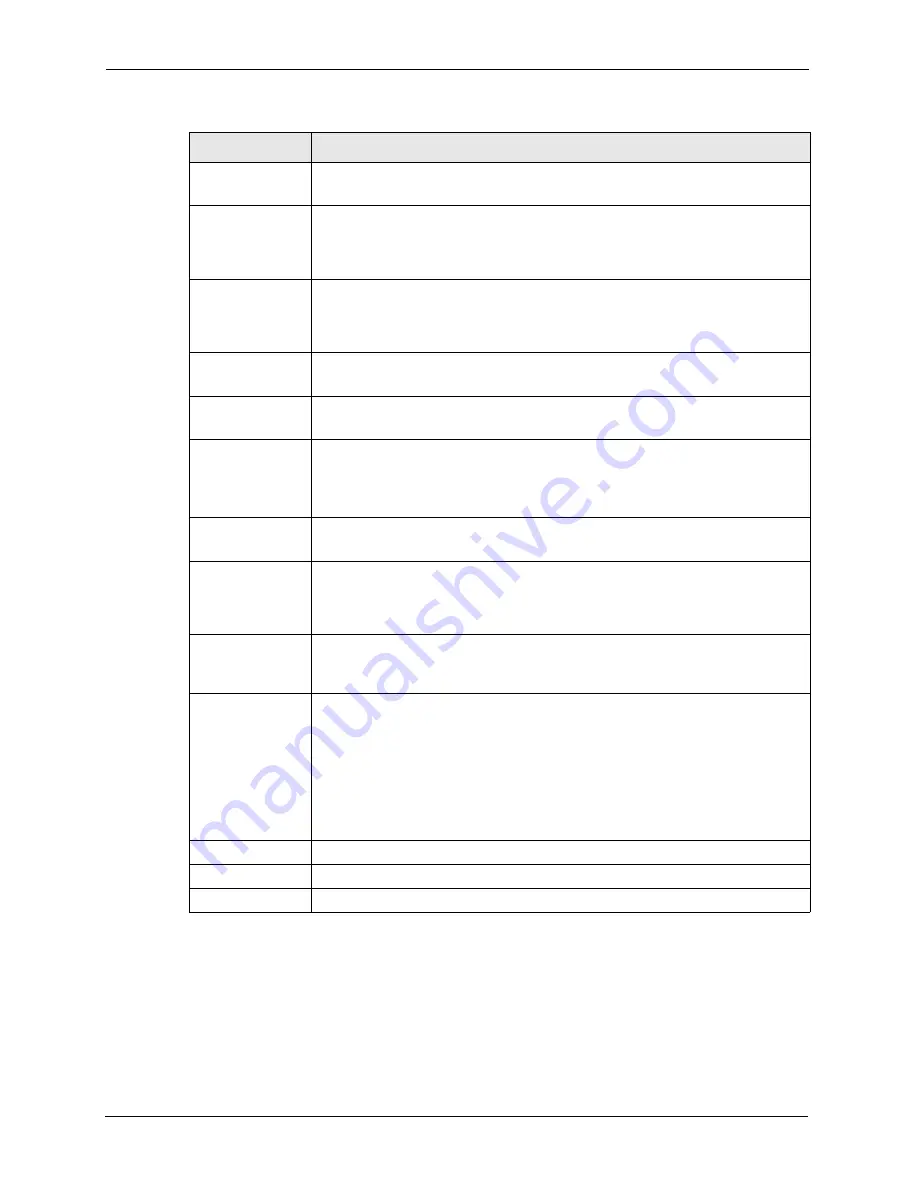
Prestige 794M User’s Guide
51
Chapter 4 WAN
4.2.1.1 Advanced PPP Options
For PPPoA or PPPoE connection type, you can configure advanced PPP settings in the
Advanced Options
screen.
In the
WAN Connection
screen, click
Advanced Options
to display the screen shown next.
Spanning Bridge
Interface
Select
Enable
to activate spanning tree feature on the WAN interface.
Select
Disable
to deactivate this feature.
NAT
Select
Enable
to activate NAT (Network Address Translation) to allow more than
one computer to access the Internet through the Prestige.
Otherwise, select
Disable
. In this case, only one computer can access the Internet
from the LAN.
Username
This field is applicable for
PPPoA
or
PPPoE
only.
Enter the user name exactly as your ISP assigned. If assigned a name in the form
user@domain where domain identifies a service name, then enter both
components exactly as given.
Password
This field is applicable for
PPPoA
or
PPPoE
only.
Enter the password associated with the user name above.
Service Name
This field is applicable for
PPPoE
only.
Type the name of your PPPoE service here.
IP Address
This field is applicable for
PPPoA
and
PPPoE
only.
Enter a static public IP address (in dotted decimal notation) provided by your ISP.
Leave this field as
0.0.0.0
to set the Prestige to obtain an IP address (and other
TCP/IP information) from the ISP every time.
Authentication
Protocol
Select an authentication type your ISP uses. Choices are
CHAP
and
PAP
.
Select
None
if no authentication is required.
Connection
Select
Always On
when you want your connection up all the time. The Prestige
will try to bring up the connection automatically if it is disconnected.
Select
Connect on Demand
when you don't want the connection up all the time
and specify an idle time-out in the
Idle Timeout
field.
Idle Timeout
Specify an idle time-out (in minutes) when you select
Connect on Demand
in the
Connection
field.
The default setting is
0
, which means the Internet session will not timeout.
RIP
The
RIP
field controls the format and the broadcasting method of the RIP packets
that the Prestige sends (it recognizes both formats when receiving).
Select
RIP v1
if you are unsure what RIP version other Ethernet device(s)
supports. RIP v1 is universally supported.
Select
RIP v2
to send detailed routing data.
Select
RIP v2 Multicast
to set the Prestige to send routing data in RIP-2 format
using multicasting.
Refer to
MTU
Specify the MTU (Maximum Transmission Unit) in this field.
Apply
Click
Apply
to save the settings and return to the main ISP screen.
Advanced Options Click
Advanced Options
to configure advanced PPPoE settings.
Table 22
WAN: ISP: Edit (PPPoE) (continued)
LABEL
DESCRIPTION






























