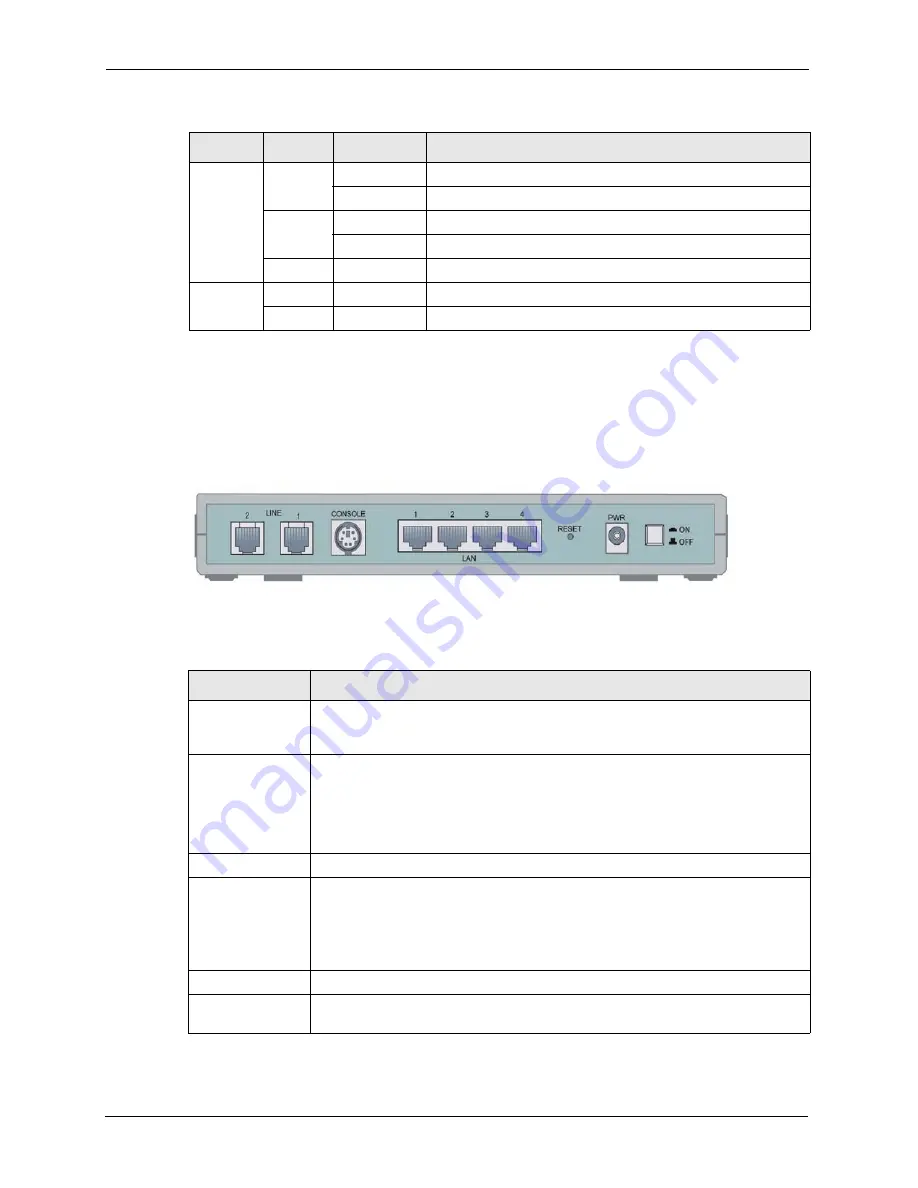
Prestige 794M User’s Guide
25
Chapter 1 Introduction
1.5 Rear Panel
The following figure shows the rear panel of the Prestige.
Figure 6
Rear Panel
The following table describes the ports.
LAN 1..4
Orange
On
The Prestige has a successful 10Mbps Ethernet connection.
Flashing
The 10M LAN is sending or receiving packets.
Green
On
The Prestige has a successful 100Mbps Ethernet connection.
Flashing
The 100M LAN is sending or receiving packets.
Off
The LAN is not connected.
LINE 1, 2
Green
On
The Prestige has a successful SHDSL link.
Off
The SHDSL link is down or not connected.
Table 1
Front Panel: LEDs (continued)
LED
COLOR
STATUS
DESCRIPTION
Table 2
Rear Panel
LABEL
DESCRIPTION
LAN 1..4
(RJ-45 connector)
Connect a computer to this port with an Ethernet cable. This port is auto-
negotiating (can connect at 10 or 100Mbps) and auto-crossover (automatically
adjust to straight-through or crossover Ethernet cable).
CONSOLE
Only connect this port if you want to configure the Prestige via console port.
Connect one end of the console cable to the console port of the Prestige and the
other end to a serial port (COM1, COM2 or other COM port) on your computer.
Your computer should have a terminal emulation communications program (such
as HyperTerminal) set to VT100 terminal emulation, no parity, 8 data bits, 1 stop
bit, no flow control and 9600 bps port speed.
LINE 1..2
Connect to a telephone jack using the included telephone cable.
RESET
You only need to use this button if you’ve forgotten the Prestige’s password. It
returns the Prestige to the factory defaults.
Press this button is for less than three seconds to restart the Prestige.
Press this button in for more than six seconds to reset the Prestige to the factory
default settings.
PWR
Connect to a power source using only the included power adaptor for your region.
Power Switch
After you’ve made the connections and connect the power adaptor to a power
supply, push in the power button to turn on the Prestige.
















































