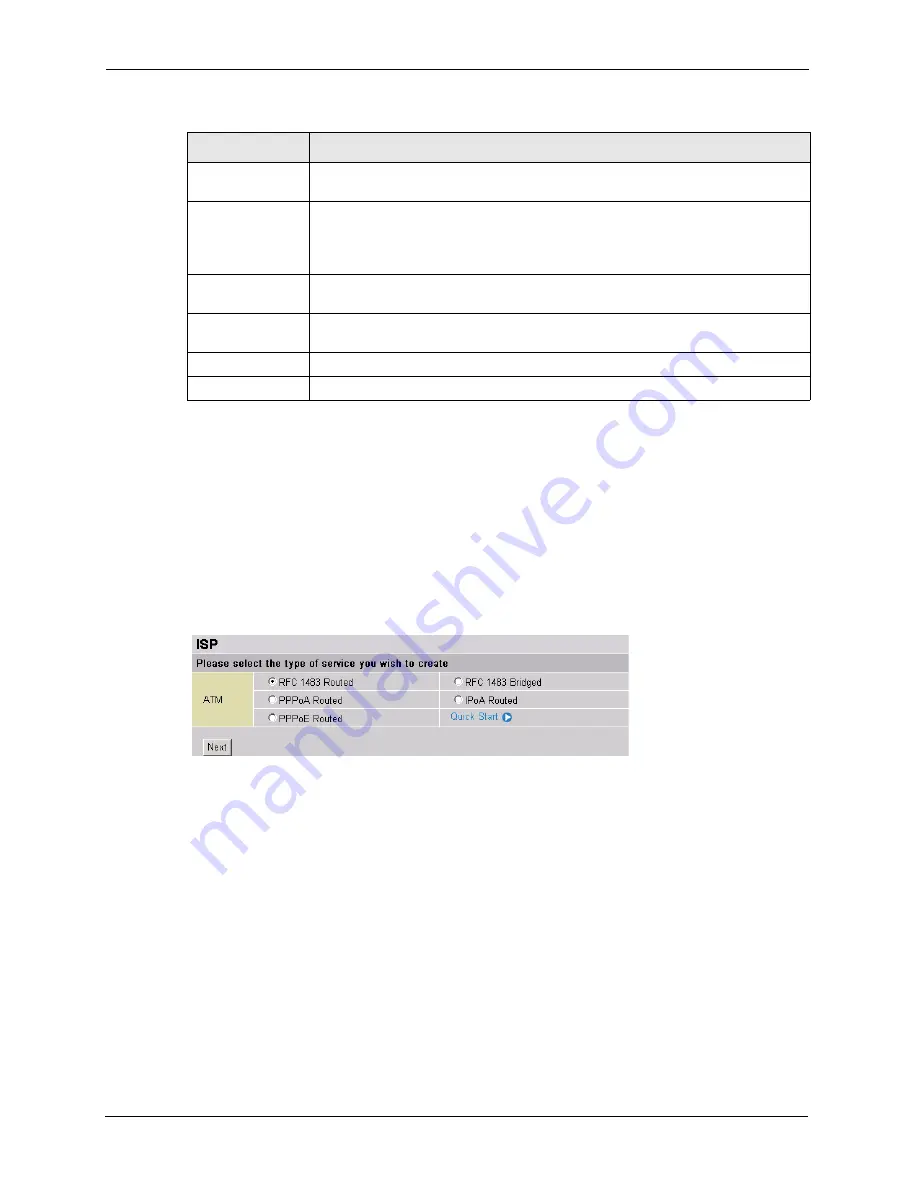
Prestige 794M User’s Guide
53
Chapter 4 WAN
4.2.2 Change Connection Type
Follow the steps below to change your Internet connection type and settings.
1
Click
Change
in the main ISP screen (see
).
2
A screen displays as shown. Select the connection type your ISP uses and click
Next
.
Click
Quick Start
to configure the line settings in the
Quick Start
screen (refer to
for more information).
Figure 32
ISP: Change Connection Type
3
A configuration screen displays. This screen varies depending on the connection type you
select. Refer to
Give DNS to
DHCP Server.
Enable this feature to set the Prestige to provide DNS server information to a
DHCP server.
Discover Primary/
Secondary NBNS.
Enable this feature to set the Prestige to request NBNS (NetBIOS Name Server)
server information from the remote PPP peer device.
An NBNS server (also known as a WINS server) maps a NetBIOS name to an IP
address.
Discover Subnet
Mask
Enable this feature to set the Prestige to use the subnet mask obtained after the
Internet connection is established.
Give Subnet Mask
to DHCP Server
Enable this feature to set the Prestige to provide the subnet mask information to
the DHCP server. The subnet mask is obtained during the connection negotiation.
Apply
Click
Apply
to save the changes.
Reset
Click
Reset
to start configuring this screen again.
Table 23
WAN: Edit: Advanced PPP Options (continued)
LABEL
DESCRIPTION






























