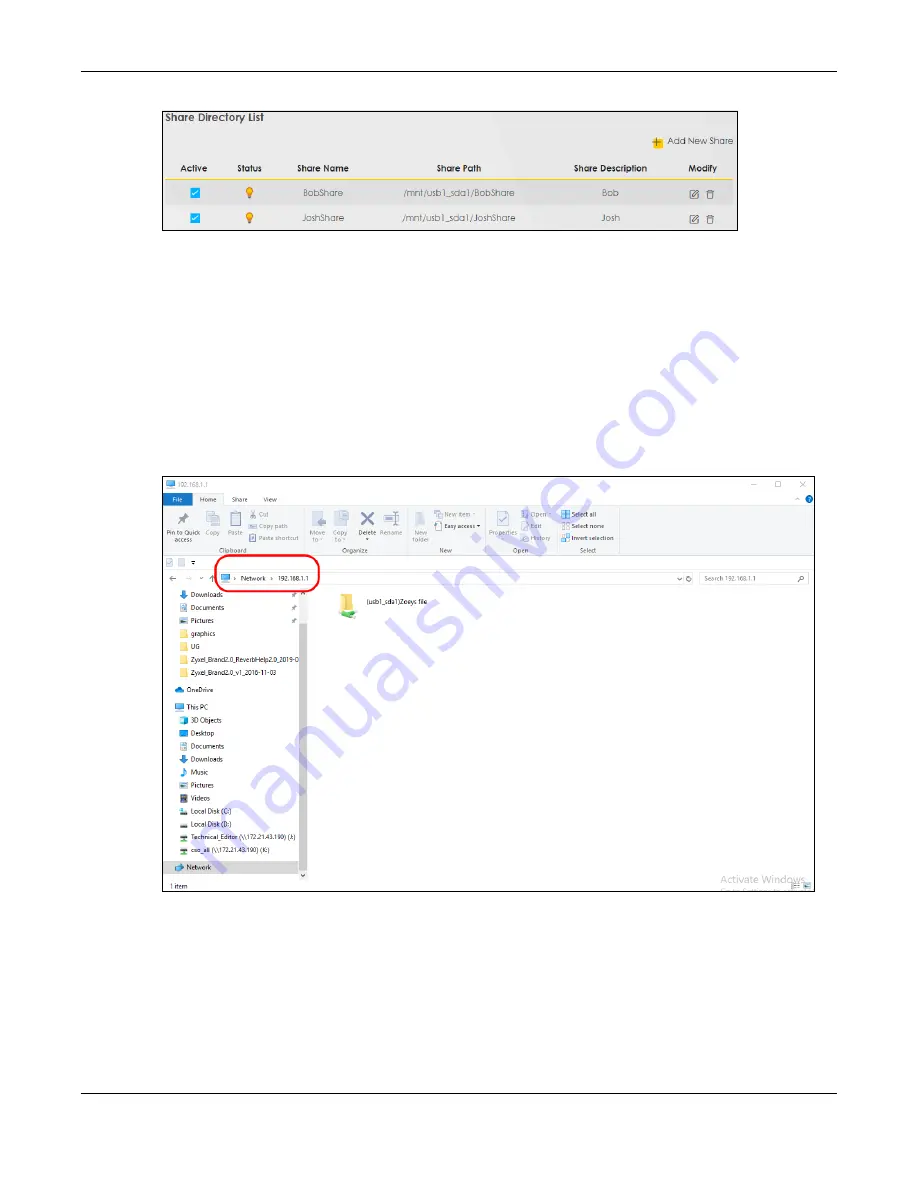
Chapter 5 Web Interface Tutorials
Nebula Mobile Router User’s Guide
77
5.5.1.2 Accessing Your Shared Files From a Computer
You can use Windows Explorer to access the USB storage devices connected to the Zyxel Device.
Note: This example shows you how to use Microsoft Windows 10 to browse shared files in a
share called (usb1_sda)Zoeys file. Refer to your operating system’s documentation for
how to browse your file structure.
1
Open Windows Explorer.
2
In the Windows Explorer’s address bar, enter a double backslash “\\” followed by the IP address of the
Zyxel Device (the default IP address of the Zyxel Device is 192.168.1.1
3
Double-click on
(usb1_sda)Zoeys file
, and then enter the share's username and password if prompted.
4
After you access
(usb1_sda)Zoeys file
through your Zyxel Device, you do not have to log in again unless
you restart your computer.
Содержание LTE3301-PLUS
Страница 16: ...16 PART I User s Guide...
Страница 43: ...Chapter 3 Web Configurator Nebula Mobile Router User s Guide 43 Figure 31 Connection Status...
Страница 50: ...Chapter 3 Web Configurator Nebula Mobile Router User s Guide 50 Figure 36 Check Icons...
Страница 89: ...Nebula Mobile Router User s Guide 89 PART II Technical Reference...
Страница 165: ...Chapter 9 Home Networking Nebula Mobile Router User s Guide 165 Figure 99 Network Setting Home Networking LAN Setup...
Страница 267: ...Chapter 26 Cellular WAN Status Nebula Mobile Router User s Guide 267 Figure 176 System Monitor Cellular WAN Status...
Страница 284: ...Chapter 30 TR 069 Client Nebula Mobile Router User s Guide 284 Figure 187 Maintenance TR 069 Client...
Страница 293: ...Chapter 33 Log Setting Nebula Mobile Router User s Guide 293 Figure 190 Maintenance Log Setting...
Страница 361: ...Index Nebula Mobile Router User s Guide 361 Zyxel Nebula Control Center 18...






























