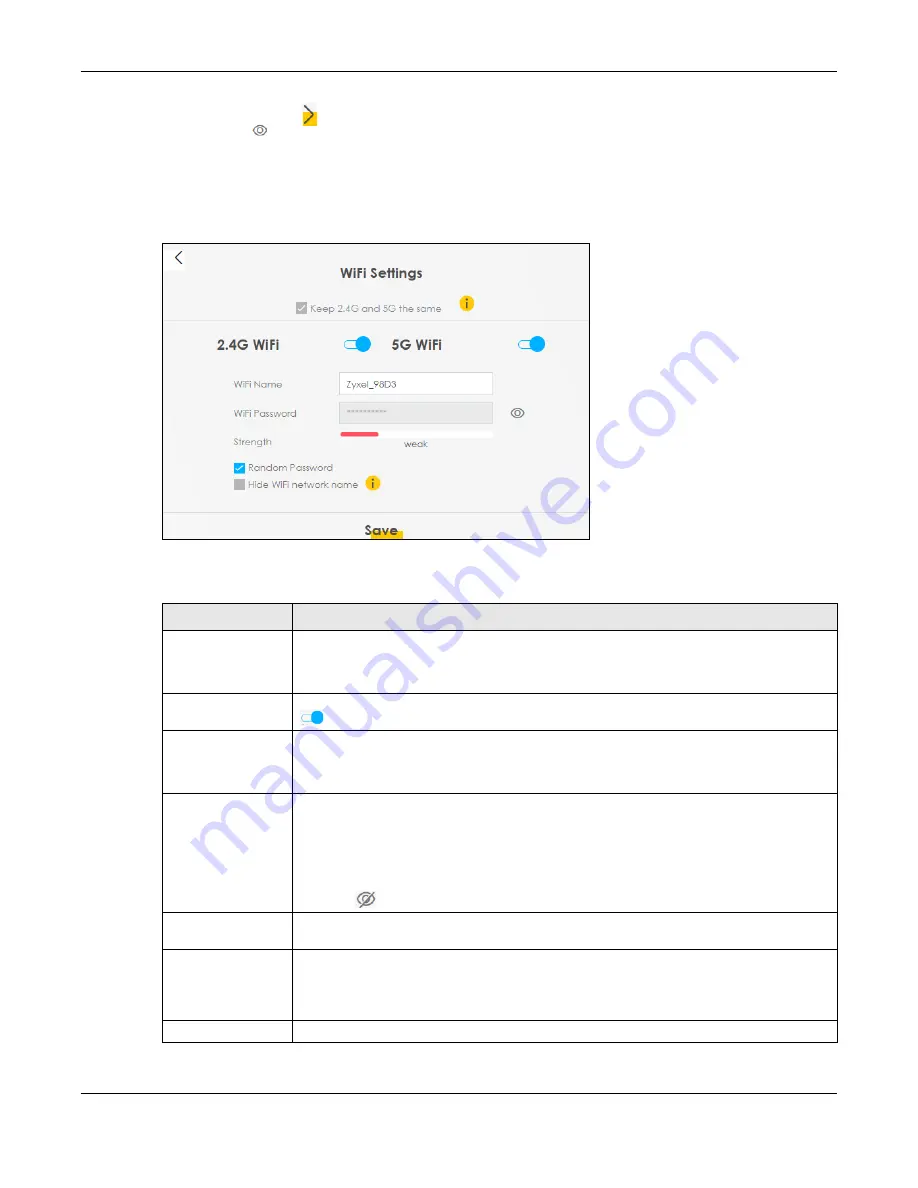
Chapter 6 Connection Status
Nebula Mobile Router User’s Guide
101
Click the Arrow icon ( ) to configure the SSIDs and/or passwords for your main wireless networks. Click
the Eye icon ( ) to display the characters as you enter the WiFi Password.
Scanning the QR code is an alternative way to connect your WiFi client to the WiFi network.
Select
Keep 2.4G and 5G the same
to use the same SSID for 2.4 GHz and 5 GHz bands.
Figure 53
WiFi Settings: Configuration
Each field is described in the following table.
Table 23 WiFi Settings: Configuration
LABEL
DESCRIPTION
Keep 2.4G and 5G
the same
Select this and the 2.4 GHz and 5 GHz wireless networks will use the same SSID.
If you deselect this, the screen will change. You need to assign different SSIDs for the 2.4 GHz
and 5 GHz wireless networks.
2.4 GHz / 5 GHz WiFi
Click this switch to enable or disable the 2.4G / 5G WiFi network. When the switch turns blue
, the function is enabled.
WiFi Name
The SSID (Service Set IDentity) identifies the service set with which a wireless device is
associated. Wireless devices associating to the access point (AP) must have the same SSID.
Enter a descriptive name (up to 32 English keyboard characters) for the wireless LAN.
WiFi Password
If you selected
Random Password
, this field displays a pre-shared key generated by the Zyxel
Device.
If you did not select
Random Password
, you can manually type a pre-shared key from 8 to 64
case-sensitive keyboard characters.
Click the Eye icon to show or hide the password for your wireless network. When the Eye icon
is slashed
, you will see the password in plain text. Otherwise, it is hidden.
Random Password
Select this to have the Zyxel Device automatically generate a password. The
WiFi Password
field will not be configurable when you select this option.
Hide WiFi network
name
Select this to hide the SSID in the outgoing beacon frame so a station cannot obtain the SSID
through scanning using a site survey tool.
Note: Disable WPS in the
Network Setting
>
Wireless
>
WPS
screen to hide the SSID.
Save
Click
Save
to save your changes.
Содержание LTE3301-PLUS
Страница 16: ...16 PART I User s Guide...
Страница 43: ...Chapter 3 Web Configurator Nebula Mobile Router User s Guide 43 Figure 31 Connection Status...
Страница 50: ...Chapter 3 Web Configurator Nebula Mobile Router User s Guide 50 Figure 36 Check Icons...
Страница 89: ...Nebula Mobile Router User s Guide 89 PART II Technical Reference...
Страница 165: ...Chapter 9 Home Networking Nebula Mobile Router User s Guide 165 Figure 99 Network Setting Home Networking LAN Setup...
Страница 267: ...Chapter 26 Cellular WAN Status Nebula Mobile Router User s Guide 267 Figure 176 System Monitor Cellular WAN Status...
Страница 284: ...Chapter 30 TR 069 Client Nebula Mobile Router User s Guide 284 Figure 187 Maintenance TR 069 Client...
Страница 293: ...Chapter 33 Log Setting Nebula Mobile Router User s Guide 293 Figure 190 Maintenance Log Setting...
Страница 361: ...Index Nebula Mobile Router User s Guide 361 Zyxel Nebula Control Center 18...






























