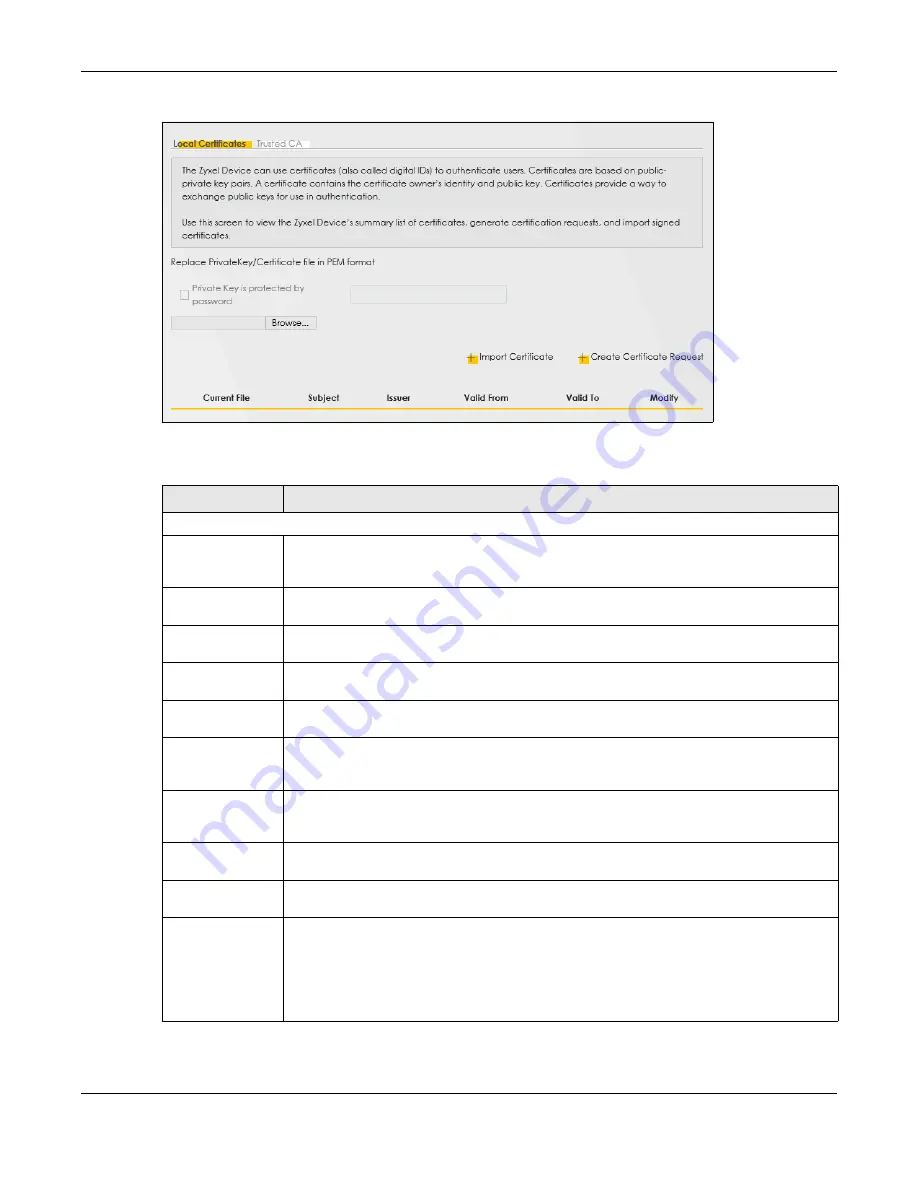
Chapter 20 Certificates
Nebula Mobile Router User’s Guide
245
Figure 161
Security > Certificates > Local Certificates
The following table describes the labels in this screen.
Table 102 Security > Certificates > Local Certificates
LABEL
DESCRIPTION
Replace Private Key/Certificate file in PEM format
Private Key is
protected by
password
Select the check box and enter the private key into the text box to store it on the Zyxel Device.
The private key should not exceed 63 ASCII characters (not including spaces).
Choose File/
Browse
Click this button to find the certificate file you want to upload.
Import Certificate
Click this button to save the certificate that you have enrolled from a certification authority
from your computer to the Zyxel Device.
Create Certificate
Request
Click this button to go to the screen where you can have the Zyxel Device generate a
certification request.
Current File
This field displays the name used to identify this certificate. It is recommended that you give
each certificate a unique name.
Subject
This field displays identifying information about the certificate’s owner, such as
CN
(Common
Name),
OU
(Organizational Unit or department),
O
(Organization or company) and
C
(Country). It is recommended that each certificate have a unique subject information.
Issuer
This field displays identifying information about the certificate’s issuing certification authority,
such as a common name, organizational unit or department, organization or company and
country.
Valid From
This field displays the date that the certificate becomes applicable. The text displays in red
and includes a
Not Yet Valid!
message if the certificate has not yet become applicable.
Valid To
This field displays the date that the certificate expires. The text displays in red and includes an
Expiring!
or
Expired!
message if the certificate is about to expire or has already expired.
Modify
Click the
View
icon to open a screen with an in-depth list of information about the certificate.
For a certification request, click
Load Signed
to import the signed certificate.
Click the
Remove
icon to remove the certificate (or certification request). A window displays
asking you to confirm that you want to delete the certificate. Note that subsequent
certificates move up by one when you take this action.
Содержание LTE3301-PLUS
Страница 16: ...16 PART I User s Guide...
Страница 43: ...Chapter 3 Web Configurator Nebula Mobile Router User s Guide 43 Figure 31 Connection Status...
Страница 50: ...Chapter 3 Web Configurator Nebula Mobile Router User s Guide 50 Figure 36 Check Icons...
Страница 89: ...Nebula Mobile Router User s Guide 89 PART II Technical Reference...
Страница 165: ...Chapter 9 Home Networking Nebula Mobile Router User s Guide 165 Figure 99 Network Setting Home Networking LAN Setup...
Страница 267: ...Chapter 26 Cellular WAN Status Nebula Mobile Router User s Guide 267 Figure 176 System Monitor Cellular WAN Status...
Страница 284: ...Chapter 30 TR 069 Client Nebula Mobile Router User s Guide 284 Figure 187 Maintenance TR 069 Client...
Страница 293: ...Chapter 33 Log Setting Nebula Mobile Router User s Guide 293 Figure 190 Maintenance Log Setting...
Страница 361: ...Index Nebula Mobile Router User s Guide 361 Zyxel Nebula Control Center 18...






























