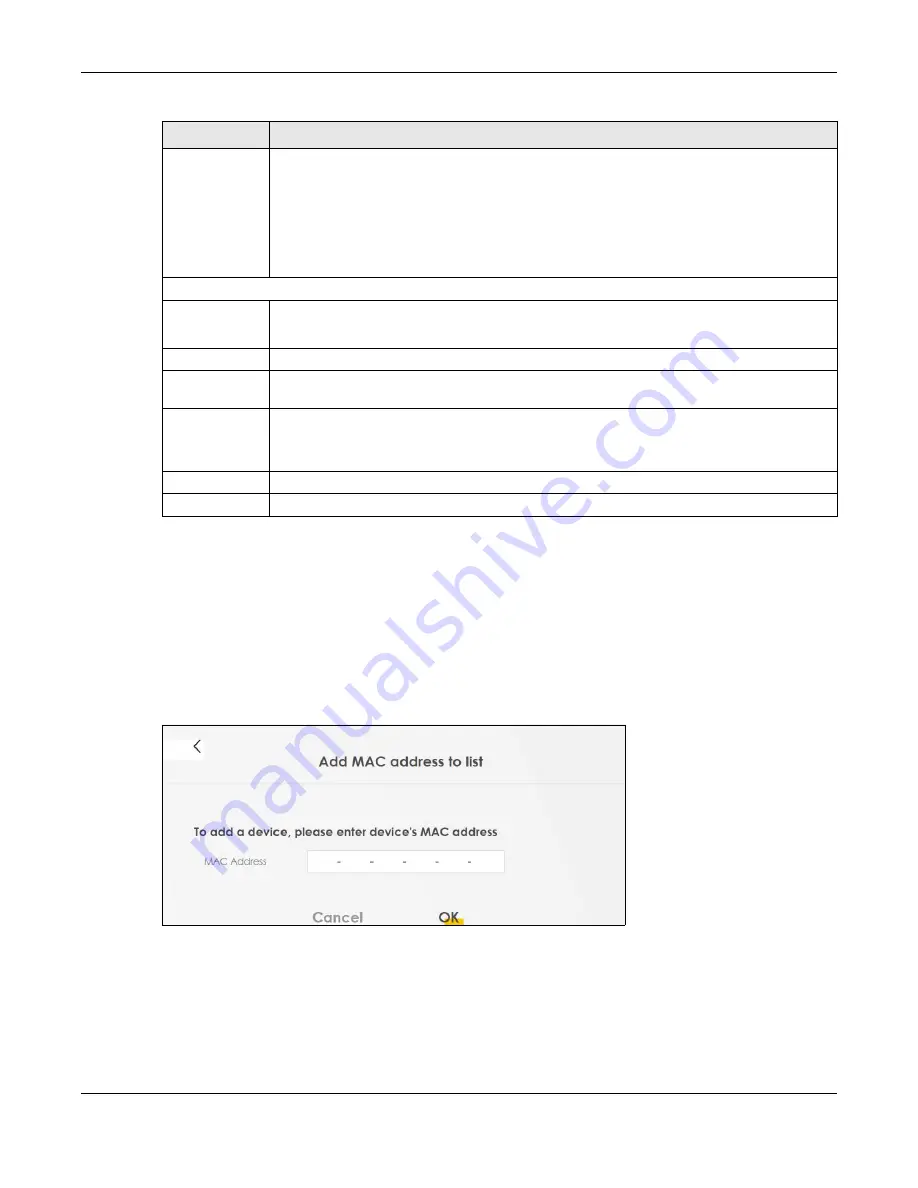
Chapter 7 Wireless
EX3510-B1 User’s Guide
98
7.4.1 Add/Edit MAC Addresses
Click
Add new MAC address
in the
Network Setting
>
Wireless
>
MAC Authentication
screen to add a
new MAC address. You can also click the Edit icon next to a MAC authentication rule to edit the rule.
Enter the MAC addresses of the wireless devices that are allowed or denied access to the Zyxel Device
in these address fields. Enter the MAC addresses in a valid MAC address format, that is, six hexadecimal
character pairs, for example, 12:34:56:78:9a:bc.
Figure 57
Network Setting> Wireless > MAC Authentication > Add/Edit
7.5 WPS Settings
WiFi Protected Setup (WPS) allows you to quickly set up a wireless network with strong security, without
having to configure security settings manually. To set up a WPS connection between two devices, both
MAC Restrict
Mode
Define the filter action for the list of MAC addresses in the
MAC Address
table.
Select
Disable
to turn off MAC filtering.
Select
Deny
to block access to the Zyxel Device. MAC addresses not listed will be allowed to
access the Zyxel Device.
Select
Allow
to permit access to the Zyxel Device. MAC addresses not listed will be denied
access to the Zyxel Device.
MAC Address List
Add New MAC
Address
This field is available when you select
Deny
or
Allow
in the
MAC Restrict Mode
field.
Click this if you want to add a new MAC address entry to the MAC filter list below.
#
This is the index number of the entry.
MAC Address
This is the MAC addresses of the wireless devices that are allowed or denied access to the Zyxel
Device.
Modify
Click the
Edit
icon and type the MAC address of the peer device in a valid MAC address format
(six hexadecimal character pairs, for example 12:34:56:78:9a:bc).
Click the
Delete
icon to delete the entry.
Cancel
Click
Cancel
to restore the default or previously saved settings.
Apply
Click
Apply
to save your changes.
Table 25 Network Setting > Wireless > MAC Authentication (continued)
LABEL
DESCRIPTION
Содержание EX3510-B1
Страница 15: ...15 PART I User s Guide...
Страница 25: ...Chapter 1 Introducing the Zyxel Device EX3510 B1 User s Guide 25 Figure 8 Wall Mounting Example...
Страница 38: ...Chapter 3 Quick Start Wizard EX3510 B1 User s Guide 38 Figure 23 Wizard WiFi...
Страница 55: ...Chapter 4 Tutorials EX3510 B1 User s Guide 55 Tutorial Advanced QoS Class Setup...
Страница 60: ...60 PART II Technical Reference...
Страница 90: ...Chapter 7 Wireless EX3510 B1 User s Guide 90 Figure 51 Network Setting Wireless General...
Страница 154: ...Chapter 10 Quality of Service QoS EX3510 B1 User s Guide 154 Figure 92 Classification Setup Add Edit...
Страница 253: ...Chapter 31 Time Settings EX3510 B1 User s Guide 253 Figure 164 Maintenance Time...
Страница 265: ...Chapter 34 Firmware Upgrade EX3510 B1 User s Guide 265 Network Temporarily Disconnected...
Страница 283: ...Chapter 37 Troubleshooting EX3510 B1 User s Guide 283 7 Click OK when you are done and close all windows...






























