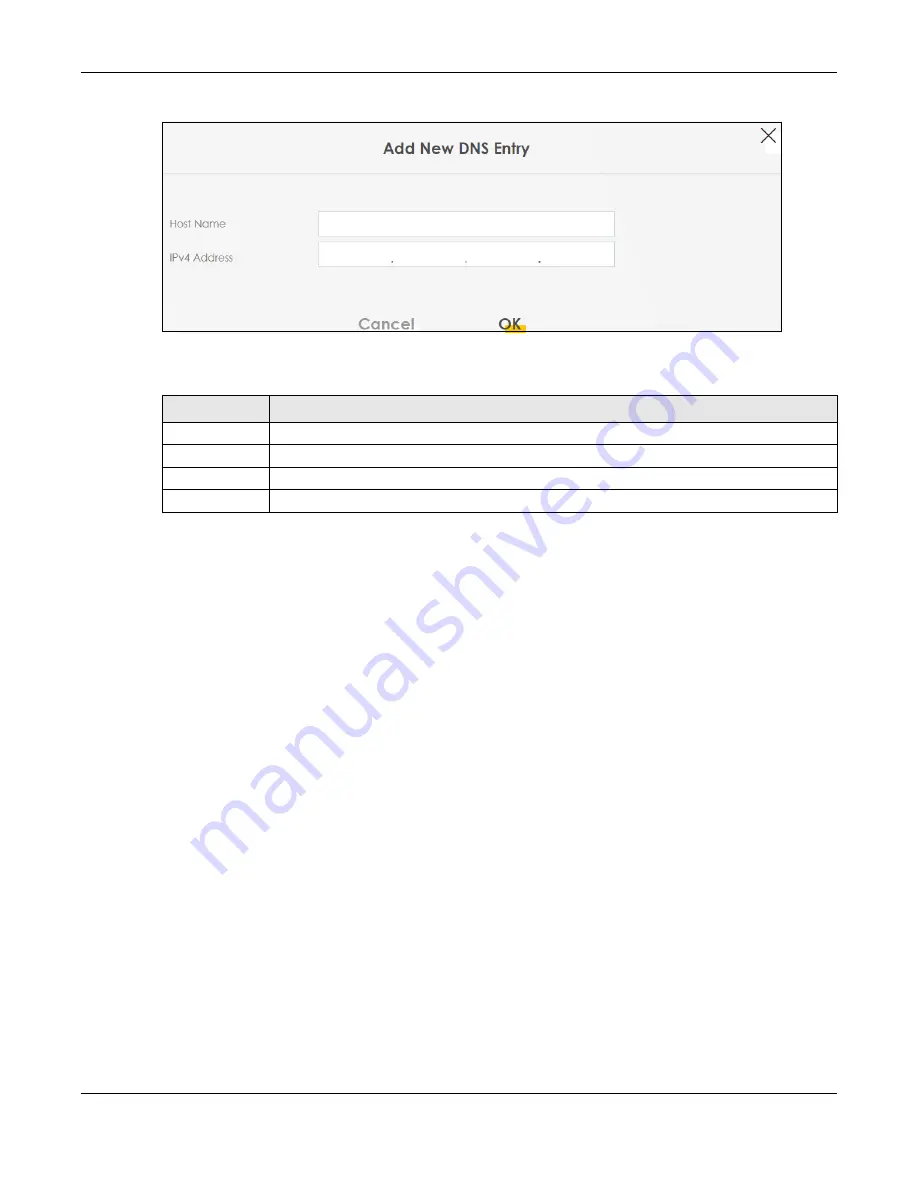
Chapter 12 Dynamic DNS Setup
EX3510-B1 User’s Guide
186
Figure 113
DNS Entry: Add/Edit
The following table describes the labels in this screen.
12.3 Dynamic DNS
Dynamic DNS can update your current dynamic IP address mapping to a hostname. Use this screen to
configure a DDNS service provider on your Zyxel Device. Click
Network Setting > DNS > Dynamic DNS
.
The screen appears as shown.
Table 70 DNS Entry: Add/Edit
LABEL
DESCRIPTION
Host Name
Enter the host name of the DNS entry.
IP Address
Enter the IP address of the DNS entry.
Cancel
Click
Cancel
to exit this screen without saving any changes.
OK
Click
OK
to save your changes.
Содержание EX3510-B1
Страница 15: ...15 PART I User s Guide...
Страница 25: ...Chapter 1 Introducing the Zyxel Device EX3510 B1 User s Guide 25 Figure 8 Wall Mounting Example...
Страница 38: ...Chapter 3 Quick Start Wizard EX3510 B1 User s Guide 38 Figure 23 Wizard WiFi...
Страница 55: ...Chapter 4 Tutorials EX3510 B1 User s Guide 55 Tutorial Advanced QoS Class Setup...
Страница 60: ...60 PART II Technical Reference...
Страница 90: ...Chapter 7 Wireless EX3510 B1 User s Guide 90 Figure 51 Network Setting Wireless General...
Страница 154: ...Chapter 10 Quality of Service QoS EX3510 B1 User s Guide 154 Figure 92 Classification Setup Add Edit...
Страница 253: ...Chapter 31 Time Settings EX3510 B1 User s Guide 253 Figure 164 Maintenance Time...
Страница 265: ...Chapter 34 Firmware Upgrade EX3510 B1 User s Guide 265 Network Temporarily Disconnected...
Страница 283: ...Chapter 37 Troubleshooting EX3510 B1 User s Guide 283 7 Click OK when you are done and close all windows...






























