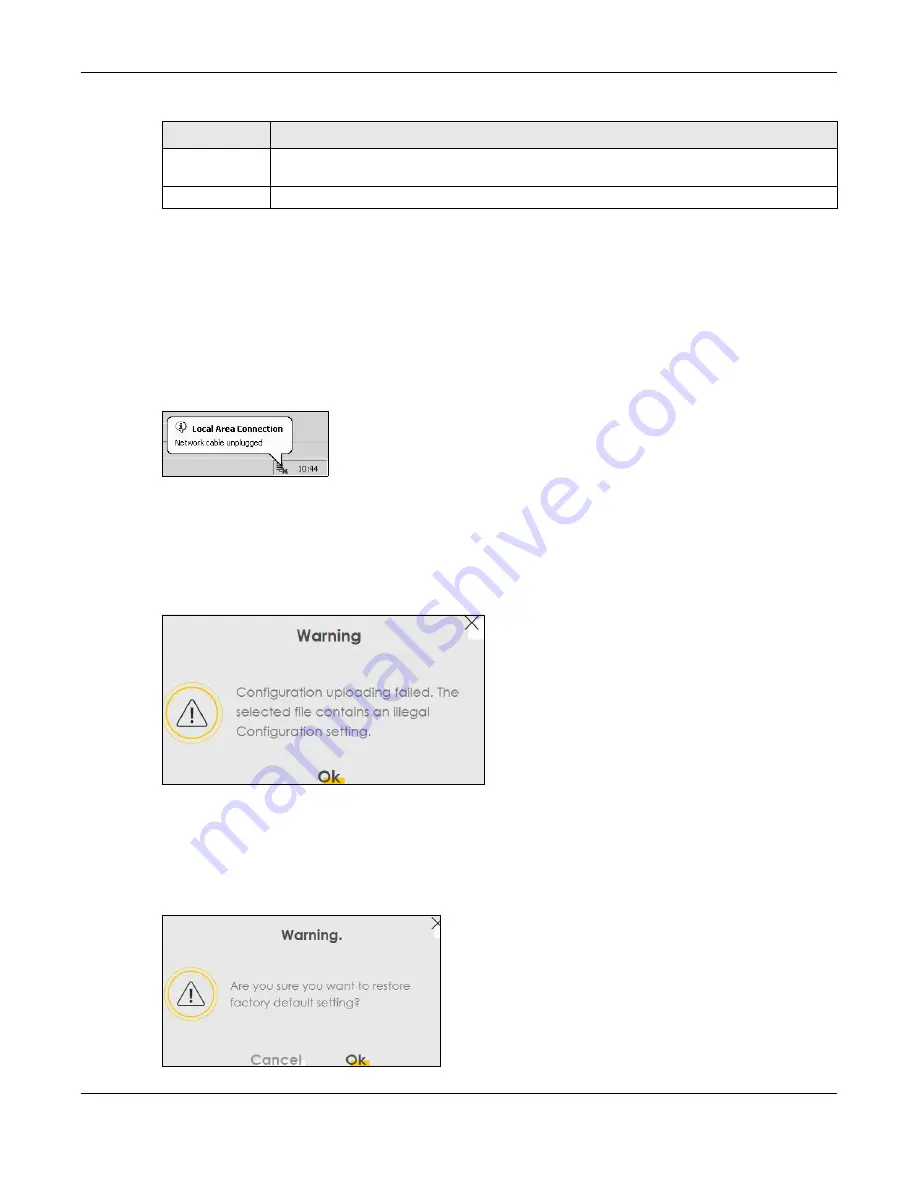
Chapter 35 Backup/Restore
EX3510-B1 User’s Guide
268
Do NOT turn off the Zyxel Device while configuration file upload is in
progress.
After the Zyxel Device configuration has been restored successfully, the login screen appears. Login
again to restart the Zyxel Device.
The Zyxel Device automatically restarts in this time causing a temporary network disconnect. In some
operating systems, you may see the following icon on your desktop.
Figure 173
Network Temporarily Disconnected
If you uploaded the default configuration file you may need to change the IP address of your computer
to be in the same subnet as that of the default device IP address (192.168.1.1).
If the upload was not successful, the following screen will appear. Click
OK
to go back to the
Backup/
Restore
screen.
Figure 174
Configuration Upload Error
Reset to Factory Defaults
Click the
Reset
button to clear all user-entered configuration information and return the Zyxel Device to
its factory defaults. The following warning screen appears.
Figure 175
Reset Warning Message
Browse
Click this to find the file you want to upload. Remember that you must decompress compressed
(.ZIP) files before you can upload them.
Upload
Click this to begin the upload process.
Table 120 Restore Configuration
LABEL
DESCRIPTION
Содержание EX3510-B1
Страница 15: ...15 PART I User s Guide...
Страница 25: ...Chapter 1 Introducing the Zyxel Device EX3510 B1 User s Guide 25 Figure 8 Wall Mounting Example...
Страница 38: ...Chapter 3 Quick Start Wizard EX3510 B1 User s Guide 38 Figure 23 Wizard WiFi...
Страница 55: ...Chapter 4 Tutorials EX3510 B1 User s Guide 55 Tutorial Advanced QoS Class Setup...
Страница 60: ...60 PART II Technical Reference...
Страница 90: ...Chapter 7 Wireless EX3510 B1 User s Guide 90 Figure 51 Network Setting Wireless General...
Страница 154: ...Chapter 10 Quality of Service QoS EX3510 B1 User s Guide 154 Figure 92 Classification Setup Add Edit...
Страница 253: ...Chapter 31 Time Settings EX3510 B1 User s Guide 253 Figure 164 Maintenance Time...
Страница 265: ...Chapter 34 Firmware Upgrade EX3510 B1 User s Guide 265 Network Temporarily Disconnected...
Страница 283: ...Chapter 37 Troubleshooting EX3510 B1 User s Guide 283 7 Click OK when you are done and close all windows...






























