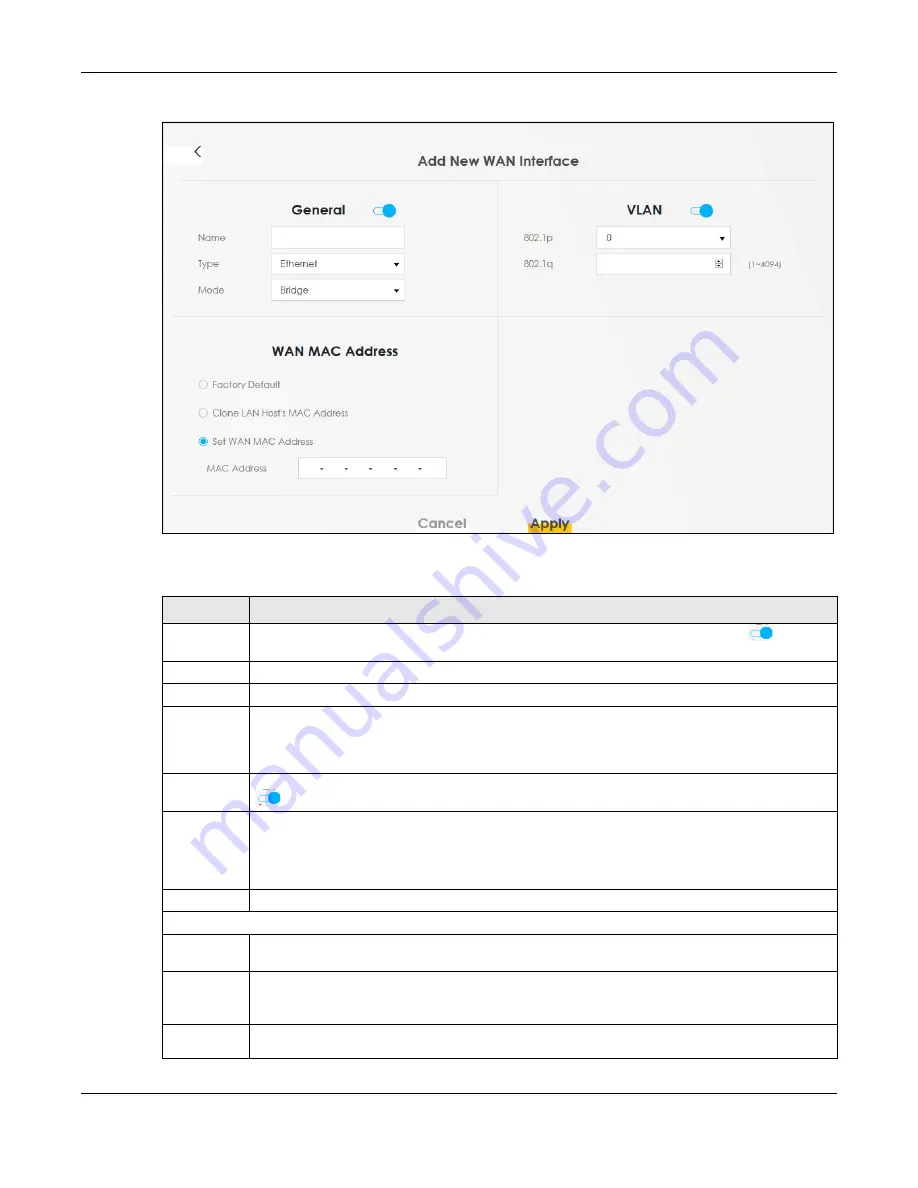
Chapter 6 Broadband
EX3510-B1 User’s Guide
84
Figure 50
Network Setting > Broadband > Add/Edit New WAN Interface (Bridge Mode)
The following table describes the fields in this screen.
Table 18 Network Setting > Broadband > Add/Edit New WAN Interface (Bridge Mode)
LABEL
DESCRIPTION
General
Click this switch to enable or disable the interface. When the switch goes to the right
, the
function is enabled. Otherwise, it is not.
Name
Enter a service name of the connection.
Type
This field shows an Ethernet connection.
Mode
Select
Bridge
when your ISP provides you more than one IP address and you want the connected
computers to get individual IP address from ISP’s DHCP server directly. If you select
Bridge
, you
cannot use routing functions, such as QoS, Firewall, DHCP server and NAT on traffic from the
selected LAN port(s).
VLAN
Click this switch to enable or disable VLAN on this WAN interface. When the switch goes to the right
, the function is enabled. Otherwise, it is not.
802.1p
IEEE 802.1p defines up to 8 separate traffic types by inserting a tag into a MAC-layer frame that
contains bits to define class of service.
Select the IEEE 802.1p priority level (from 0 to 7) to add to traffic through this connection. The greater
the number, the higher the priority level.
802.1q
Type the VLAN ID number (from 0 to 4094) for traffic through this connection.
WAN MAC Address (You can set the WAN MAC address in the following section.)
Factory
Default
Select
Factory Default
to use the factory assigned default MAC address.
Clone LAN
Host’s MAC
Address
Select this option to clone the MAC address of the computer (displaying in the screen) from which
you are configuring the Zyxel Device. It is advisable to clone the MAC address from a computer on
your LAN even if your ISP does not presently require MAC address authentication.
IP
Address
Enter the IP address of the computer on the LAN whose MAC address you are cloning.
Содержание EX3510-B1
Страница 15: ...15 PART I User s Guide...
Страница 25: ...Chapter 1 Introducing the Zyxel Device EX3510 B1 User s Guide 25 Figure 8 Wall Mounting Example...
Страница 38: ...Chapter 3 Quick Start Wizard EX3510 B1 User s Guide 38 Figure 23 Wizard WiFi...
Страница 55: ...Chapter 4 Tutorials EX3510 B1 User s Guide 55 Tutorial Advanced QoS Class Setup...
Страница 60: ...60 PART II Technical Reference...
Страница 90: ...Chapter 7 Wireless EX3510 B1 User s Guide 90 Figure 51 Network Setting Wireless General...
Страница 154: ...Chapter 10 Quality of Service QoS EX3510 B1 User s Guide 154 Figure 92 Classification Setup Add Edit...
Страница 253: ...Chapter 31 Time Settings EX3510 B1 User s Guide 253 Figure 164 Maintenance Time...
Страница 265: ...Chapter 34 Firmware Upgrade EX3510 B1 User s Guide 265 Network Temporarily Disconnected...
Страница 283: ...Chapter 37 Troubleshooting EX3510 B1 User s Guide 283 7 Click OK when you are done and close all windows...






























