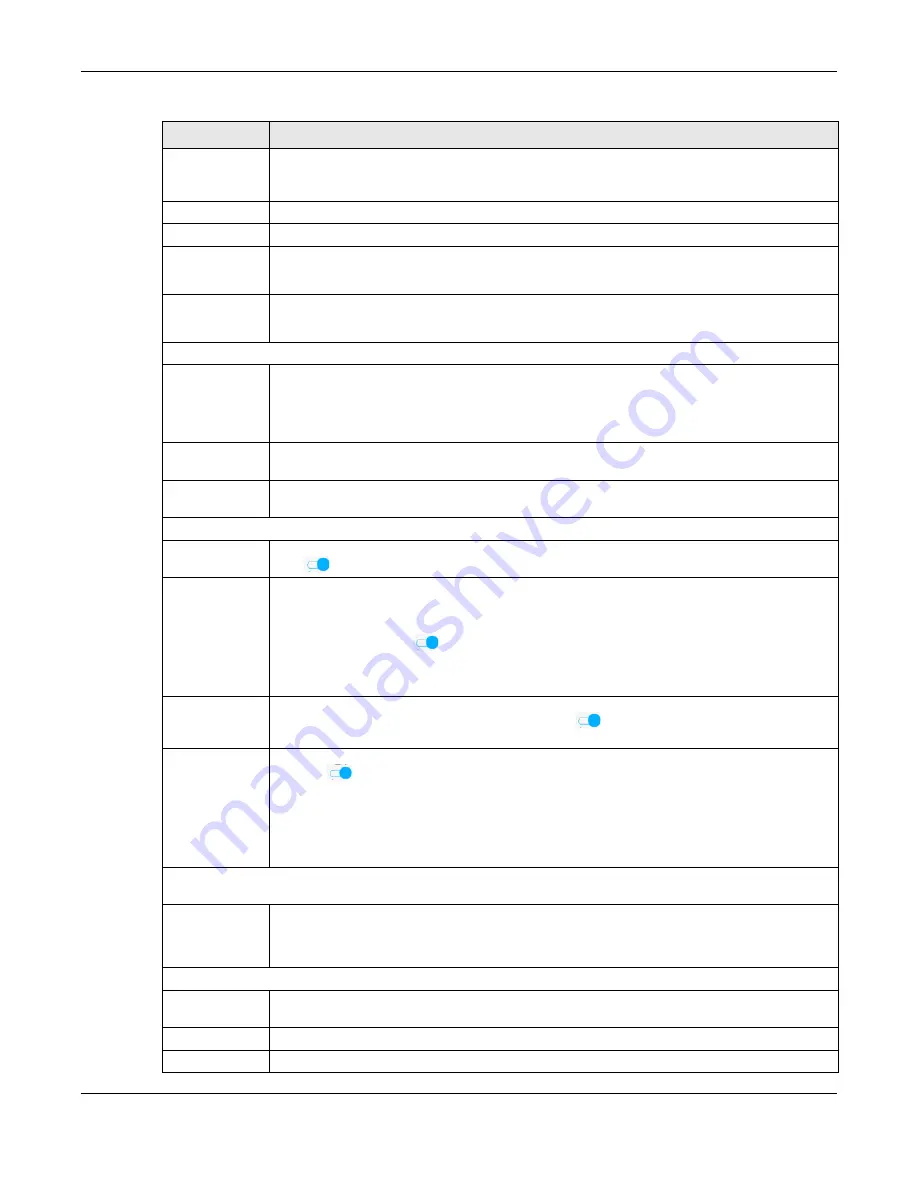
Chapter 6 Broadband
EX3510-B1 User’s Guide
81
Obtain an IP
Address
Automatically
A static IP address is a fixed IP that your ISP gives you. A dynamic IP address is not fixed; the ISP
assigns you a different one each time you connect to the Internet. Select this if you have a
dynamic IP address.
Static IP Address Select this option If the ISP assigned a fixed IP address.
IP Address
Enter the static IP address provided by your ISP.
Subnet Mask Enter the subnet mask provided by your ISP.
This is available only when you set the
Encapsulation
to
IPoE
.
Gateway IP
Address
Enter the gateway IP address provided by your ISP.
This is available only when you set the
Encapsulation
to
IPoE
.
DNS Server (This is available only when you select
IPv4 Only
or
IPv4 IPv6 DualStack
in the
IPv4/IPv6 Mode
field.)
Select
Obtain DNS Info Automically
if you want the Zyxel Device to use the DNS server addresses
assigned by your ISP.
Select
Use Following Static DNS Address
if you want the Zyxel Device to use the DNS server
addresses you configure manually.
Primary DNS
Server
Enter the first DNS server address assigned by the ISP.
Secondary DNS
Server
Enter the second DNS server address assigned by the ISP.
Routing Feature (This is available only when you select
IPv4 Only
or
IPv4 IPv6 DualStack
in the
IPv4/IPv6 Mode
field.)
NAT
Click this switch to activate or deactivate NAT on this connection. When the switch goes to the
right
, the function is enabled. Otherwise, it is not.
IGMP Proxy
Internet Group Multicast Protocol (IGMP) is a network-layer protocol used to establish
membership in a Multicast group - it is not used to carry user data.
Click this switch to have the Zyxel Device act as an IGMP proxy on this connection. When the
switch goes to the right
, the function is enabled. Otherwise, it is not.
This allows the Zyxel Device to get subscribing information and maintain a joined member list for
each multicast group. It can reduce multicast traffic significantly.
Apply as Default
Gateway
Click this switch to have the Zyxel Device use the WAN interface of this connection as the system
default gateway. When the switch goes to the right
, the function is enabled. Otherwise, it is
not.
Fullcone NAT
Enable
Click this switch to enable or disable full cone NAT on this connection. When the switch goes to
the right
, the function is enabled. Otherwise, it is not.
This field is available only when you activate
NAT
.
In full cone NAT, the Zyxel Device maps all outgoing packets from an internal IP address and port
to a single IP address and port on the external network. The Zyxel Device also maps packets
coming to that external IP address and port to the internal IP address and port.
DHCPC Options (This is available only when you set the
Encapsulation
to
IPoE
and select
IPv4 Only
or
IPv4 IPv6
DualStack
in the
IPv4/IPv6 Mode
field.)
Request Options Select
Option 43
to have the Zyxel Device automatically add vendor specific information in the
DHCP packets to request the vendor specific options from the DHCP server.
Select
Option 121
to have the Zyxel Device push static routes to clients.
Sent Options
option 60
Select this and enter the device identity you want the Zyxel Device to add in the DHCP discovery
packets that go to the DHCP server.
Vendor ID
Enter the Vendor Class Identifier, such as the type of the hardware or firmware.
option 61
Select this and enter any string that identifies the device.
Table 17 Network Setting > Broadband > Add/Edit New WAN Interface (Routing Mode) (continued)
LABEL
DESCRIPTION
Содержание EX3510-B1
Страница 15: ...15 PART I User s Guide...
Страница 25: ...Chapter 1 Introducing the Zyxel Device EX3510 B1 User s Guide 25 Figure 8 Wall Mounting Example...
Страница 38: ...Chapter 3 Quick Start Wizard EX3510 B1 User s Guide 38 Figure 23 Wizard WiFi...
Страница 55: ...Chapter 4 Tutorials EX3510 B1 User s Guide 55 Tutorial Advanced QoS Class Setup...
Страница 60: ...60 PART II Technical Reference...
Страница 90: ...Chapter 7 Wireless EX3510 B1 User s Guide 90 Figure 51 Network Setting Wireless General...
Страница 154: ...Chapter 10 Quality of Service QoS EX3510 B1 User s Guide 154 Figure 92 Classification Setup Add Edit...
Страница 253: ...Chapter 31 Time Settings EX3510 B1 User s Guide 253 Figure 164 Maintenance Time...
Страница 265: ...Chapter 34 Firmware Upgrade EX3510 B1 User s Guide 265 Network Temporarily Disconnected...
Страница 283: ...Chapter 37 Troubleshooting EX3510 B1 User s Guide 283 7 Click OK when you are done and close all windows...






























