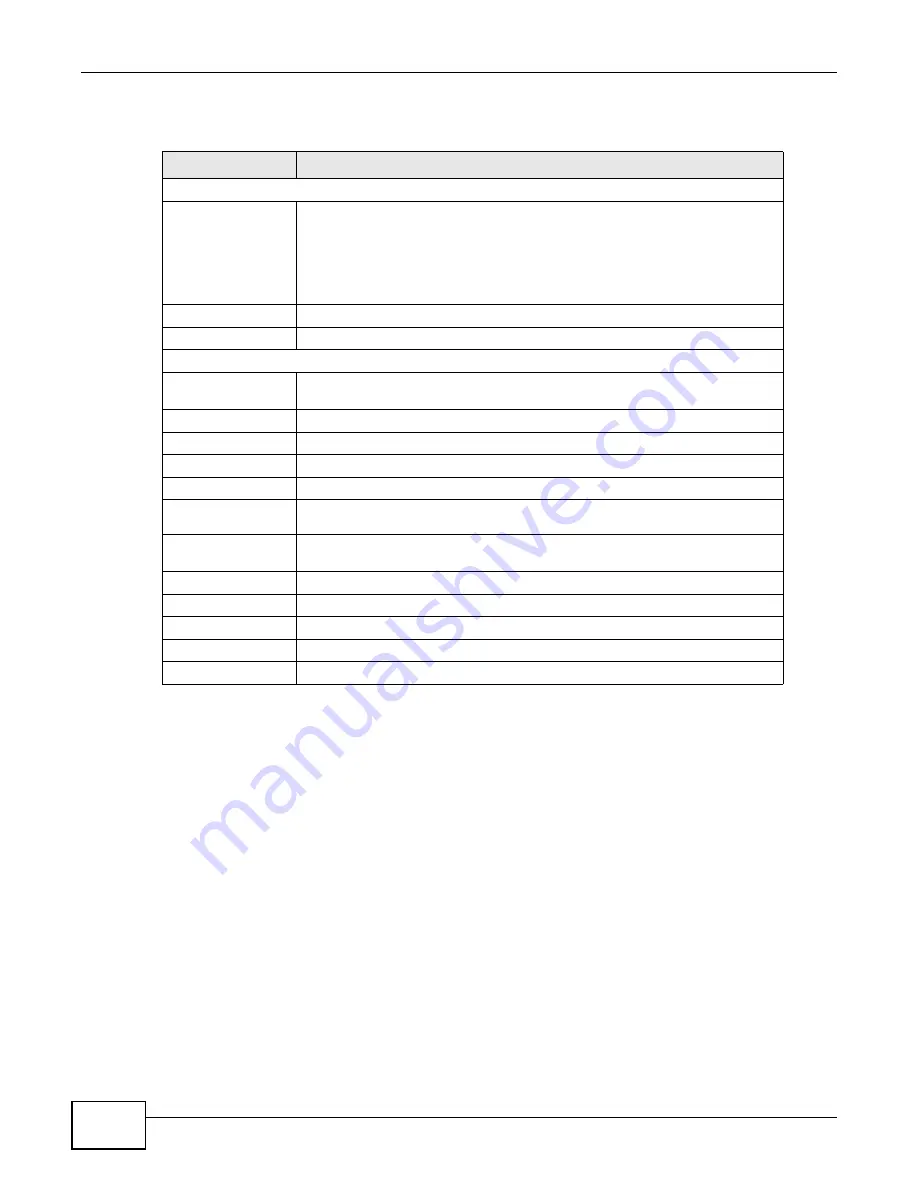
Chapter 1 Web Configurator
ENC User’s Guide
42
The following table describes the labels in this screen.
1.3.5.5 Cut/Paste Device
To disassociate a device from a network, log into the Web Configurator as an administrator or
operator and do the following steps.
1
In the OTV panel, right-click on a device and click Cut Device.
2
Right-click on a network to which you want to move the device and click Paste Device.
3
The device re-associates to the network.
Table 14
Right-click Menus: Batch Add Devices
LABEL
DESCRIPTION
Batch Add Devices - Step 1
File to Import
Double click the field or click Browse to locate the text or CSV file you want to
import. The file should contains devices’ MAC address and room number
mappings by following the format below:
00A0C5001001,Room1001
00A0C5001002,Room1002
Cancel
Click this to exit this screen and go back to the previous screen.
Next
Click this to proceed to the next screen.
Batch Add Devices - Step 2
Device(s) ready to
import
This section displays the list of devices that are ready to be imported.
Device Name
This field displays the name of a device.
Device Type
This field displays the device type you just selected.
Device Model
This field displays the model name and the associated icon you just selected.
MAC
Enter the MAC address of the device.
Mapped Room
No.
Enter the number of the room where the device is located.
Device(s) not ready
to import
This section displays the list of devices that are not ready to be imported
because of insufficent information.
Device Name
This field displays the name of a device.
Reason
This field displays the reason why the ENC cannot import the device yet.
Cancel
Click this to exit this screen and go back to the previous screen.
Previous
Click this to go back to the last screen.
Import
Click this to start the import process.
Содержание ENTERPRISE NETWORK CENTER
Страница 2: ......
Страница 6: ...Document Conventions ENC User s Guide 6 Server DSLAM Firewall Switch Router ...
Страница 8: ...Contents Overview ENC User s Guide 8 ...
Страница 15: ...15 PART I User s Guide ...
Страница 16: ...16 ...
Страница 46: ...Chapter 1 Web Configurator ENC User s Guide 46 ...
Страница 83: ...83 PART II Technical Reference ...
Страница 84: ...84 ...
Страница 86: ...Chapter 3 Dashboard ENC User s Guide 86 Figure 58 Dashboard B C D E A ...
Страница 92: ...Chapter 3 Dashboard ENC User s Guide 92 ...
Страница 186: ...Chapter 7 Report ENC User s Guide 188 ...
Страница 258: ...Chapter 9 Maintenance ENC User s Guide 262 ...
Страница 266: ...Appendix A Product Specifications ENC User s Guide 270 ...
Страница 286: ...Appendix C Pop up Windows JavaScript and Java Permissions ENC User s Guide 290 ...
Страница 296: ...Appendix D Open Software Announcements ENC User s Guide 300 ...






























