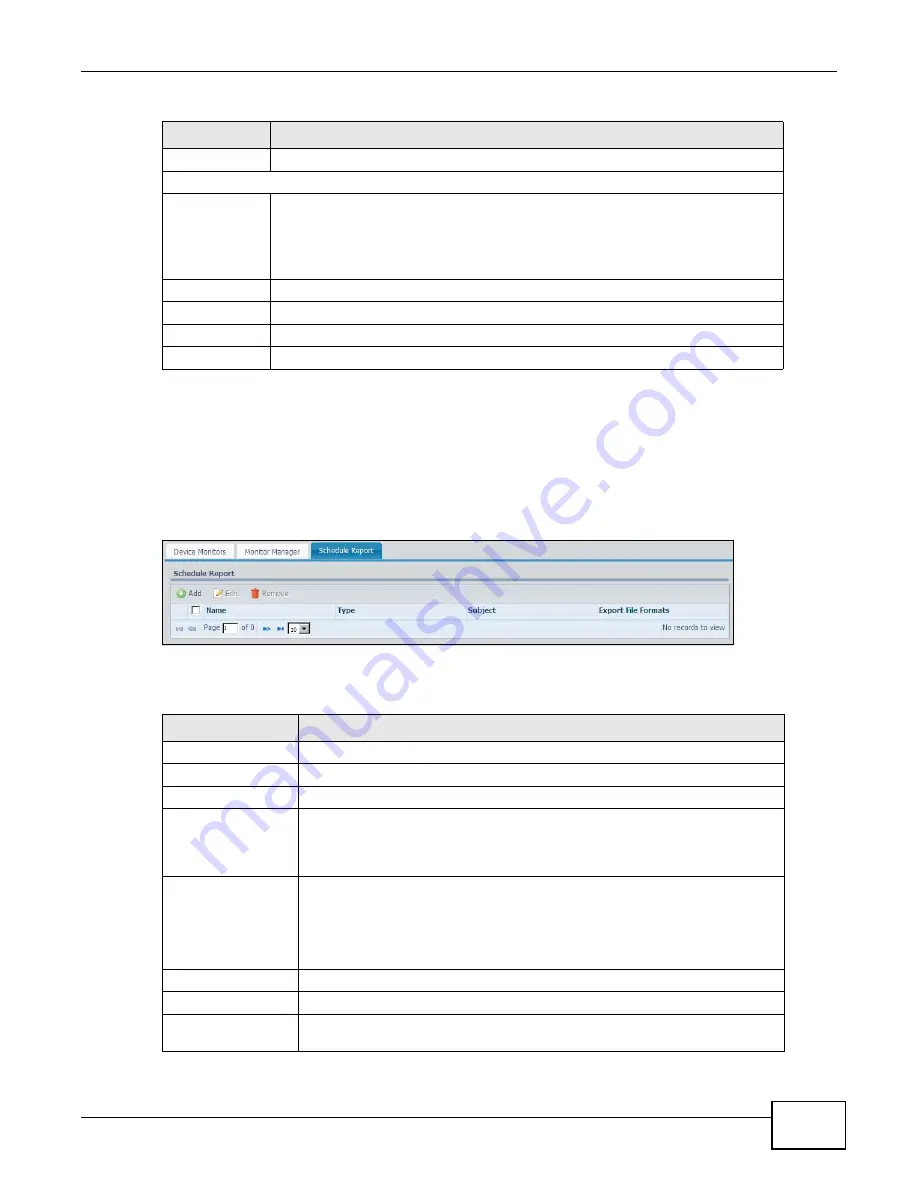
Chapter 6 Tool
ENC User’s Guide
167
6.9 Schedule Report
Click Tool > Performance Monitoring > Schedule Report to view the list of existing scheduled
performance monitor reports for the device. Click Add to create a new schedule report.
Figure 120
Tool > Performance Monitoring > Schedule Report
Each field is described in the following table.
Tx/Rx Graph
The graph shows statistics of the monitor based on the specified criteria.
Tx/Rx Data Table
check box
Unselect this check box to not display the related statistic data in the graph. Select
it again to display the data in the graph. Select or clear the check box at the table
heading line to select or clear all check boxes in this column.
Note: A graph can display up to five interfaces’ data.
Interface Name This field displays the name of an instance on the device.
Min
This field displays the mininum value of this instance during the sampling period.
Max
This field displays the maxinum value of this instance during the sampling period.
Avg
This field displays the average value of this instance during the sampling period.
Table 70
Tool > Performance Monitoring > Monitor Manager > View Report (continued)
LABEL
DESCRIPTION
Table 71
Tool > Performance Monitoring > Schedule Report
LABEL
DESCRIPTION
Add
Click this to create a daily, weekly or monthly report in a time interval.
Edit
Click this to modify an existing scheduled report.
Remove
Click this to delete the selected scheduled report.
check box
Select the check box, and click Edit to modify the settings or Remove to
delete the scheduled report. Select or clear the check box at the table heading
line to select or clear all check boxes in this column. Clear it to have all the
check boxes being cleared.
Name
This field displays the name of the scheduled report.
Click it and Edit to edit the scheduled report next to it. The Customize
Scheduled Report screen appears. Otherwise, this field is a sequential value,
and it is not associated with a specific scheduled report. For example, if you
delete a scheduled report, the remaining scheduled reports are re-numbered.
Type
This field displays whether this is a daily, weekly or monthly report.
Subject
This field displays the subject line in the e-mail message the ENC sends.
Export File Formats
This field displays the format(s) of files that the ENC will send through e-mail
when the scheduled report is generated.
Содержание ENTERPRISE NETWORK CENTER
Страница 2: ......
Страница 6: ...Document Conventions ENC User s Guide 6 Server DSLAM Firewall Switch Router ...
Страница 8: ...Contents Overview ENC User s Guide 8 ...
Страница 15: ...15 PART I User s Guide ...
Страница 16: ...16 ...
Страница 46: ...Chapter 1 Web Configurator ENC User s Guide 46 ...
Страница 83: ...83 PART II Technical Reference ...
Страница 84: ...84 ...
Страница 86: ...Chapter 3 Dashboard ENC User s Guide 86 Figure 58 Dashboard B C D E A ...
Страница 92: ...Chapter 3 Dashboard ENC User s Guide 92 ...
Страница 186: ...Chapter 7 Report ENC User s Guide 188 ...
Страница 258: ...Chapter 9 Maintenance ENC User s Guide 262 ...
Страница 266: ...Appendix A Product Specifications ENC User s Guide 270 ...
Страница 286: ...Appendix C Pop up Windows JavaScript and Java Permissions ENC User s Guide 290 ...
Страница 296: ...Appendix D Open Software Announcements ENC User s Guide 300 ...






























