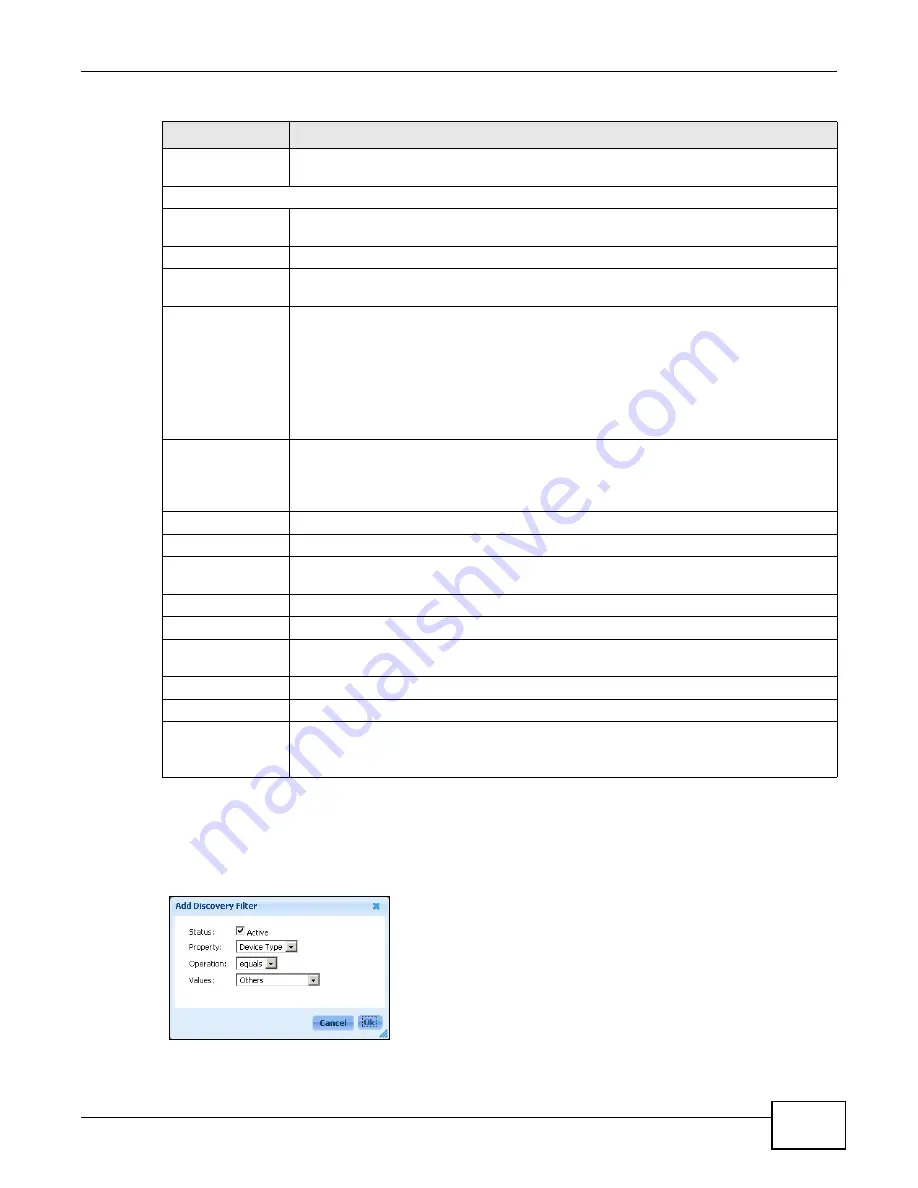
Chapter 6 Tool
ENC User’s Guide
139
6.1.3.1 Adding a Discovery Filter
Use this screen to create a rule that the ENC can use tto find matching devices. To open the screen,
click Add in the Discovery Filters section of the Tool > Auto-Discovery screen.
Figure 95
Tool > Auto-Discovery > Add Discovery Filter
Auto remove after
offline period
Enter the number of days (1~30) a device is allowed to be offline before the ENC
removes it from the OTV panel.
Schedule
Enable schedule
discover
Select this to have the ENC perform automatic discovery according to a schedule. Clear
this to disable it.
Schedule Type
Select whether to perform automatic discovery daily or weekly.
Time
For a weekly schedule, select the week day, hour and second for the schedule.
Otherwise, select the hour and second for a daily schedule.
Discovery Filters
Use this section to configure filter rules. The ENC only finds devices that match the
criteria you set in the table. By default, the ENC finds all devices. You must delete this
default rule if you want the ENC to only find devices that you specified in the table. See
for a configuration example.
Note: Make sure you have configured correct SNMP settings (versions and community) to
use device type (see
for all available device types) as the
filters in this screen.
Add
Click this to add a filter rule.
Note: Each rule is independent. The ENC finds devices according to the order of filter rules
you configured.
Edit
Click this to modify a selected filter rule.
Remove
Click this to delete a selected filter rule.
The first column displays the index number of each entry in the table. This number is
also the order the ENC uses to find devices.
Status
This field displays whether the rule is activated or not.
Property
This field displays the parameter’s name this rule is based on.
Operation
This field displays the comparison operator of the criteria for the rule; equals, contains,
starts with or ends with.
Values
This field displays the value of the criteria for the rule.
Save
Click this to save the settings.
Discover/Stop
Click Discover to begin scanning. Click Stop to halt the current scanning process.
Note: It will take a while to stop the process.
Table 49
Tool > Auto-Discovery (continued)
LABEL
DESCRIPTION
Содержание ENTERPRISE NETWORK CENTER
Страница 2: ......
Страница 6: ...Document Conventions ENC User s Guide 6 Server DSLAM Firewall Switch Router ...
Страница 8: ...Contents Overview ENC User s Guide 8 ...
Страница 15: ...15 PART I User s Guide ...
Страница 16: ...16 ...
Страница 46: ...Chapter 1 Web Configurator ENC User s Guide 46 ...
Страница 83: ...83 PART II Technical Reference ...
Страница 84: ...84 ...
Страница 86: ...Chapter 3 Dashboard ENC User s Guide 86 Figure 58 Dashboard B C D E A ...
Страница 92: ...Chapter 3 Dashboard ENC User s Guide 92 ...
Страница 186: ...Chapter 7 Report ENC User s Guide 188 ...
Страница 258: ...Chapter 9 Maintenance ENC User s Guide 262 ...
Страница 266: ...Appendix A Product Specifications ENC User s Guide 270 ...
Страница 286: ...Appendix C Pop up Windows JavaScript and Java Permissions ENC User s Guide 290 ...
Страница 296: ...Appendix D Open Software Announcements ENC User s Guide 300 ...






























