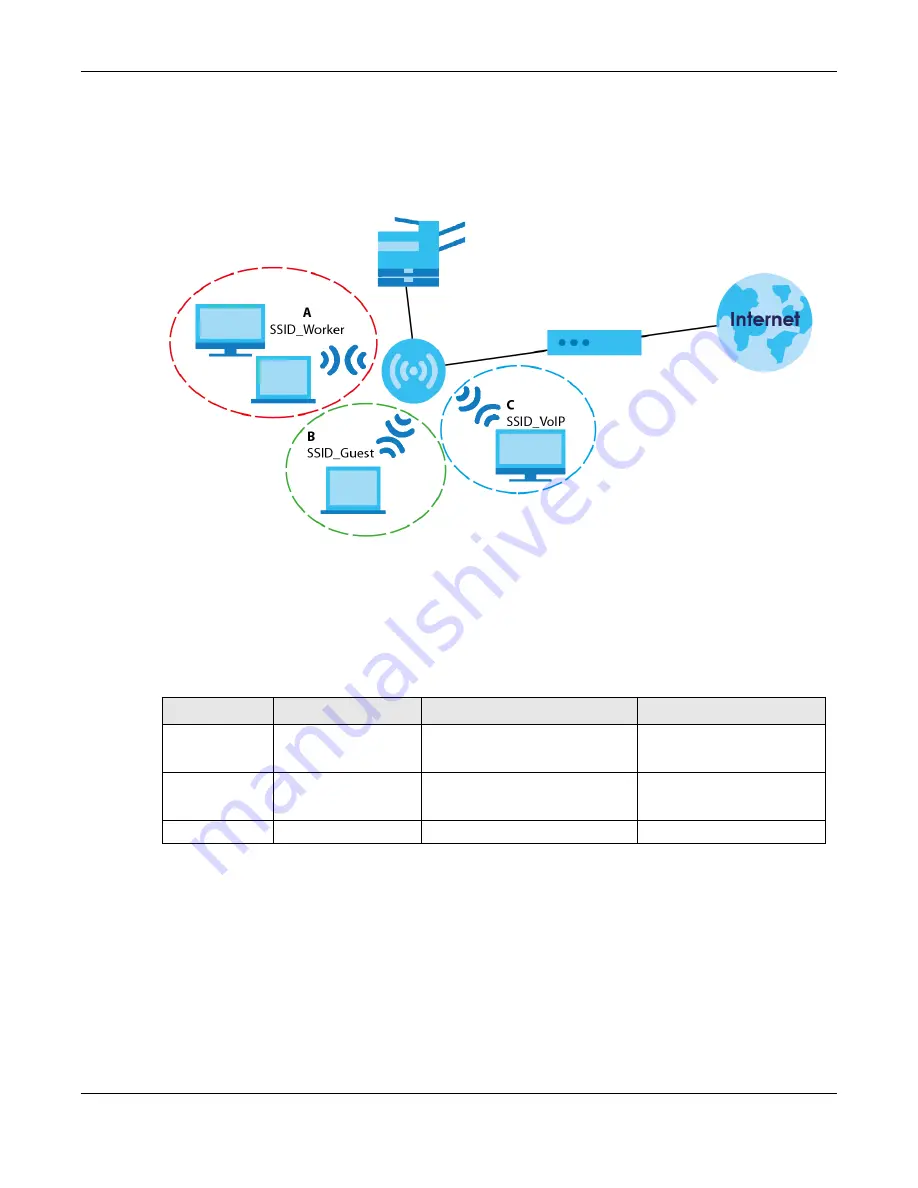
Chapter 6 Tutorials
EMG6765-Q10A User’s Guide
49
Clients can associate only with the SSIDs for which they have the correct security settings. Clients using
different SSIDs can access the Internet and the wired network behind the EMG6765-Q10A (such as a
printer).
For example, you may set up three wireless networks (
A
,
B
and
C
) in your office.
A
is for workers,
B
is for
guests and
C
is specific to a VoIP device in the meeting room.
6.8.1 Configuring Security Settings of Multiple SSIDs
The EMG6765-Q10A is in router mode by default.
This example shows you how to configure the SSIDs with the following parameters on your EMG6765-
Q10A (in router mode).
1
Connect your computer to the LAN port of the EMG6765-Q10A using an Ethernet cable.
2
The default IP address of the EMG6765-Q10A in router mode is “192.168.1.1”. In this case, your computer
must have an IP address in the range between “192.168.1.2” and “192.168.1.254”.
3
Click
Start > Run
on your computer in Windows. Type “cmd” in the dialog box. Enter “ipconfig” to show
your computer’s IP address. If your computer’s IP address is not in the correct range then see
for information on changing your computer’s IP address.
4
After you’ve set your computer’s IP address, open a web browser such as Internet Explorer and type
“http://192.168.1.1” as the web address in your web browser.
SSID
SECURITY TYPE
KEY
MAC FILTERING
SSID_Worker
WPA2-PSK
WPA Compatible
DoNotStealMyWirelessNetwork
Disable
SSID_VoIP
WPA2-PSK
VoIPOnly12345678
Allow
00:A0:C5:01:23:45
SSID_Guest
WPA2-PSK
keyexample123
Disable
Содержание EMG6765-Q10A
Страница 11: ...11 PART I User s Guide...
Страница 53: ...53 PART II Technical Reference...
Страница 71: ...Chapter 8 WAN EMG6765 Q10A User s Guide 71 Figure 29 Add Edit WAN Connection Advanced...






























