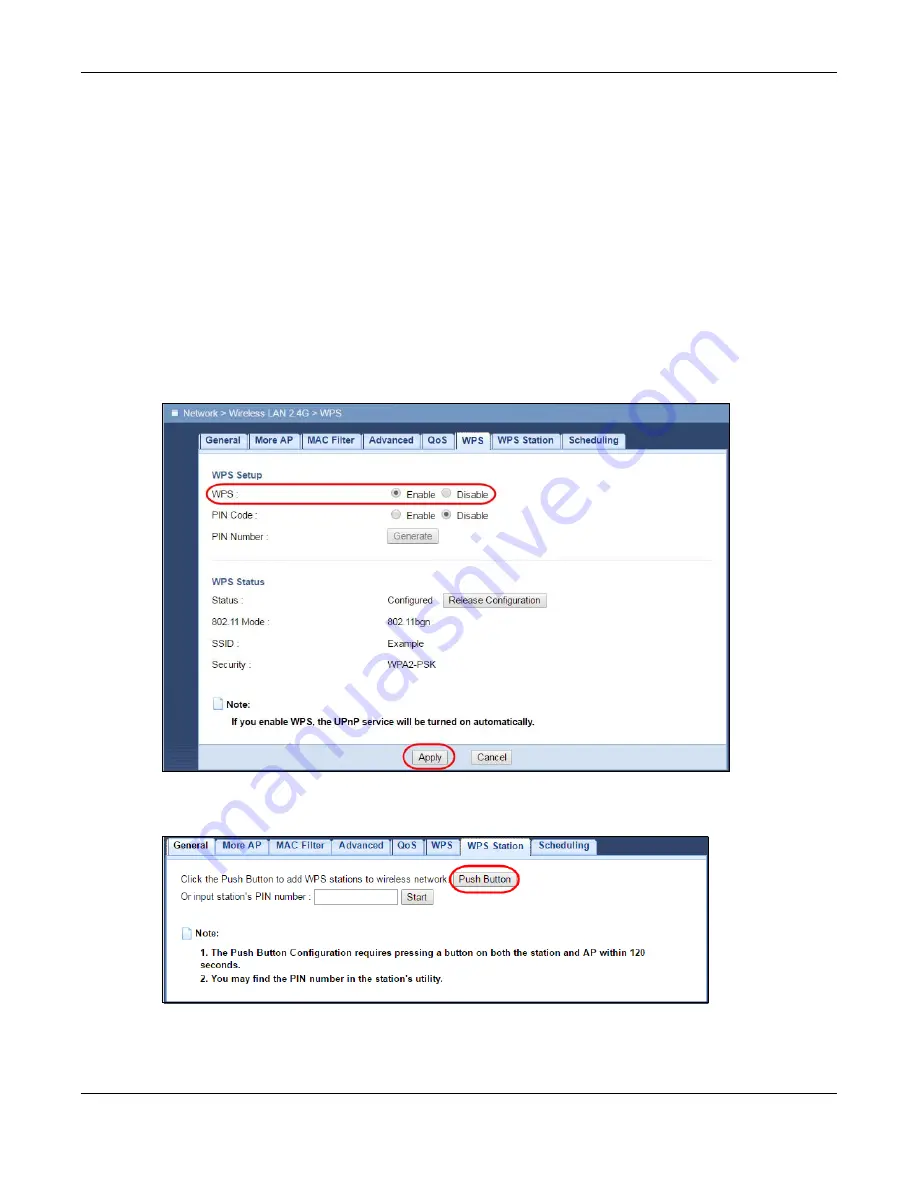
Chapter 6 Tutorials
EMG6765-Q10A User’s Guide
38
•
Push Button Configuration (PBC)
- create a secure wireless network simply by pressing a button. See
. This is the easier method.
•
PIN Configuration
- create a secure wireless network simply by entering a wireless client's PIN (Personal
Identification Number) in the EMG6765-Q10A’s interface. See
. This is the
more secure method, since one device can authenticate the other.
6.3.1 Push Button Configuration (PBC)
1
Make sure that your EMG6765-Q10A is turned on and that it is within range of your computer.
2
Push and hold the WPS button located on the EMG6765-Q10A’s side panel for more than 1 second.
Alternatively, you may log into EMG6765-Q10A’s web configurator and go to the
Configuration >
Network > Wireless LAN 2.4G
or
5G >
WPS
screen.
Enable
the
WPS
function and click
Apply
. WPS is
enabled by default on the EMG6765-Q10A.
3
Then go to the
Configuration > Network > Wireless LAN 2.4G
or
5G > WPS Station
screen and click the
Push button
.
Note: Your EMG6765-Q10A has a WPS button located on the side of the device as well as a
WPS button in its web configurator. Both buttons have exactly the same function: you
can use one or the other.
1
2
Содержание EMG6765-Q10A
Страница 11: ...11 PART I User s Guide...
Страница 53: ...53 PART II Technical Reference...
Страница 71: ...Chapter 8 WAN EMG6765 Q10A User s Guide 71 Figure 29 Add Edit WAN Connection Advanced...
















































