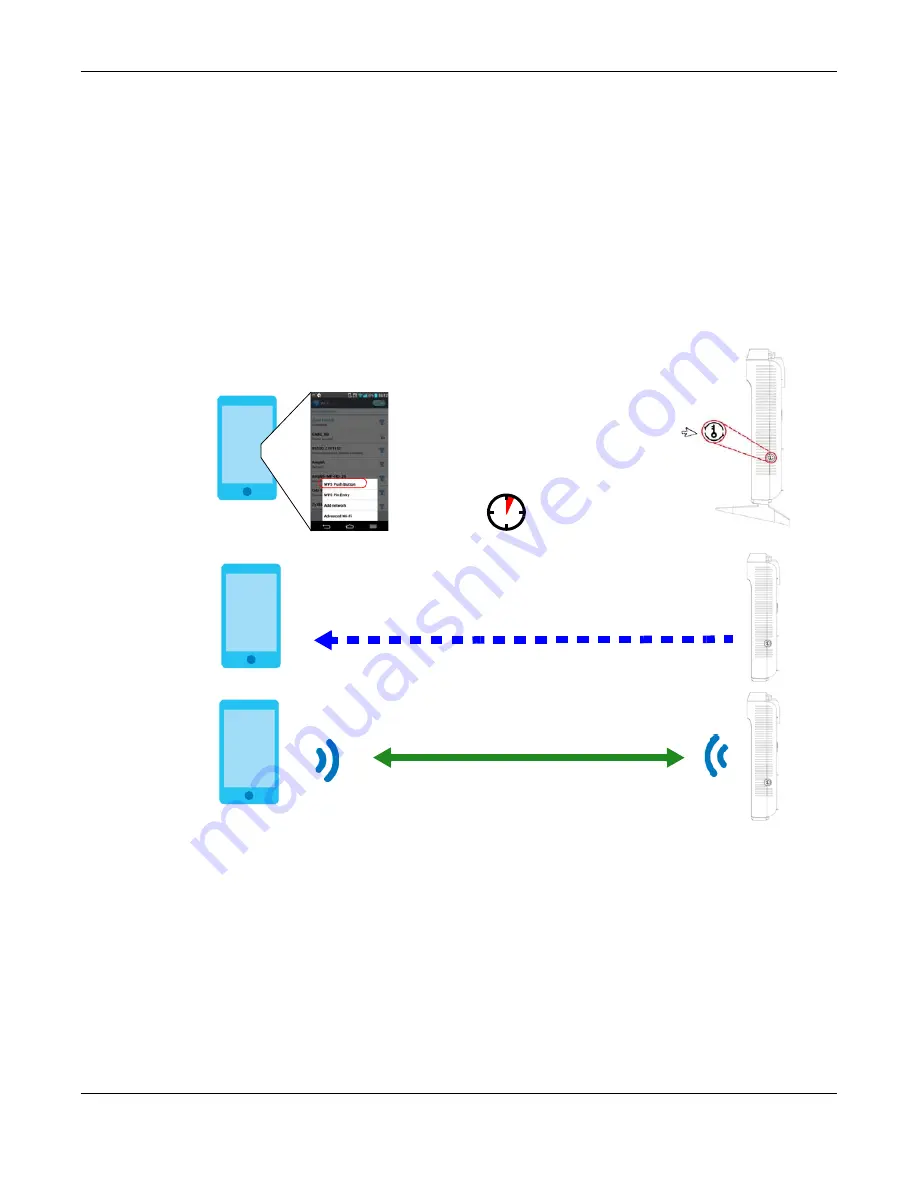
Chapter 6 Tutorials
EMG6765-Q10A User’s Guide
39
4
Go to your phone settings and turn on Wi-Fi. Open the Wi-Fi networks and tap
WPS Push Button
or the
WPS icon (
Note: It doesn’t matter which button is pressed first. You must press the second button within
two minutes of pressing the first one.
The EMG6765-Q10A sends the proper configuration settings to the wireless client. This may take up to
two minutes. The wireless client is then able to communicate with the EMG6765-Q10A securely.
The following figure shows you an example of how to set up a wireless network and its security by
pressing a button on both EMG6765-Q10A and wireless client (the Android 4.4.2 phone in this example).
Figure 16
Example WPS Process: PBC Method
6.3.2 PIN Configuration
When you use the PIN configuration method, you need to check the client’s PIN number and use the
EMG6765-Q10A’s configuration interface.
1
Go to your phone settings and turn on Wi-Fi. Open the Wi-Fi networks list and tap
WPS PIN Entry
to get a
PIN number.
2
Then go to
Configuration > Network > Wireless LAN 2.4G
or
5G >
WPS Station
screen. Enter the client’s PIN
number to the
PIN
field. Click the
Start
button (or button next to the PIN field) on the EMG6765-Q10A
WPS
Station
screen within two minutes.
Wireless Client
SECURITY INFO
COMMUNICATION
WITHIN 2 MINUTES
AP
Press and hold
for more than
1 second
Содержание EMG6765-Q10A
Страница 11: ...11 PART I User s Guide...
Страница 53: ...53 PART II Technical Reference...
Страница 71: ...Chapter 8 WAN EMG6765 Q10A User s Guide 71 Figure 29 Add Edit WAN Connection Advanced...






























