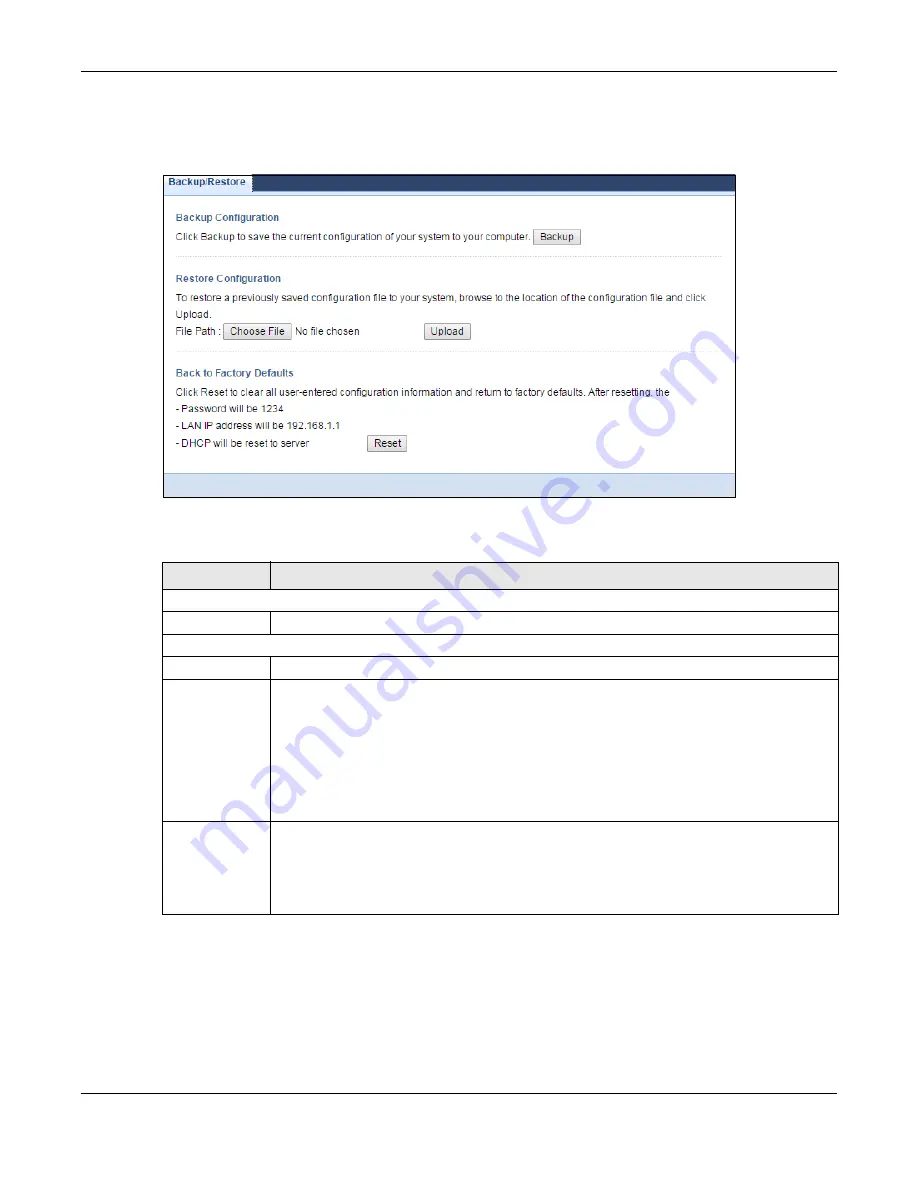
Chapter 25 Maintenance
EMG6765-Q10A User’s Guide
179
Click
Maintenance > Backup/Restore
. Information related to factory defaults, backup configuration,
and restoring configuration appears as shown next.
Figure 108
Maintenance > Backup/Restore
The following table describes the labels in this screen.
Note: If you uploaded the default configuration file you may need to change the IP address
of your computer to be in the same subnet as that of the default EMG6765-Q10A IP
address (192.168.1.1). See
for details on how to set up your
computer’s IP address.
Table 79 Maintenance > Backup/Restore
LABEL
DESCRIPTION
Backup Configuration
Backup
Click
Backup
to save the EMG6765-Q10A’s current configuration to your computer.
Restore Configuration
File Path
Click
Choose File
to browse to the location of the configuration file in your computer.
Upload
Click
Upload
to begin the upload process.
Note: Do not turn off the EMG6765-Q10A while configuration file upload is in progress.
After you see a “configuration upload successful” screen, you must then wait one minute before
logging into the EMG6765-Q10A again. The EMG6765-Q10A automatically restarts in this time
causing a temporary network disconnect.
If you see an error screen, click Back to return to the Backup/Restore screen.
Reset
Pressing the
Reset
button in this section clears all user-entered configuration information and
returns the EMG6765-Q10A to its factory defaults.
You can also press the
RESET
button on the rear panel to reset the factory defaults of your
EMG6765-Q10A. Refer to the chapter about introducing the Web Configurator for more
information on the
RESET
button.
Содержание EMG6765-Q10A
Страница 11: ...11 PART I User s Guide...
Страница 53: ...53 PART II Technical Reference...
Страница 71: ...Chapter 8 WAN EMG6765 Q10A User s Guide 71 Figure 29 Add Edit WAN Connection Advanced...






























