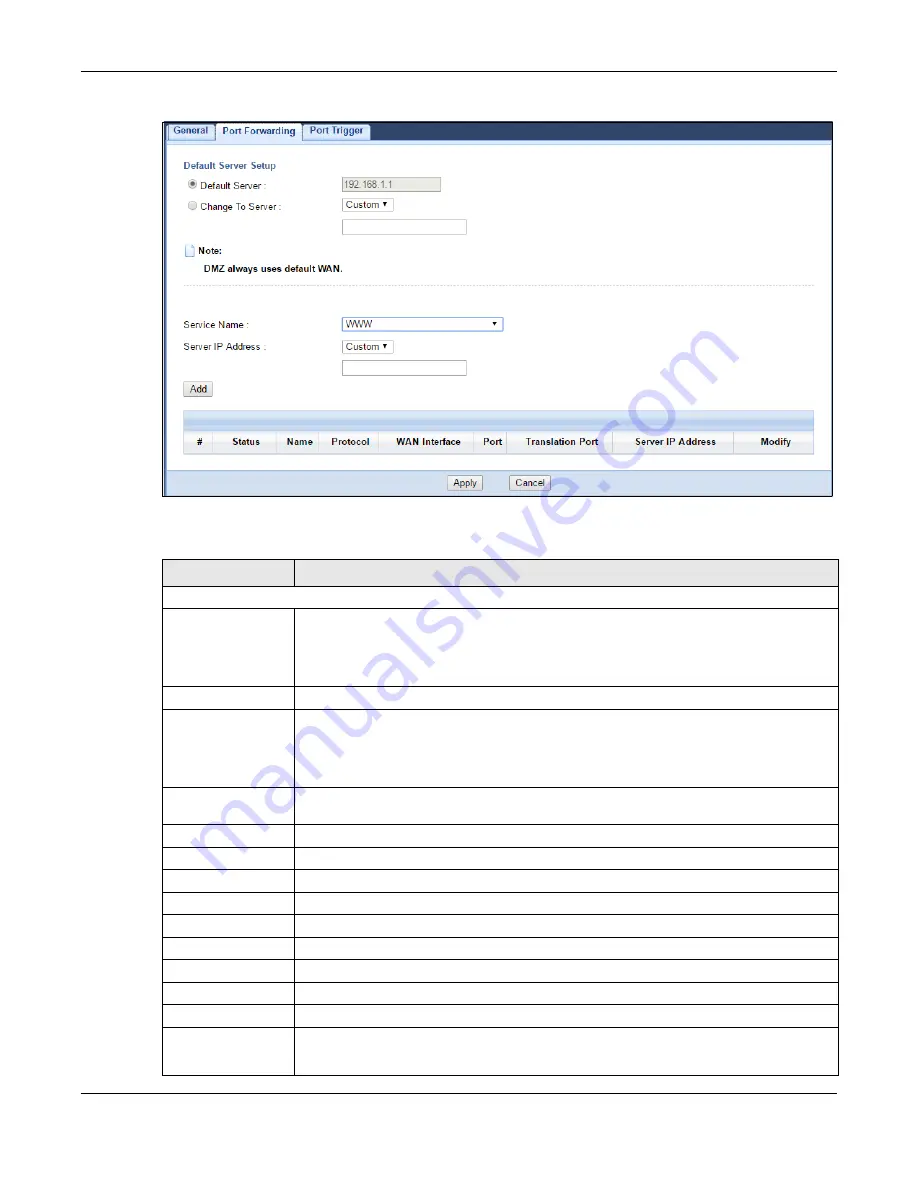
Chapter 13 NAT
EMG6765-Q10A User’s Guide
113
Figure 61
Network > NAT > Port Forwarding
The following table describes the labels in this screen.
Table 46 Network > NAT > Port Forwarding
LABEL
DESCRIPTION
Default Server Setup
Default Server
In addition to the servers for specified services, NAT supports a default server. A default
server receives packets from ports that are not specified in the
Port Forwarding
screen. You
can decide whether you want to use the default server or specify a server manually.
Select this to use the default server.
Change to Server
Select this and manually enter the server’s IP address.
Service Name
Select a pre-defined service from the drop-down list box. The pre-defined service port
number(s) and protocol will be displayed in the port forwarding summary table.
Otherwise, select
User define
to manually enter the port number(s) and select the IP
protocol.
Server IP Address
Enter the inside IP address of the virtual server here and click
Add
to add it in the port
forwarding summary table.
Add
Click this to add a new port forwarding rule.
#
This is the number of an individual port forwarding server entry.
Status
This icon is turned on when the rule is enabled.
Name
This field displays a name to identify this rule.
Protocol
This is the transport layer protocol used for the service.
WAN Interface
This field displays the interface on which packets for the NAT entry are received.
Port
This field displays the external port number(s) that identifies a service.
Translation Port
This field displays the internal port number(s) that identifies a service.
Server IP Address
This field displays the inside IP address of the server.
Modify
Click the
Edit
icon to open the edit screen where you can modify an existing rule.
Click the
Delete
icon to remove a rule.
Содержание EMG6765-Q10A
Страница 11: ...11 PART I User s Guide...
Страница 53: ...53 PART II Technical Reference...
Страница 71: ...Chapter 8 WAN EMG6765 Q10A User s Guide 71 Figure 29 Add Edit WAN Connection Advanced...






























