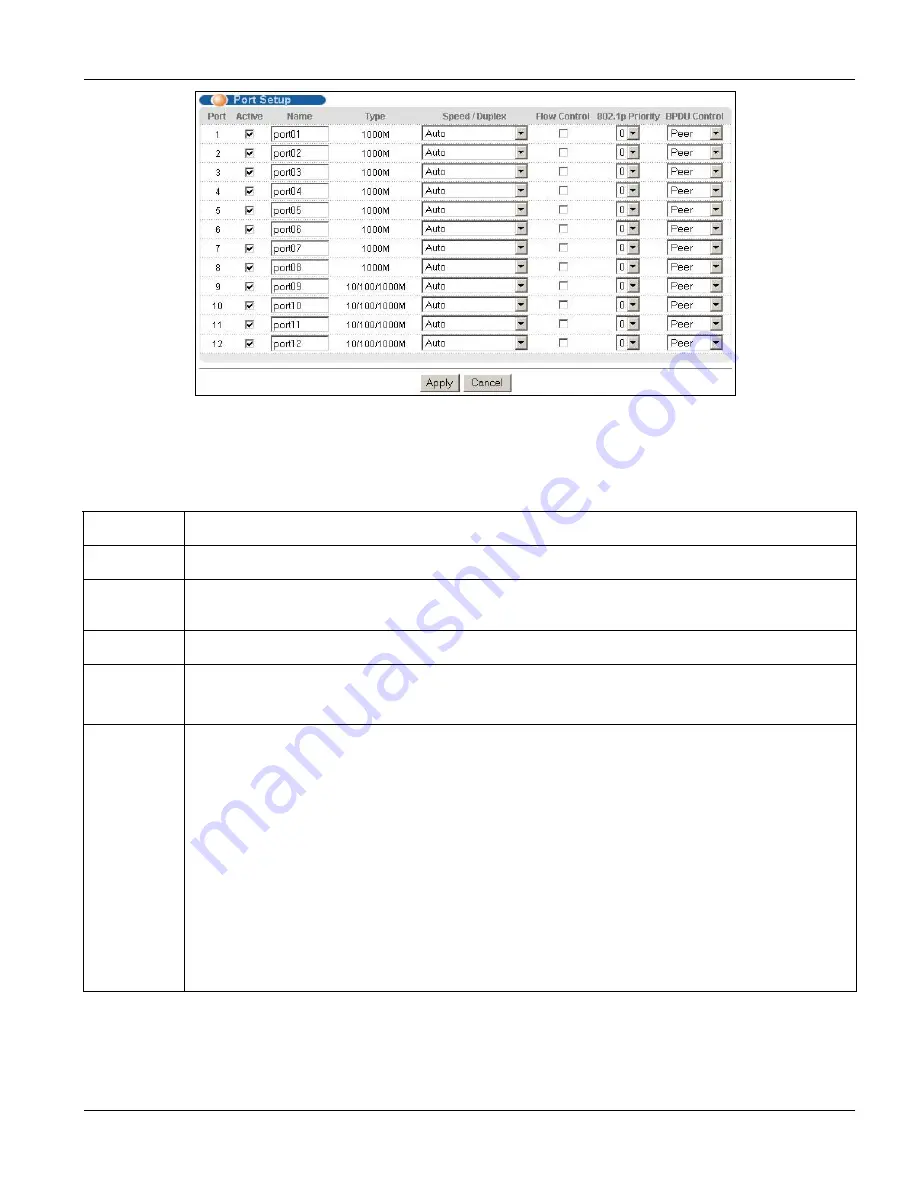
GS-3012F User’s Guide
Basic Setting
6-11
Figure 6-5 Port Setup
The following table describes the fields in this screen.
Table 6-5 Port Setup
LABEL
DESCRIPTION
Port
This is the port index number.
Active
Select this check box to enable a port. The factory default for all ports is enabled. A port must be
enabled for data transmission to occur.
Name
Enter a descriptive name that identifies this port.
Type
For mini GBIC port, this field displays
1000M
.
For mini GBIC/Gigabit Ethernet combo port, this field displays
10/100/1000M
.
Speed/Duplex Select the speed and the duplex mode of the connection on this port. Choices are
Auto
,
10M/Half
Duplex
,
10M/Full Duplex
,
100M/Half Duplex
,
100M/Full Duplex
, and
1000M/Full Duplex.
For mini GBIC ports, select
Auto
or
1000M/Full Duplex
.
For mini GBIC/Gigabit Ethernet combo ports, select
Auto
,
10M/Half Duplex
,
10M/Full Duplex
,
100M/Half Duplex
,
100M/Full Duplex
or
1000M/Full Duplex.
Selecting
Auto
(auto-negotiation) makes one port able to negotiate with a peer automatically to
obtain the connection speed and duplex mode that both ends support. When auto-negotiation is
turned on, a port on the switch negotiates with the peer automatically to determine the connection
speed and duplex mode. If the peer Ethernet port does not support auto-negotiation or turns off this
feature, the switch determines the connection speed by detecting the signal on the cable and using
half duplex mode. When the switch’s auto-negotiation is turned off, a port uses the pre-configured
speed and duplex mode when making a connection, thus requiring you to make sure that the
settings of the peer Ethernet port are the same in order to connect.
Содержание Dimension GS-3012F
Страница 1: ...Dimension GS 3012F Gigabit Ethernet Switch Version 3 60 LR 0 5 2005 User s Guide...
Страница 5: ......
Страница 12: ......
Страница 22: ......
Страница 30: ...GS 3012F User s Guide 1 8 Getting to Know the GS 3012F Figure 1 5 Shared Server Using VLAN Example...
Страница 32: ......
Страница 35: ...GS 3012F User s Guide Hardware Installation 2 3 Figure 2 3 Mounting the ES to an EIA standard 19 inch rack...
Страница 36: ......
Страница 44: ......
Страница 46: ......
Страница 60: ......
Страница 74: ......
Страница 84: ...GS 3012F User s Guide 7 10 VLAN Figure 7 8 Port Based VLAN Setup All Connected...
Страница 92: ......
Страница 98: ......
Страница 102: ......
Страница 112: ......
Страница 116: ......
Страница 134: ......
Страница 140: ...GS 3012F User s Guide 19 6 Classifier Figure 19 3 Classifier Example...
Страница 142: ...GS 3012F User s Guide 20 2 Policy Rule Figure 20 1 Policy The following table describes the labels in this screen...
Страница 146: ...GS 3012F User s Guide 20 6 Policy Rule Figure 20 3 Policy Example...
Страница 150: ......
Страница 158: ......
Страница 160: ......
Страница 171: ...CLI Commands VII Part VII Commands This part gives information on the Command Line Interface CLI...
Страница 172: ......
Страница 196: ......
Страница 214: ......
Страница 223: ...Appendices and Index VIII Part VIII Appendices and Index This part contains an appendix and an index...
Страница 224: ......
Страница 228: ......
Страница 235: ...GS 3012F User s Guide Index B 7 ZyXEL Limited Warranty iii Note iii ZyXEL Web Site xvi...
















































