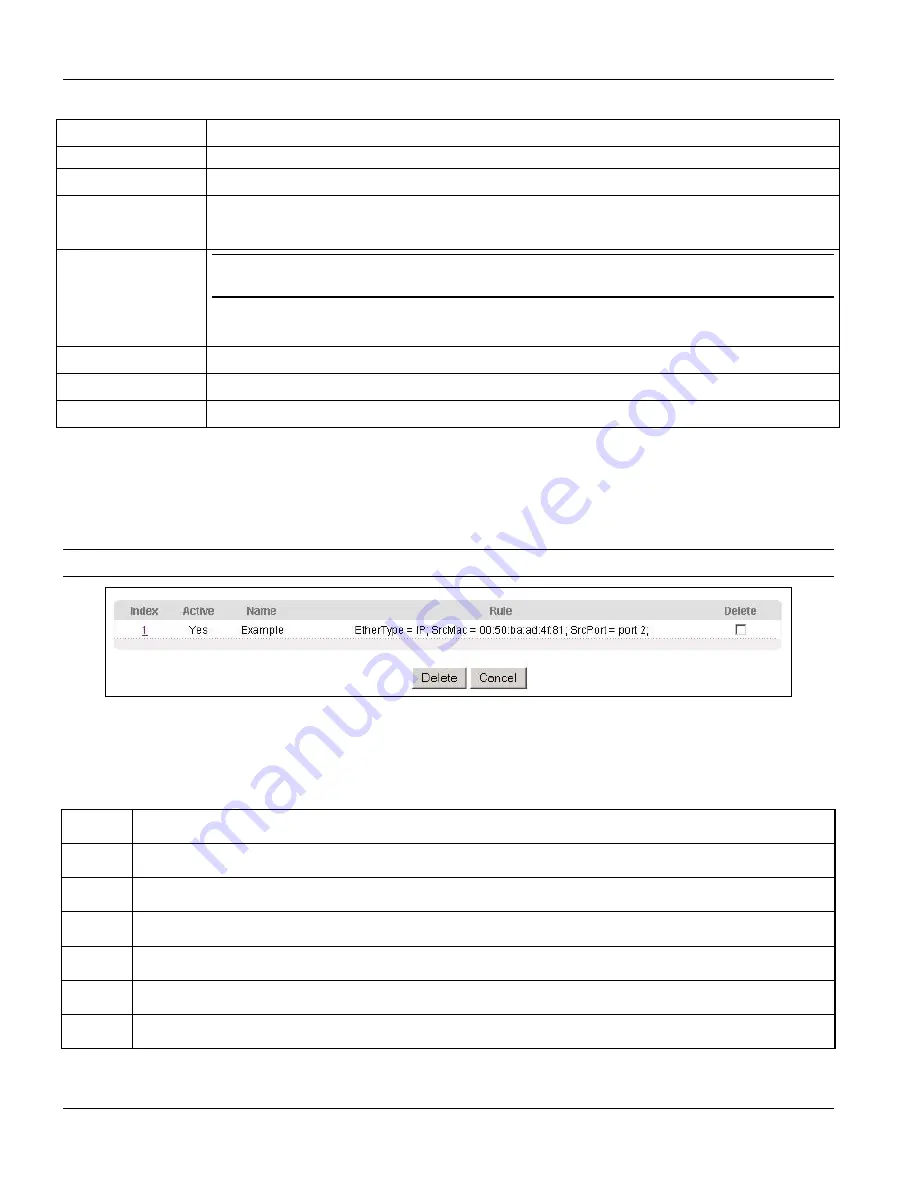
GS-3012F User’s Guide
19-4
Classifier
Table 19-1 Classifier
LABEL DESCRIPTION
option and enter a TCP/UDP protocol port number.
Destination
IP Address/Address
Prefix
Enter a destination IP address in dotted decimal notation.
Specify the address prefix by entering the number of ones in the subnet mask.
Socket Number
You
must
select either
UDP
or
TCP
in the
IP Protocol
field before you configure
the socket numbers.
Select
Any
to apply the rule to all TCP/UDP protocol port numbers or select the second
option and enter a TCP/UDP protocol port number.
Add Click
Add
to insert the entry in the summary table below.
Cancel
Click
Cancel
to reset the fields back to your previous configuration.
Clear
Click
Clear
to set the above fields back to the factory defaults.
19.3 Viewing and Editing Classifier Configuration
To view a summary of the classifier configuration, scroll down to the summary table at the bottom of the
Classifier
screen. To change the settings of a rule, click a number in the
Index
field.
When two rules conflict with each other, a higher layer rule has priority over lower layer rule.
Figure 19-2 Classifier: Summary Table
The following table describes the labels in this screen.
Table 19-2 Classifier: Summary Table
LABEL DESCRIPTION
Index
This field displays the index number of the rule. Click an index number to edit the rule.
Active
This field displays
Yes
when the rule is activated and
No
when is it deactivated.
Name
This field displays the descriptive name for this rule. This is for identification purpose only.
Rule
This field displays a summary of the classifier rule’s settings.
Delete Click
Delete
to remove the selected entry from the summary table.
Cancel Click
Cancel
to clear the
Delete
check boxes.
The following table shows some other common Ethernet types and the corresponding protocol number.
Содержание Dimension GS-3012F
Страница 1: ...Dimension GS 3012F Gigabit Ethernet Switch Version 3 60 LR 0 5 2005 User s Guide...
Страница 5: ......
Страница 12: ......
Страница 22: ......
Страница 30: ...GS 3012F User s Guide 1 8 Getting to Know the GS 3012F Figure 1 5 Shared Server Using VLAN Example...
Страница 32: ......
Страница 35: ...GS 3012F User s Guide Hardware Installation 2 3 Figure 2 3 Mounting the ES to an EIA standard 19 inch rack...
Страница 36: ......
Страница 44: ......
Страница 46: ......
Страница 60: ......
Страница 74: ......
Страница 84: ...GS 3012F User s Guide 7 10 VLAN Figure 7 8 Port Based VLAN Setup All Connected...
Страница 92: ......
Страница 98: ......
Страница 102: ......
Страница 112: ......
Страница 116: ......
Страница 134: ......
Страница 140: ...GS 3012F User s Guide 19 6 Classifier Figure 19 3 Classifier Example...
Страница 142: ...GS 3012F User s Guide 20 2 Policy Rule Figure 20 1 Policy The following table describes the labels in this screen...
Страница 146: ...GS 3012F User s Guide 20 6 Policy Rule Figure 20 3 Policy Example...
Страница 150: ......
Страница 158: ......
Страница 160: ......
Страница 171: ...CLI Commands VII Part VII Commands This part gives information on the Command Line Interface CLI...
Страница 172: ......
Страница 196: ......
Страница 214: ......
Страница 223: ...Appendices and Index VIII Part VIII Appendices and Index This part contains an appendix and an index...
Страница 224: ......
Страница 228: ......
Страница 235: ...GS 3012F User s Guide Index B 7 ZyXEL Limited Warranty iii Note iii ZyXEL Web Site xvi...






























