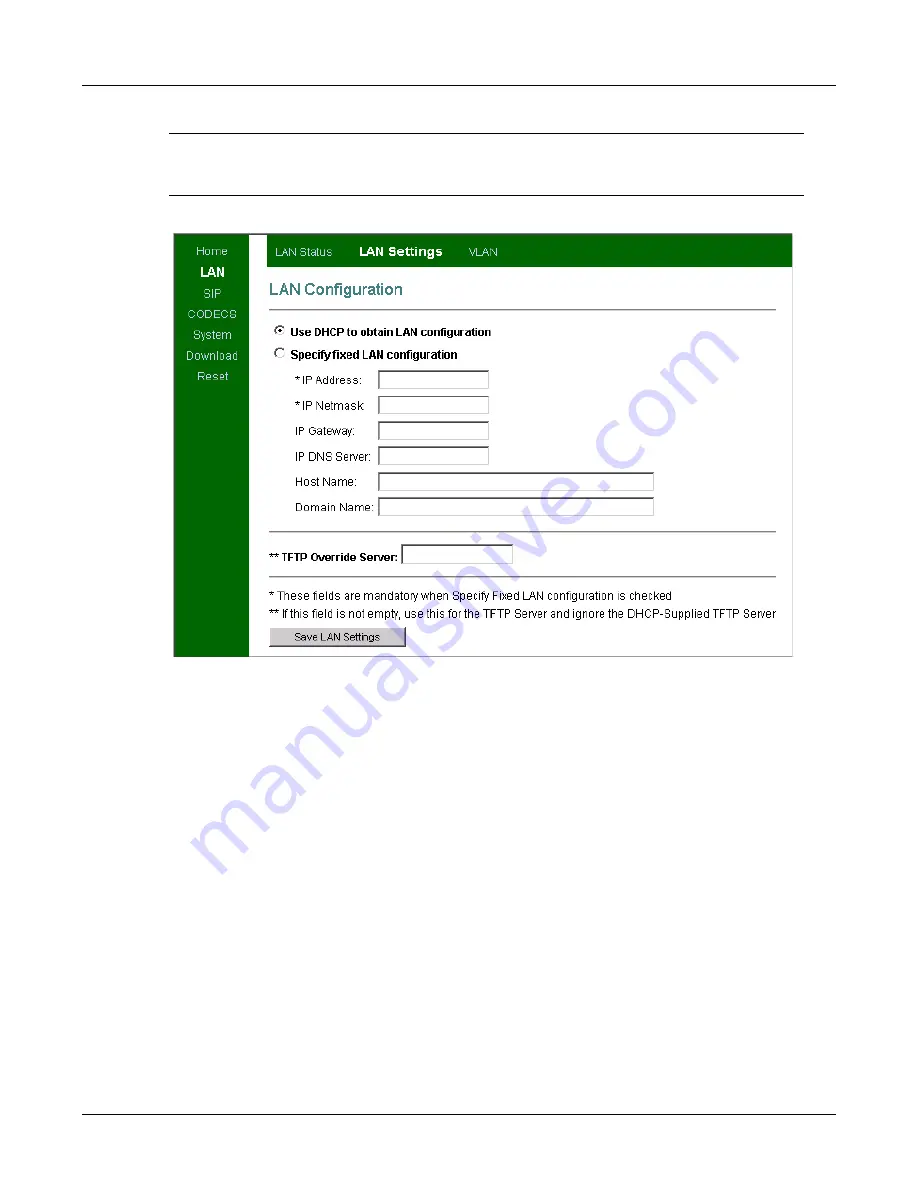
50
ZIP2 User’s Manual
Important
Press the
Save LAN Settings
button to save the configured values to the phone.
Settings do not take effect until you power cycle the phone or execute a Reset
command (see section A.2.16 on page 59).
Use DHCP to obtain LAN configuration.
This option configures the phone to receive its IP
address and netmask from the DHCP server. The DHCP server also provides the IP address of the
default gateway and DNS server, along with the host name, and the domain name.
Specify fixed LAN configuration.
This option configures the phone with the fixed IP address and
netmask that you specify. When selecting this option, you also provide the IP Address of the
gateway, DNS server, and TFTP server along with the host and domain name of the network to
which the phone connects.
TFTP Override Server.
Most home firewalls and NATs provide their address as the TFTP server
address in the DHCP response. This prevents auto provisioning via the TFTP server that stores
the configuration files and firmware. To enable auto provisioning in this instance, specify a
different TFTP server than that provided by DHCP. Enter the address of the TFTP server in the
TFTP Override Server field, as shown in figure A-3 to solve this problem. To turn this feature off,
clear the field and reset the phone.
A.2.4
VLAN
The VLAN Configuration panel allows you to configure VLAN and Priority tag settings. To access
this panel, select LAN from the main menu and LAN Settings from the sub-menu.
Figure A-3
LAN Configuration panel
Содержание ZIP2
Страница 8: ...vi ZIP2 User s Manual...
Страница 14: ...6 ZIP2 User s Manual...
Страница 22: ...14 ZIP2 User s Manual...
Страница 26: ...18 ZIP2 User s Manual...
Страница 38: ...30 ZIP2 User s Manual Figure 5 9 Download Panel Downloader Mode Figure 5 10 Download Panel TFTP Download...
Страница 42: ...34 ZIP2 User s Manual...
Страница 92: ...84 ZIP2 User s Manual...
















































