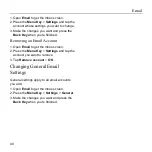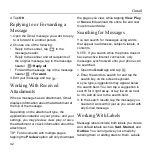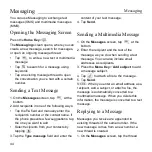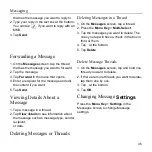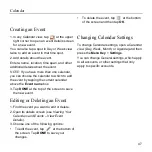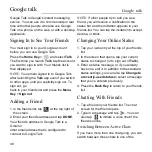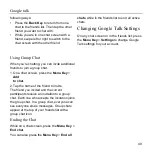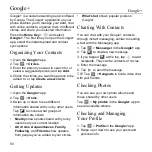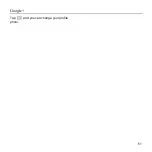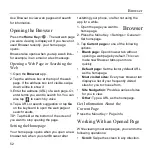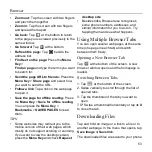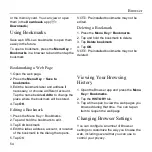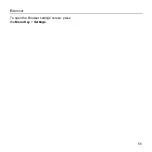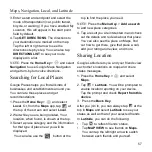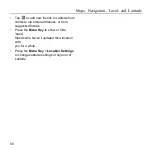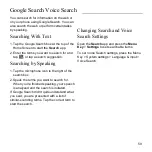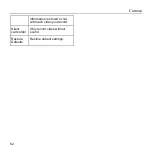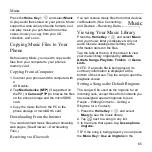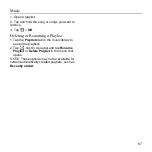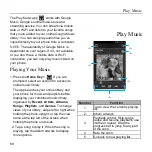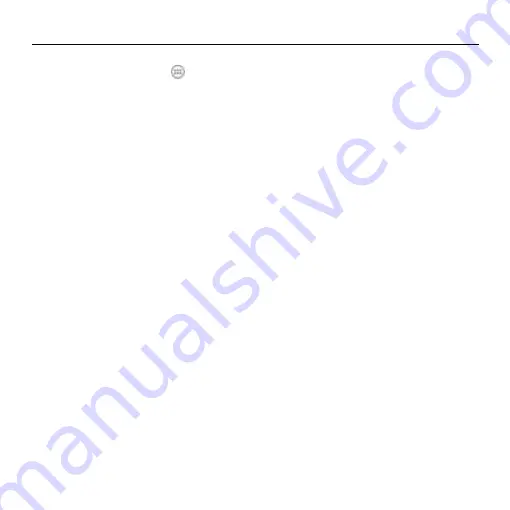
Browser
54
or the memory card. You can view or open
them in the
Downloads
app (
>
Downloads
).
Using Bookmarks
Save web URLs as bookmarks to open them
easily in the future.
To open a bookmark, press the
Menu Key
>
Bookmarks
in a browser tab and then tap the
bookmark.
Bookmarking a Web Page
1. Open the web page.
2. Press the
Menu Key
>
Save to
bookmarks
.
3. Edit the bookmark label and address if
necessary, or choose a different account.
Tap the name beside
Add
to
to change the
place where the bookmark will be stored.
4. Tap
OK
.
Editing a Bookmark
1. Press the Menu Key > Bookmarks.
2. Tap and hold the bookmark to edit.
3. Tap Edit bookmark.
4. Edit the label, address, account, or location
of the bookmark in the dialog that opens.
5. Tap OK.
NOTE:
Preinstalled bookmarks may not be
edited.
Deleting a Bookmark
1. Press the
Menu Key
>
Bookmarks
.
2. Tap and hold the bookmark to delete.
3. Tap
Delete bookmark
.
4. Tap
OK
.
NOTE:
Preinstalled bookmarks may not be
deleted.
Viewing Your Browsing
History
1. Open the Browser app and press the
Menu
Key
>
Bookmarks
.
2. Tap the
HISTORY
tab.
3. Tap a time span to view the web pages you
browsed during that time. You can tap an
item to reopen the web page.
Changing Browser Settings
You can configure a number of Browser
settings to customize the way you browse the
web, including several that you can use to
control your privacy.
Содержание Z668C
Страница 1: ...Edition Time March 2014 Manual No Z8090161500MT Z668C User s Manual ...
Страница 18: ......
Страница 53: ...People 35 The contact information is separated into individual contacts in the list of contacts ...
Страница 69: ...Google 51 Tap and you can change your profile photo ...
Страница 73: ...Browser 55 To open the Browser settings screen press the Menu Key Settings ...
Страница 87: ...Play Music 69 6 Search for music ...