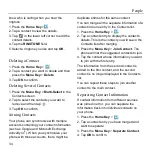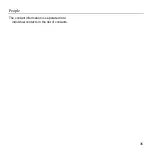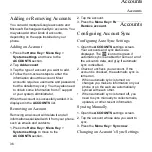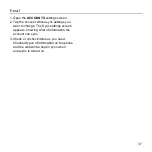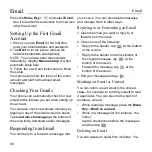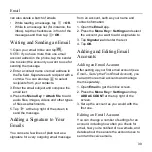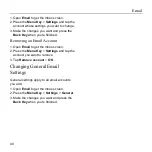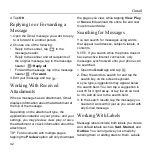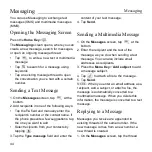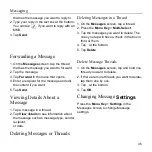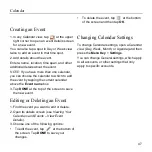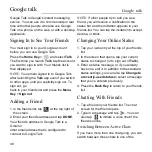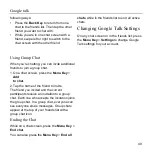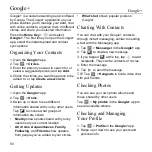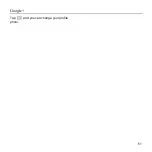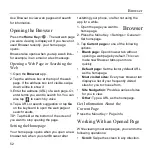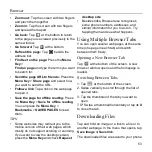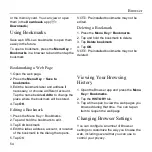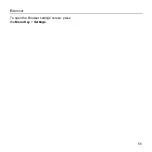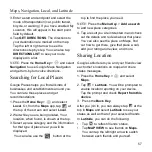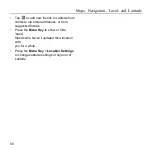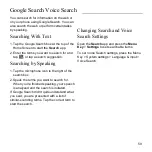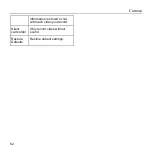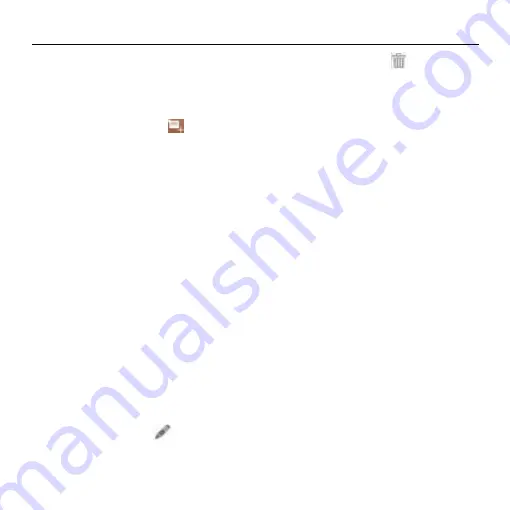
Calendar
47
Creating an Event
1. In any Calendar view, tap
at the upper
right corner to open an event details screen
for a new event.
You can also tap a spot in Day or Week view
twice to add an event to that time spot.
2. Add details about the event.
Enter a name, location, time span, and other
additional details about the event.
NOTE:
If you have more than one calendar,
you can choose the calendar to which to add
the event by tapping the current calendar
above the
Event name
box.
3. Tap
DONE
at the top of the screen to save
the new event.
Editing or Deleting an Event
1. Find the event you want to edit or delete.
2. Open its details screen (see
Viewing Your
Calendars and Events
– View Event
Details
).
3. Choose one of the following options:
• To edit the event, tap
at the bottom of
the screen. Tap
DONE
to save your
changes.
• To delete the event, tap
at the bottom
of the screen and then tap
OK
.
Changing Calendar Settings
To change Calendar settings, open a Calendar
view (Day, Week, Month, or Agenda) and then
press the
Menu Key
>
Settings
.
You can change General settings, which apply
to all accounts, or other settings that only
apply to specific accounts.
Содержание Z668C
Страница 1: ...Edition Time March 2014 Manual No Z8090161500MT Z668C User s Manual ...
Страница 18: ......
Страница 53: ...People 35 The contact information is separated into individual contacts in the list of contacts ...
Страница 69: ...Google 51 Tap and you can change your profile photo ...
Страница 73: ...Browser 55 To open the Browser settings screen press the Menu Key Settings ...
Страница 87: ...Play Music 69 6 Search for music ...