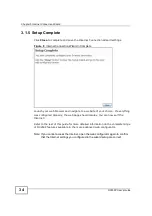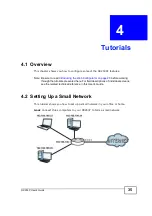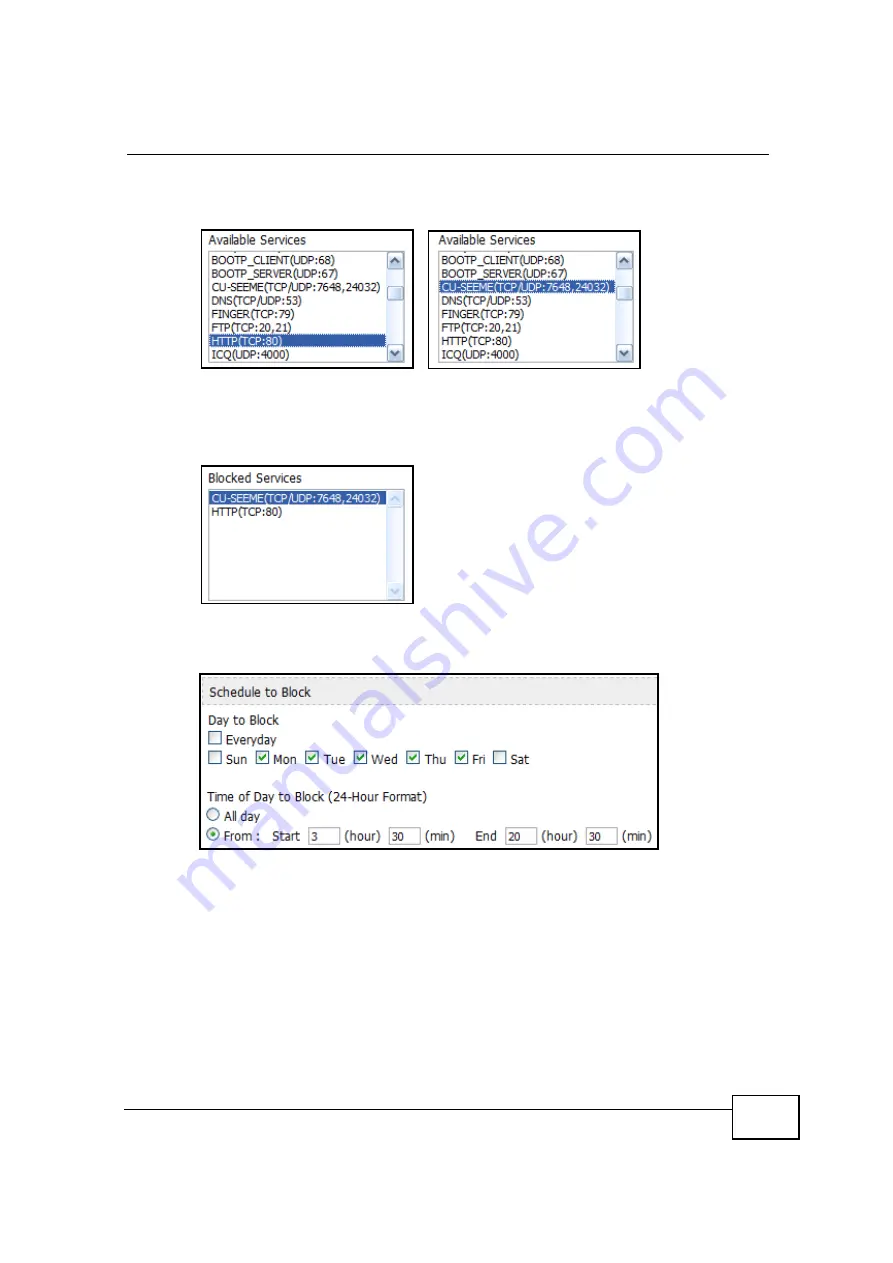
Chapter 4 Tutorials
OX253P User
’
s Guide
41
3
Under
Available Services
, select
HTTP(TCP:80)
then click the
Add
button.
Repeat this for
CU-SEEME(TCP/UDP:7648,24032)
.
This blocks all web and video chat traffic, while leaving other ports open for other
types of traffic, such as ports 25 and 587 for e-mail and port 21 for FTP.
The
Blocked Services
window updates accordingly.
4
Next, configure the
Schedule to Block
area with the days and hours for blocking
web access to your employees.
In this example, the five weekly work days are selected as well as the standard
work hours of 3:30 PM to 8:30 PM (or 20:30 in 24-hour format).
5
Finally, click
Apply
to save your settings.
Содержание OX253P
Страница 9: ...Contents Overview OX253P User s Guide 10 ...
Страница 16: ...17 PART I User s Guide ...
Страница 17: ...18 ...
Страница 21: ...Chapter 1 Getting Started OX253P User s Guide 22 ...
Страница 27: ...Chapter 2 Introducing the Web Configurator OX253P User s Guide 28 ...
Страница 44: ...45 PART II Technical Reference ...
Страница 45: ...46 ...
Страница 85: ...Chapter 8 The NAT Configuration Screens OX253P User s Guide 86 ...
Страница 117: ...Chapter 10 The Certificates Screens OX253P User s Guide 118 ...
Страница 127: ...Chapter 11 The Firewall Screens OX253P User s Guide 128 ...
Страница 171: ...Chapter 16 The Status Screen OX253P User s Guide 172 ...
Страница 179: ...Chapter 17 Troubleshooting OX253P User s Guide 180 ...
Страница 183: ...Chapter 18 Product Specifications OX253P User s Guide 184 ...
Страница 215: ...Appendix B Setting Up Your Computer s IP Address OX253P User s Guide 216 ...
Страница 227: ...Appendix C Pop up Windows JavaScripts and Java Permissions OX253P User s Guide 228 ...
Страница 278: ...Index OX253P User s Guide 279 ...
Страница 279: ...Index OX253P User s Guide 280 ...