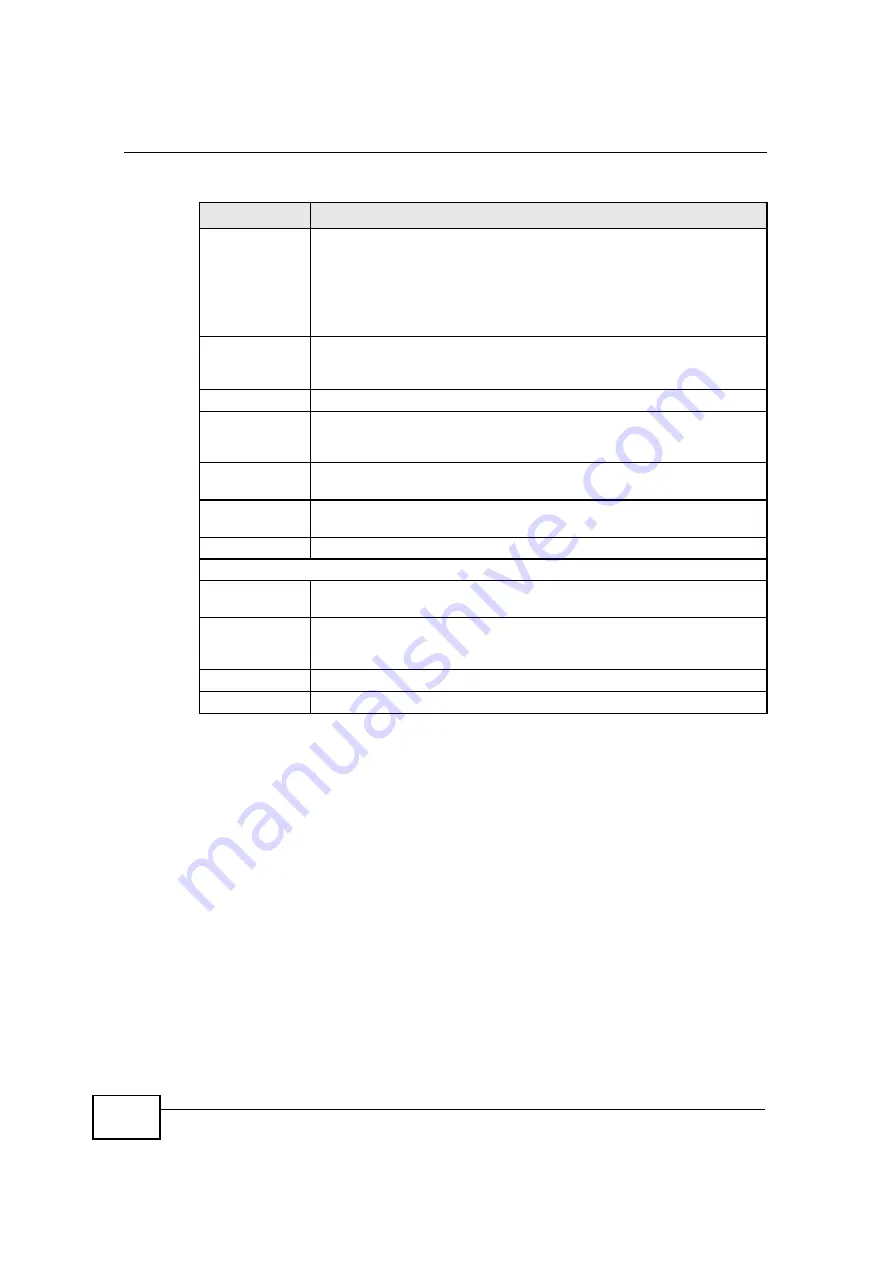
Chapter 11 The Firewall Screens
OX253P User
’
s Guide
124
11.4 Technical Reference
The following section contains additional technical information about the OX253P
features described in this chapter.
11.4.1 Stateful Inspection Firewall.
Stateful inspection firewalls restrict access by screening data packets against
defined access rules. They make access control decisions based on IP address and
protocol. They also "inspect" the session data to assure the integrity of the
connection and to adapt to dynamic protocols. These firewalls generally provide
the best speed and transparency; however, they may lack the granular application
level access control or caching that some proxies support. Firewalls, of one type or
another, have become an integral part of standard security solutions for
enterprises.
Available
Services
This is a list of pre-defined services (destination ports) you may prohibit
your LAN computers from using. Select the port you want to block, and
click
Add
to add the port to the
Blocked Services
field.
A custom port is a service that is not available in the pre-defined
Available Services
list. You must define it using the
Type
and
Port
Number
fields.
Blocked
Services
This is a list of services (ports) that are inaccessible to computers on
your LAN when service blocking is effective. To remove a service from
this list, select the service, and click
Delete
.
Type
Select
TCP
or
UDP
, based on which one the custom port uses.
Port Number
Enter the range of port numbers that defines the service. For example,
suppose you want to define the Gnutella service. Select
TCP
type and
enter a port range of
6345-6349
.
Add
Click this to add the selected service in
Available Services
to the
Blocked Services
list.
Delete
Select a service in the
Blocked Services
, and click this to remove the
service from the list.
Clear All
Click this to remove all the services in the
Blocked Services
list.
Schedule to Block
Day to Block
Select which days of the week you want the service blocking to be
effective.
Time of Day to
Block
Select what time each day you want service blocking to be effective.
Enter times in 24-hour format; for example, 3:00pm should be entered
as 15:00.
Apply
Click to save your changes.
Reset
Click to restore your previously saved settings.
Table 46
TOOLS > Firewall > Services (continued)
LABEL
DESCRIPTION
Содержание OX253P
Страница 9: ...Contents Overview OX253P User s Guide 10 ...
Страница 16: ...17 PART I User s Guide ...
Страница 17: ...18 ...
Страница 21: ...Chapter 1 Getting Started OX253P User s Guide 22 ...
Страница 27: ...Chapter 2 Introducing the Web Configurator OX253P User s Guide 28 ...
Страница 44: ...45 PART II Technical Reference ...
Страница 45: ...46 ...
Страница 85: ...Chapter 8 The NAT Configuration Screens OX253P User s Guide 86 ...
Страница 117: ...Chapter 10 The Certificates Screens OX253P User s Guide 118 ...
Страница 127: ...Chapter 11 The Firewall Screens OX253P User s Guide 128 ...
Страница 171: ...Chapter 16 The Status Screen OX253P User s Guide 172 ...
Страница 179: ...Chapter 17 Troubleshooting OX253P User s Guide 180 ...
Страница 183: ...Chapter 18 Product Specifications OX253P User s Guide 184 ...
Страница 215: ...Appendix B Setting Up Your Computer s IP Address OX253P User s Guide 216 ...
Страница 227: ...Appendix C Pop up Windows JavaScripts and Java Permissions OX253P User s Guide 228 ...
Страница 278: ...Index OX253P User s Guide 279 ...
Страница 279: ...Index OX253P User s Guide 280 ...






























