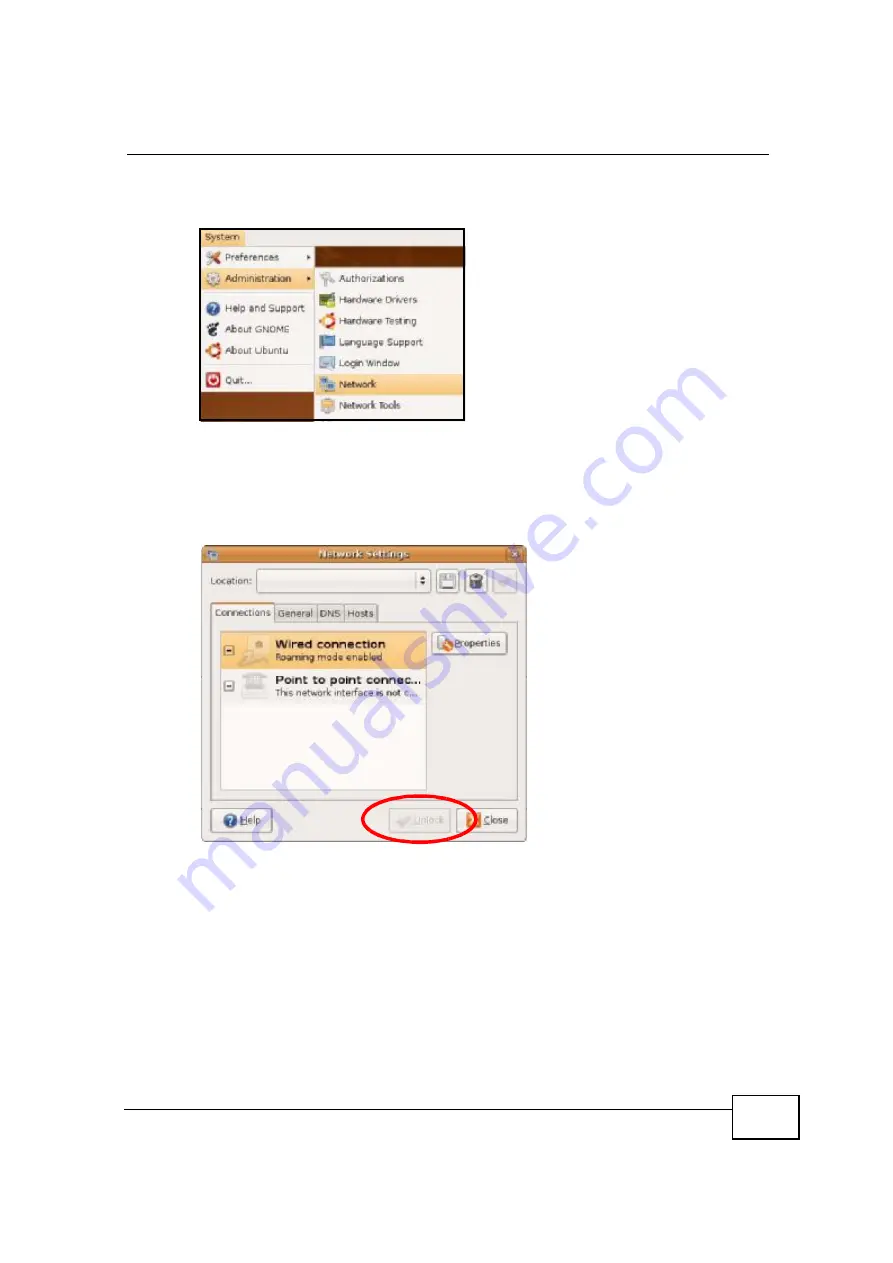
Appendix B Setting Up Your Computer
’
s IP Address
OX253P User
’
s Guide
205
1
Click
System > Administration > Network
.
Figure 100
Ubuntu 8: System > Administration Menu
2
When the
Network Settings
window opens, click
Unlock
to open the
Authenticate
window. (By default, the
Unlock
button is greyed out until clicked.)
You cannot make changes to your configuration unless you first enter your admin
password.
Figure 101
Ubuntu 8: Network Settings > Connections
Содержание OX253P
Страница 9: ...Contents Overview OX253P User s Guide 10 ...
Страница 16: ...17 PART I User s Guide ...
Страница 17: ...18 ...
Страница 21: ...Chapter 1 Getting Started OX253P User s Guide 22 ...
Страница 27: ...Chapter 2 Introducing the Web Configurator OX253P User s Guide 28 ...
Страница 44: ...45 PART II Technical Reference ...
Страница 45: ...46 ...
Страница 85: ...Chapter 8 The NAT Configuration Screens OX253P User s Guide 86 ...
Страница 117: ...Chapter 10 The Certificates Screens OX253P User s Guide 118 ...
Страница 127: ...Chapter 11 The Firewall Screens OX253P User s Guide 128 ...
Страница 171: ...Chapter 16 The Status Screen OX253P User s Guide 172 ...
Страница 179: ...Chapter 17 Troubleshooting OX253P User s Guide 180 ...
Страница 183: ...Chapter 18 Product Specifications OX253P User s Guide 184 ...
Страница 215: ...Appendix B Setting Up Your Computer s IP Address OX253P User s Guide 216 ...
Страница 227: ...Appendix C Pop up Windows JavaScripts and Java Permissions OX253P User s Guide 228 ...
Страница 278: ...Index OX253P User s Guide 279 ...
Страница 279: ...Index OX253P User s Guide 280 ...
















































