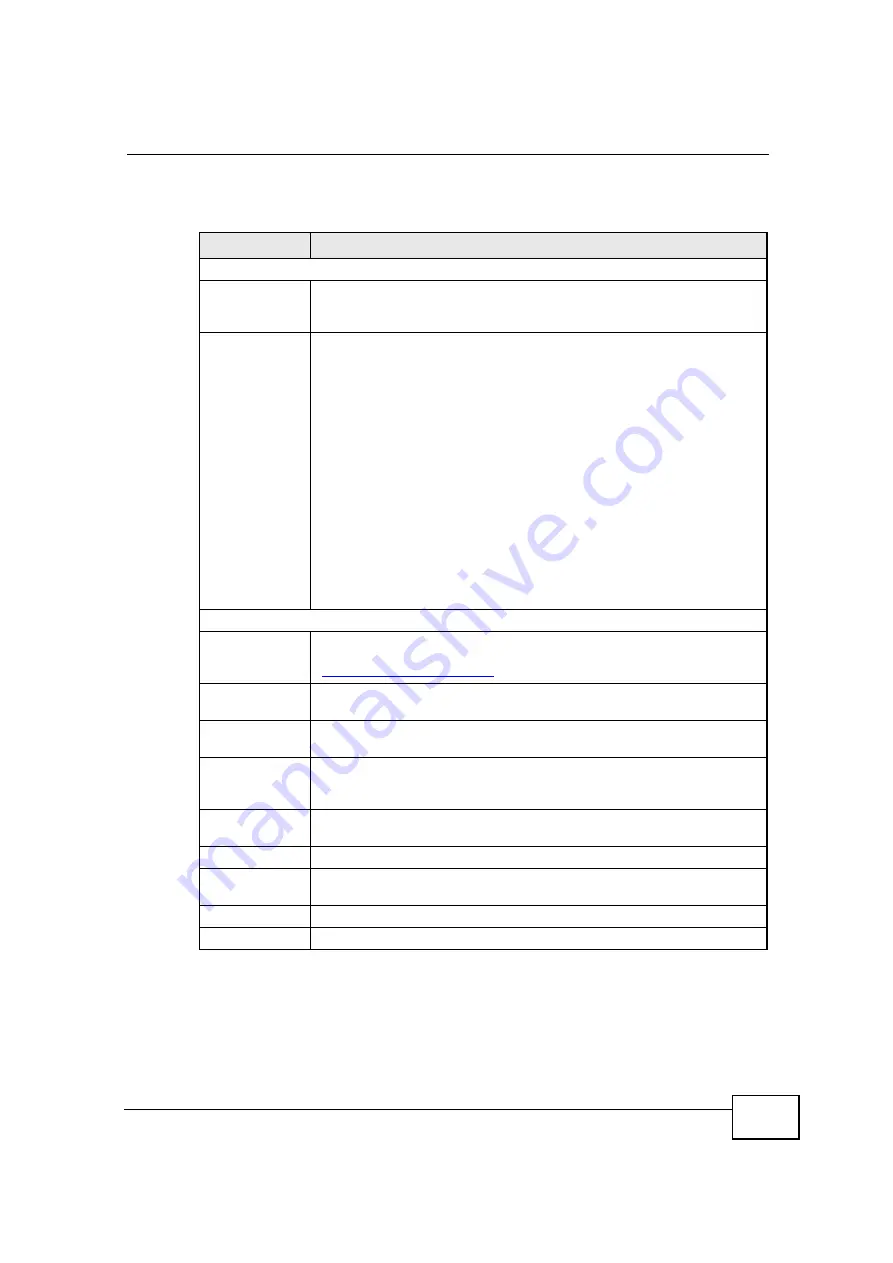
Chapter 12 Content Filter
OX253P User
’
s Guide
131
The following table describes the labels in this screen.
Table 47
TOOLS > Content Filter > Filter
LABEL
DESCRIPTION
Trusted IP Setup
Trusted
Computer IP
Address
You can allow a specific computer to access all Internet resources
without the restrictions you set in these screens. Enter the IP address of
the trusted computer.
Restrict Web
Features
Select the web features you want to disable. If a user downloads a page
with a restricted feature, that part of the web page appears blank or
grayed out.
ActiveX
- This is a tool for building dynamic and active Web pages and
distributed object applications. When you visit an ActiveX Web site,
ActiveX controls are downloaded to your browser, where they remain in
case you visit the site again.
Java
- This is used to build downloadable Web components or Internet
and intranet business applications of all kinds.
Cookies
- This is used by Web servers to track usage and to provide
service based on ID.
Web Proxy
- This is a server that acts as an intermediary between a
user and the Internet to provide security, administrative control, and
caching service. When a proxy server is located on the WAN, it is
possible for LAN users to avoid content filtering restrictions.
Keyword Blocking
Enable URL
Keyword
Blocking
Select this if you want the OX253P to block Web sites based on words in
the web site address. For example, if you block the keyword
bad
,
http:/
is blocked.
Keyword
Type a keyword you want to block in this field. You can use up to 128
printable ASCII characters. There is no wildcard character, however.
Add
Click this to add the specified
Keyword
to the
Keyword List
. You can
enter up to 128 keywords.
Keyword List
This field displays the keywords that are blocked when
Enable URL
Keyword Blocking
is selected. To delete a keyword, select it, click
Delete
, and click
Apply
.
Delete
Click
Delete
to remove the selected keyword in the
Keyword List
. The
keyword disappears after you click
Apply
.
Clear All
Click this button to remove all of the keywords in the
Keyword List
.
Denied Access
Message
Enter the message that is displayed when the OX253P
’
s content filter
feature blocks access to a web site.
Apply
Click to save your changes.
Reset
Click to restore your previously saved settings.
Содержание OX253P
Страница 9: ...Contents Overview OX253P User s Guide 10 ...
Страница 16: ...17 PART I User s Guide ...
Страница 17: ...18 ...
Страница 21: ...Chapter 1 Getting Started OX253P User s Guide 22 ...
Страница 27: ...Chapter 2 Introducing the Web Configurator OX253P User s Guide 28 ...
Страница 44: ...45 PART II Technical Reference ...
Страница 45: ...46 ...
Страница 85: ...Chapter 8 The NAT Configuration Screens OX253P User s Guide 86 ...
Страница 117: ...Chapter 10 The Certificates Screens OX253P User s Guide 118 ...
Страница 127: ...Chapter 11 The Firewall Screens OX253P User s Guide 128 ...
Страница 171: ...Chapter 16 The Status Screen OX253P User s Guide 172 ...
Страница 179: ...Chapter 17 Troubleshooting OX253P User s Guide 180 ...
Страница 183: ...Chapter 18 Product Specifications OX253P User s Guide 184 ...
Страница 215: ...Appendix B Setting Up Your Computer s IP Address OX253P User s Guide 216 ...
Страница 227: ...Appendix C Pop up Windows JavaScripts and Java Permissions OX253P User s Guide 228 ...
Страница 278: ...Index OX253P User s Guide 279 ...
Страница 279: ...Index OX253P User s Guide 280 ...
















































