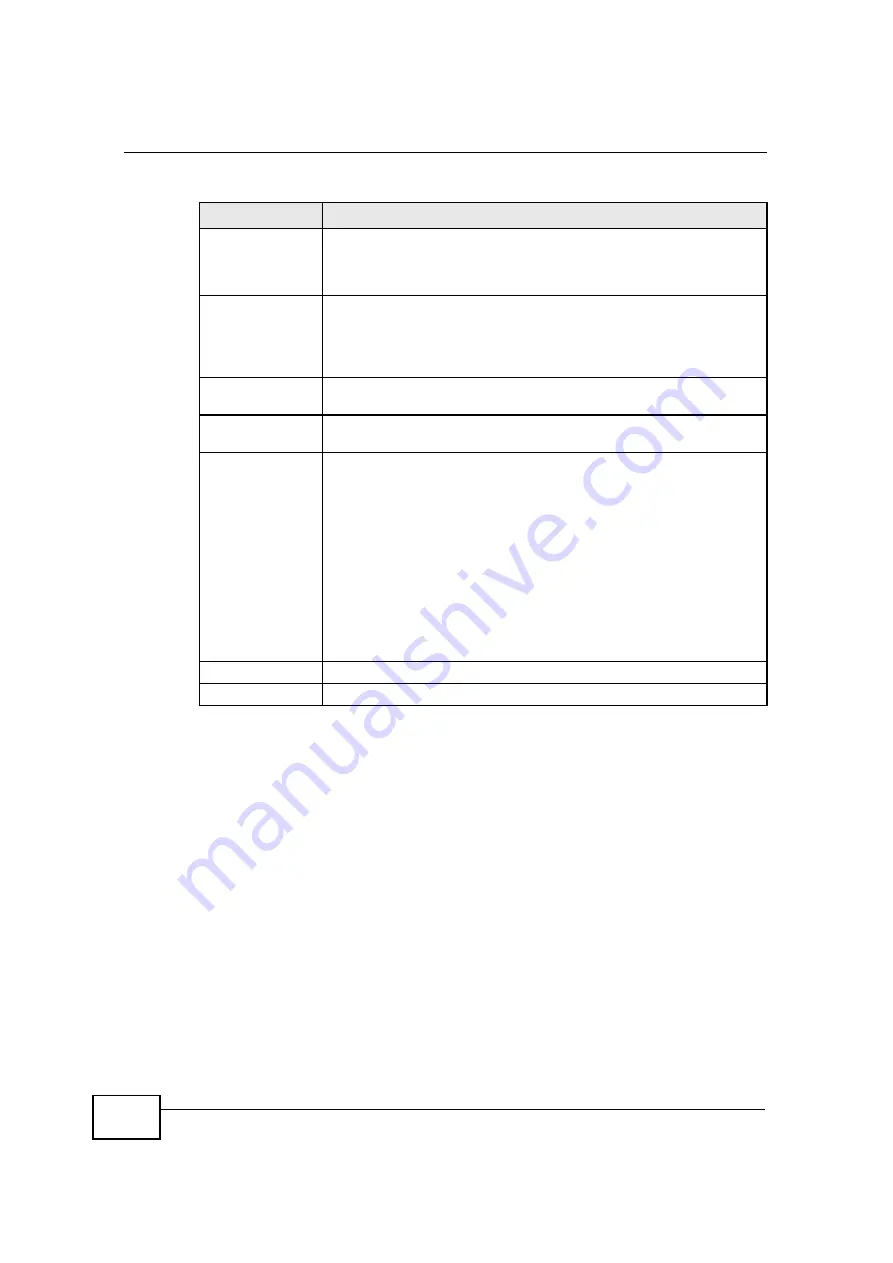
Chapter 10 The Certificates Screens
OX253P User
’
s Guide
112
Key Usage
This field displays for what functions the certificate
’
s key can be used.
For example,
“
DigitalSignature
”
means that the key can be used to
sign certificates and
“
KeyEncipherment
”
means that the key can be
used to encrypt text.
Basic Constraint
This field displays general information about the certificate. For
example, Subject Type=CA means that this is a certification
authority
’
s certificate and
“
Path Length Constraint=1
”
means that
there can only be one certification authority in the certificate
’
s path.
This field does not display for a certification request.
MD5 Fingerprint
This is the certificate
’
s message digest that the OX253P calculated
using the MD5 algorithm.
SHA1 Fingerprint
This is the certificate
’
s message digest that the OX253P calculated
using the SHA1 algorithm.
Certificate in PEM
(Base-64)
Encoded Format
This read-only text box displays the certificate or certification request
in Privacy Enhanced Mail (PEM) format. PEM uses lowercase letters,
uppercase letters and numerals to convert the binary certificate into a
printable form.
You can copy and paste a certification request into a certification
authority
’
s web page, an e-mail that you send to the certification
authority or a text editor and save the file on a management
computer for later manual enrollment.
You can copy and paste a certificate into an e-mail to send to friends
or colleagues or you can copy and paste a certificate into a text editor
and save the file on a management computer for later distribution
(via floppy disk for example).
Apply
Click to save your changes.
Cancel
Click to return to the previous screen without saving your changes.
Table 43
TOOLS > Certificates > Trusted CAs > Edit (continued)
LABEL
DESCRIPTION
Содержание OX253P
Страница 9: ...Contents Overview OX253P User s Guide 10 ...
Страница 16: ...17 PART I User s Guide ...
Страница 17: ...18 ...
Страница 21: ...Chapter 1 Getting Started OX253P User s Guide 22 ...
Страница 27: ...Chapter 2 Introducing the Web Configurator OX253P User s Guide 28 ...
Страница 44: ...45 PART II Technical Reference ...
Страница 45: ...46 ...
Страница 85: ...Chapter 8 The NAT Configuration Screens OX253P User s Guide 86 ...
Страница 117: ...Chapter 10 The Certificates Screens OX253P User s Guide 118 ...
Страница 127: ...Chapter 11 The Firewall Screens OX253P User s Guide 128 ...
Страница 171: ...Chapter 16 The Status Screen OX253P User s Guide 172 ...
Страница 179: ...Chapter 17 Troubleshooting OX253P User s Guide 180 ...
Страница 183: ...Chapter 18 Product Specifications OX253P User s Guide 184 ...
Страница 215: ...Appendix B Setting Up Your Computer s IP Address OX253P User s Guide 216 ...
Страница 227: ...Appendix C Pop up Windows JavaScripts and Java Permissions OX253P User s Guide 228 ...
Страница 278: ...Index OX253P User s Guide 279 ...
Страница 279: ...Index OX253P User s Guide 280 ...
















































