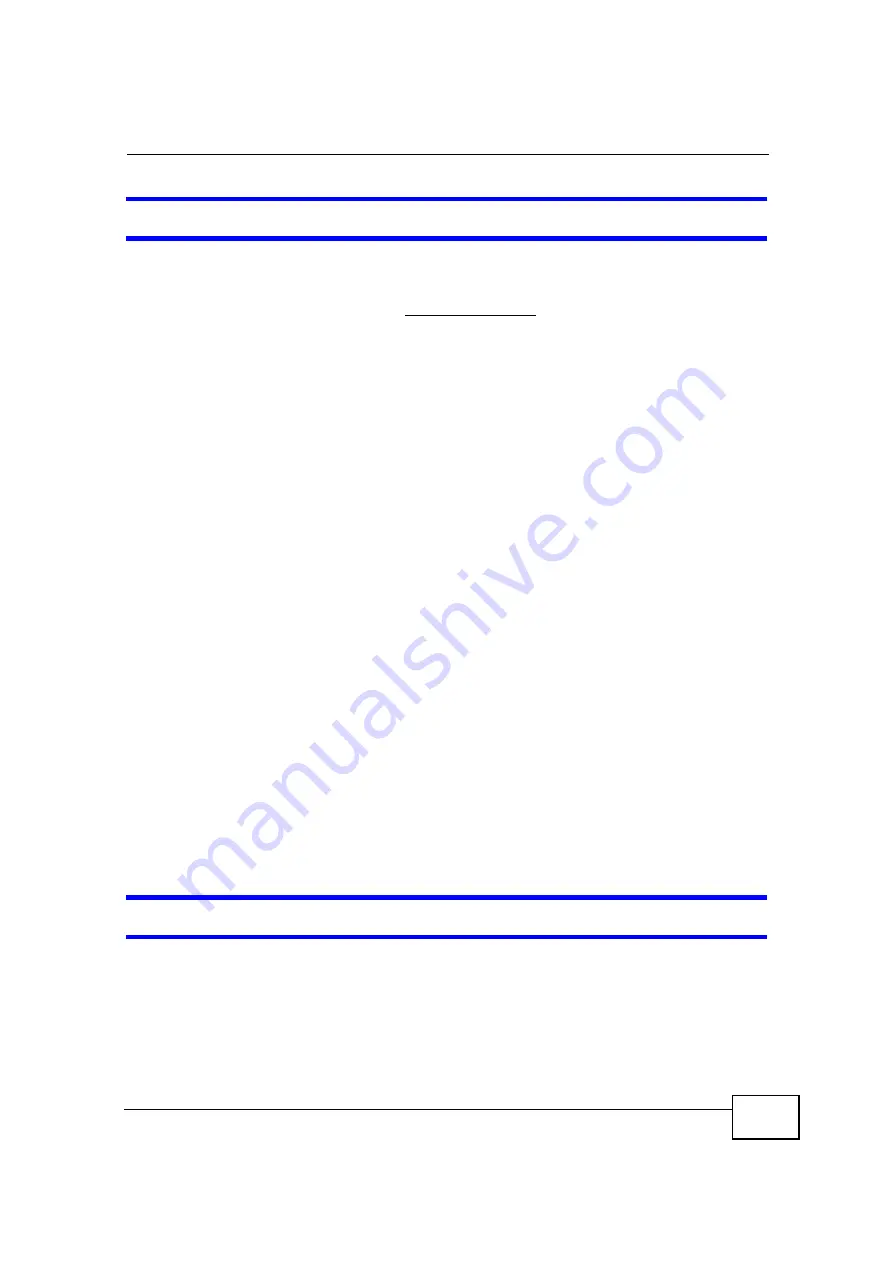
Chapter 17 Troubleshooting
OX253P User
’
s Guide
175
I cannot see or access the
Login
screen in the web configurator.
1
Make sure you are using the correct IP address.
•
The default IP address is http://192.168.1.1.
•
If you changed the IP address (
Section 5.2 on page 48
), use the new IP
address.
•
If you changed the IP address and have forgotten it, see the troubleshooting
suggestions for
I forgot the IP address for the OX253P.
2
Check the hardware connections, and make sure the LEDs are behaving as
expected. See the Quick Start Guide and
Section 1.2.1 on page 20
.
3
Make sure your Internet browser does not block pop-up windows and has
JavaScript and Java enabled. See
Appendix C on page 217
.
4
If there is a DHCP server on your network, make sure your computer is using a
dynamic IP address. Your OX253P is a DHCP server by default.
If there is no DHCP server on your network, make sure your computer
’
s IP
address is in the same subnet as the OX253P. See
Appendix D on page 229
.
5
Reset the OX253P to its factory defaults, and try to access the OX253P with the
default IP address. See
Section 9.6 on page 95
.
6
If the problem continues, contact the network administrator or vendor, or try one
of the advanced suggestions.
Advanced Suggestions
•
Try to access the OX253P using another service, such as Telnet. If you can
access the OX253P, check the remote management settings and firewall rules to
find out why the OX253P does not respond to HTTP.
•
If your computer is connected wirelessly, use a computer that is connected to a
LAN
/
ETHERNET
port.
I can see the
Login
screen, but I cannot log in to the OX253P.
1
Make sure you have entered the user name and password correctly. The default
user name is
admin
, and the default password is
admin
. These fields are case-
sensitive, so make sure [Caps Lock] is not on.
Содержание OX253P
Страница 9: ...Contents Overview OX253P User s Guide 10 ...
Страница 16: ...17 PART I User s Guide ...
Страница 17: ...18 ...
Страница 21: ...Chapter 1 Getting Started OX253P User s Guide 22 ...
Страница 27: ...Chapter 2 Introducing the Web Configurator OX253P User s Guide 28 ...
Страница 44: ...45 PART II Technical Reference ...
Страница 45: ...46 ...
Страница 85: ...Chapter 8 The NAT Configuration Screens OX253P User s Guide 86 ...
Страница 117: ...Chapter 10 The Certificates Screens OX253P User s Guide 118 ...
Страница 127: ...Chapter 11 The Firewall Screens OX253P User s Guide 128 ...
Страница 171: ...Chapter 16 The Status Screen OX253P User s Guide 172 ...
Страница 179: ...Chapter 17 Troubleshooting OX253P User s Guide 180 ...
Страница 183: ...Chapter 18 Product Specifications OX253P User s Guide 184 ...
Страница 215: ...Appendix B Setting Up Your Computer s IP Address OX253P User s Guide 216 ...
Страница 227: ...Appendix C Pop up Windows JavaScripts and Java Permissions OX253P User s Guide 228 ...
Страница 278: ...Index OX253P User s Guide 279 ...
Страница 279: ...Index OX253P User s Guide 280 ...
















































